Coding is part of every developer’s life and IDE (Integrated Development Environment) makes this job easier for them. IDEs come with tons of handy features and support programming of various languages within the same environment.
Furthermore, IDEs provide users with plug-ins for adding the extra capability to the program and auto-complete tags and classes to make programming faster. Users can also utilize the pre-provided piece of code in their programs. IDEs make coding faster and easier and hence today we’re here to discuss the 10 best Code Editors (IDEs) available for Linux.
1. Atom
Atom comes with modern user interfaces with a smart, trendy approach that makes customization for users easy. It provides users with a built-in package manager, autocomplete tag and class feature, file system browser and allows users to find and replace functions. It is said to be the best code editor for Linux as well as for other operating systems.
In order to install Atom on your Linux system we will use the snap command and for that execute the following command:
sudo snap install atom --classic
After this, launch it by searching on your system and start editing your code.
In case you want to uninstall Atom from your system execute the following command:
sudo snap remove atom
This will remove the Atom text editor from your system.
2. Visual Studio Code
One of the most popular code editors that I’m sure you’re already familiar with is Visual Studio Code. It’s a cross-platform tool that comes with a custom snippet and built-in git support. Users can use it for various programming languages and debugging purposes and utilize their extension and auto-completion feature.
In order to install Visual Code on your Ubuntu the following command needs to be executed which is using the snap command:
sudo snap install code --classic
After the installation is complete, launch it by searching on your system.
3. Eclipse IDE
Another popular code editor is Eclipse that almost every other developer has on their systems. It provides users with various auto-completing features along with a drag and drop feature through which users can make a graphical interface for their application. Users can do visual debugging and edit their projects later on as they’re saved in the library of Eclipse.
4. VSCodium
VSCodium is similar to Visual Code Studio but with this, you don’t have to worry about the license, branding, and telemetry of Microsoft. It provides users with a modern interface to edit, debug their code and utilize the auto-completion features, all of those present in Visual Studio Code Editor.
In order to install vscode we will use snap store and run the command in the terminal:
sudo snap install codium --classic
Launch it by searching on your system.
5. Brackets
Another cross-platform code editor which is specifically for web development is Brackets. Users can do cross-platform editing, preview the code live and use extensions such as Emmet, Indent guides. Furthermore, it provides features of inline editing and plugins to enhance your code.
In order to install brackets on your system execute the command provided below:
sudo snap install brackets --classic
This will install the tool Brackets and launch is simply searching it on your system and the below screen will pop up:
6. Sublime Text 3
Another amazing editor for Linux for markup and style is Sublime Text 3. It comes with a custom regex feature to boost up file loading and indexing and code highlighting to make it presentable. This tool comes with highly customizable settings that can be done through JSON files.
To install sublime text 3 on ubuntu 20.04 execute the below command:
sudo snap install sublime-text --classic
Now launch the program by searching it on your system and you’re all set for editing your code.
7. Gedit (IDE)
This one is a pre-installed IDE on the GNOME desktop environment on Linux. Gedit is a simple code editor written in C language that allows users to code in various languages such as JavaScript, HTML, C, C++, Python, and other programming languages. It is a simple tool that allows customizable syntax and clipboard features for cut/copy/paste.
To install gedit on ubuntu 20.04 run the command and after installation launch the editor and start using it:
sudo snap install gedit --classic
Now search it on your system and the below window will launch:
8. VIM Code Editor
Vim is the most popular code editor for UNIX that allows changing and editing of any text easily. Linux software can easily be created as every other programming language can be coded in vim and plug-ins are available. Many file formats both old and modern are supported by it.
In order to install the vim editor on your system you need the command provided below to be executed:
sudo snap install vim-editor --beta
Launch it by typing “vim-editor” on your terminal and it’ll open the following window on your terminal:
9. BlueFish
This new cross-platform code editor is one of the best HTML editors. It provides users with auto-completion features of tags, supports integrating external programs, auto-indentation, plug-ins, and a clean user interface to help users get started with code editing in Linux systems.
How to Install BlueFish?
The following command should be run in the terminal to install BlueFish. First, include the PPA repository of BlueFish in the Ubuntu apt repository:
sudo add-apt-repository ppa:klaus-vormweg/bluefish
Press ENTER to continue the process and now install BlueFish by running the command:
sudo apt-get install bluefish
Now you’re all set to launch it on your system by simply searching it on your Desktop search.
10. Geany
The best IDE for GTK+ tool integration is Geany which supports all major programming languages with lesser dependencies. It comes with a user interface that is configurable and plug-ins are available to add various features. It allows code navigation along with auto-completing tags and symbol listing for easy editing of code.
If you want to install Geany on your system run the command provided below:
sudo snap install geany-gtk --edge
Now launch the program on your system and start editing.
In case you want to uninstall Geany from your system, run the command:
sudo snap remove geany-gtk
Conclusion
Code editors help in editing code and finding loopholes faster and easier. They come with various in-built plug-ins, auto-completion functions that help user programming faster. In this article, we discussed the 10 best code editors for Linux systems.
There are various options out there. We discussed the best ones to help you understand which one to choose and for what particular language. Along with that commands are provided to install each tool on your system as well as uninstallation commands in case you want to remove it.



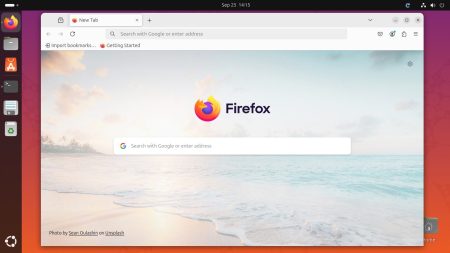
2 Comments
My best code editor is Codelobster – http://www.codelobster.com
Sublime Text is not and never was open source, what are you on?