Capturing screenshots on a Mac is a valuable skill, especially when you need to document moments from videos, save game visuals for online forums, or provide visual evidence while offering tech support. Mac computers offer several efficient methods for taking high-quality screenshots, equipped with user-friendly built-in screenshot tools. Screenshots are not only essential for tech support and software testing but also for creating visual guides and digital content.
This step-by-step guide will teach you how to effortlessly take screenshots on your Mac, enabling you to capture images quickly and efficiently whenever needed.
Option 1: Full Screen Screenshot on Mac
Utilize keyboard shortcuts for a fast and effective way to take a full-screen screenshot on your Mac. Simply press SHIFT + COMMAND + 3 to capture the entire screen. This method is perfect for capturing a broad view of your desktop or a full-page document.
Use SHIFT + COMMAND + 3 to easily capture a full-screen screenshot on your Mac.
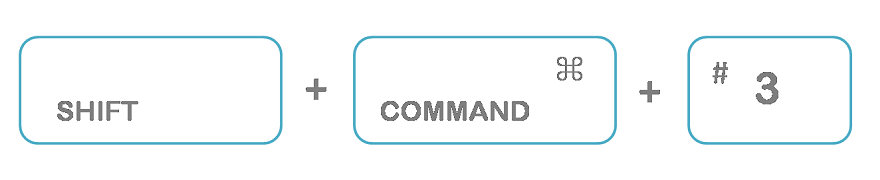
Option 2: Selective Area Screenshot on Mac
If you need to capture only a specific part of your screen, Mac allows you to do so with precision. Press SHIFT + COMMAND + 4, then drag your mouse to select the desired area.

Release the mouse or trackpad button to snap the screenshot of the selected area.
Option 3: Window-Specific Screenshot on Mac
For capturing a specific window, Mac offers a simple solution. Use the combination SHIFT + COMMAND + 4 + Space Bar to precisely target a window.

Concluding Thoughts
Taking screenshots on a Mac is a versatile and essential skill, useful for recording on-screen activities, creating instructional content, and keeping visual records. Whether capturing the entire screen, a selected area, or a specific window, Mac provides several methods to suit your needs. Enhance your screenshots with tools like Quick Look and Preview, and explore various keyboard shortcuts for efficient screen capturing on your Mac. Screenshots are an invaluable tool for digital communication, documentation, and content creation.
