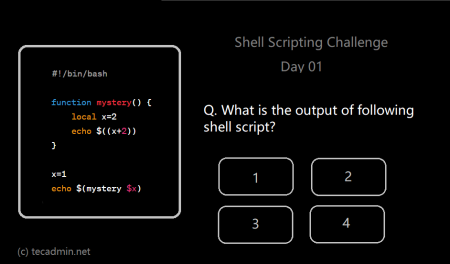Bash is a scripting language used a lot in Linux and Unix to automate tasks and manage systems. With Bash scripting, you can automate tasks that would otherwise take a lot of time. But, to get really good at it, you need to learn more than just the basics.
In this article, we will look at some advanced Bash scripting tips to help you improve your skills.
1. Break Your Code into Parts
When writing Bash scripts, it is important to keep your code simple and reusable. Breaking your code into smaller parts helps you use them in other scripts and makes your code easier to manage. You can do this in Bash by using functions and libraries.
#!/bin/bash
# Function to add two numbers
function calculate_sum {
return $(($1 + $2))
}
# Function to stop the script if there is an error
function exit_on_error {
echo $1 | tea -a /var/log/custom_error.log
exit 1
}
# Function to install a package
function install_package {
sudo apt-get update
sudo apt-get install $1 -y
}
# Main script
calculate_sum 2 4
install_mysql
install_php
2. Handling Errors and Problems
Just like with any programming, errors can happen in Bash scripts. To avoid problems, you need to handle errors correctly. The command set -e stops the script as soon as an error happens, and trap can catch errors and handle them.
#!/bin/bash
set -e
trap "echo 'Error: Script stopped' >&2" ERR
# Check if a file exists
if [ ! -f /path/to/file ]; then
echo 'Error: File does not exist' >&2
exit 1
fi
# Remove a file
rm /path/to/file || {
echo 'Error: Cannot remove file' >&2
exit 1
}
# Restart Apache web server
sudo service apache2 restart || {
echo 'Error: Cannot restart Apache' >&2
exit 1
}
In this example, we use set -e to stop the script when an error happens and trap to handle errors.
3. Using Arrays and Associative Arrays
Bash supports two kinds of arrays: indexed arrays and associative arrays. An indexed array stores a list of values, while an associative array stores key-value pairs. You can use arrays to store and work with data.
#!/bin/bash
# Indexed array
fruits=("apple" "banana" "orange" "grape")
echo "The second fruit is ${fruits[1]}"
# Associative array
declare -A colors
colors["red"]="#FF0000"
colors["green"]="#00FF00"
colors["blue"]="#0000FF"
echo "The color for green is" ${colors['green']}
In this example, we use an indexed array and an associative array to store and access data.
4. Using Regular Expressions
Regular expressions let you search, replace, and manage text. In Bash, you can use them for things like checking patterns in strings, changing text, and validating input.
#!/bin/bash
# Get the domain from an email address
email="[email protected]"
domain=$(echo $email | grep -oP '(?<=@)[^.]+.[^.]+')
echo "The domain is $domain"
# Replace "foo" with "bar" in a sentence
text="This is a foo bar sentence."
new_text=$(echo $text | sed 's/foo/bar/g')
echo "The new text is $new_text"
In this example, we use regular expressions to get the domain from an email address and replace text in a sentence.
5. Debugging Bash Scripts
Debugging helps you find and fix mistakes in your scripts. Bash gives you some tools for debugging. Using the -x option prints each command before it runs, and set -u helps you find variables that are not defined.
#!/bin/bash
set -x
set -u
# Concatenate two strings
str1="Hello"
str2="World"
result=${str1}${str2}
# Printing result
echo $result
In this example, we use -x to print every command before it runs, and set -u to catch undefined variables.
Conclusion
Bash scripting is a useful tool for automating tasks in Linux and Unix. By using the tips in this article, you can write better Bash scripts that work more efficiently. Learning advanced Bash scripting will help you become better at managing systems and automating tasks.