When you use Linux, especially Ubuntu or other Debian-based systems, you may notice that over the time your systems disk filled with many unnecessary files. These files can take up space and make your system feel cluttered. Don’t worry, the Apt package manager provides a simple command apt autoremove, that can help you clean your system easily.
In this guide, we will explain what it does, why you need it, and how to use it with clear step by step instructions.
What is apt autoremove?
When you install or update software on Linux, some extra files and packages (called dependencies) are installed to help those programs work. However, when you uninstall a program, some of these files might be left behind because they are no longer needed.
Over time, these unnecessary files can build up and waste space on your system. The apt autoremove command removes those unneeded files, helping to clean up your computer.
Why Should You Use apt autoremove?
There are two main reasons why you should use apt autoremove:
- Free Up Space: Unnecessary files can take up valuable disk space on your system. We can remote those files using apt autoremove command and free up disk space.
- Keep Your System Clean: Regularly removing unused packages keeps your system tidy and prevents it from slowing down over time.
How to Use apt autoremove
Using apt autoremove is very simple and straight forward process. Here’s how you can do it:
- Open the Terminal:
You can open the terminal by pressing
Ctrl+Alt+T. - Run the Command: Type the following command and press Enter:
sudo apt autoremoveThe system will ask for your password. Type it and press Enter.
- Confirm the Cleanup: After you enter the command, you will see a list of packages that will be removed. The system will ask you to confirm. Type Y and press Enter to continue.
- Wait for It to Finish: The system will clean up the unnecessary files. It may take a minute or two depending on how many files need to be removed.
Here’s what you might see when you run the command:
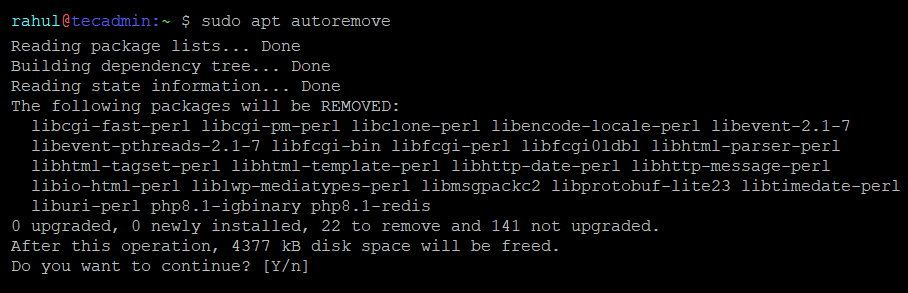
In this example, 22 unnecessary packages will be removed, freeing up 4377 kB of space.
When to Use apt autoremove?
You don’t need to use apt autoremove every day. Running it once in a while is enough. A good habit is to use it:
- After uninstalling software.
- After system updates.
- Whenever your disk space starts running low.
To make it easier, you can also combine it with other commands like sudo apt update and sudo apt upgrade when maintaining your system.
Final Thoughts
The apt autoremove command is a simple but powerful tool to keep your Linux system clean and efficient. By regularly removing unused files, you’ll save disk space and make sure your computer runs smoothly.
So, don’t forget to open your terminal and run sudo apt autoremove from time to time. Your system will thank you!
