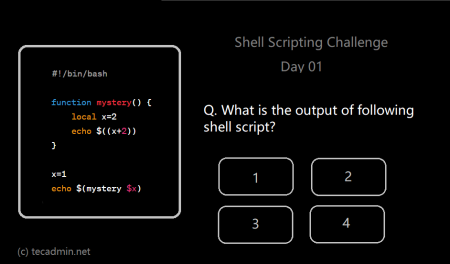Scripting languages are very important for system administration, and Bash (Bourne-Again SHell) is one of the most famous and widely used ones. Bash is a key part of Unix and Linux systems. It helps administrators and developers to interact with the system, automate tasks, manage files, and control processes.
Bash is very powerful because of its special characters. These characters look simple but have unique functions that can make a Bash script much more powerful. They let you do complex things like chaining commands, redirecting input and output, running commands in the background, and more, all with just a few keystrokes.
In this article, we have explored 20 special characters in Bash. We explain their usage and importance in detail to help you understand and use them better in your Bash scripts.
A Quick Overview
Here are some special characters in Bash with brief descriptions of what they do:
#– Starts a comment in Bash.;– Allows multiple commands on the same line.&– Runs the previous command in the background.|– Passes the output of one command as input to another.>– Redirects the output of a command to a file, overwriting the file if it exists.>>– Appends the output of a command to the end of a file.<– Redirects input from a file to a command.$– References the value of a variable.*– Matches any number of characters in a filename or variable.?– Matches exactly one character in a filename or variable.{ }– Used for brace expansion to generate arbitrary strings.( )– Executes commands in a new shell instance, also known as a subshell.[ ]– Matches any one character enclosed in the brackets in a filename or variable.!– Negates the exit status of the command that follows it, also used for history expansion.\– Nullifies the special meaning of the next character..– Represents the current directory in a file path...– Represents the parent directory in a file path./– Separates directories in a file path, represents the root directory when used at the start of a path.~– Represents the home directory of the current user in a file path.<<<– Redirects a string into the standard input of a command.
Next, let’s learn about all the special characters in detail.
Detailed Introduction
1. Comment (#):
The hash or pound symbol # in Bash signals the start of a comment. Anything following this symbol within the same line is ignored during script execution. This is useful for adding notes or temporarily disabling parts of your script.
# This line is a comment and won't be executed
echo "Hello, World!" # This will output "Hello, World!" to the console
2. Command Sequencer (;):
The semicolon ; lets you run multiple commands on a single line. Each command will be executed in the order they appear, whether the previous command succeeds or fails.
echo "Hello"; echo "World" # This will output "Hello" and "World" on separate lines
3. Background Execution (&):
The ampersand & tells Bash to run the previous command in the background, freeing up the command line for more inputs. This is useful for long-running processes.
sleep 60 & # This command will run in the background
4. Pipe (|):
The vertical bar |, also called the pipe symbol, passes the output of one command as input to another. This lets you chain multiple commands together.
echo "Hello, World!" | wc -w # This will output "2", the number of words in "Hello, World!"
5. Redirection (>):
The > character redirects the output of a command to a file. If the file exists, it will be overwritten; if not, a new file is created.
echo "Hello, World!" > hello.txt # This will write "Hello, World!" into hello.txt
6. Append (>>):
The >> operator is like >, but it adds the output to the end of the file instead of overwriting it.
echo "Hello again, World!" >> hello.txt # This will append "Hello again, World!" to hello.txt
7. Input Redirection (<):
The < character redirects input from a file to a command, which is handy when the input is too large to type from the keyboard.
sort < file.txt # This will sort the contents of file.txt
8. Parameter Expansion ($):
The dollar sign $ is used to get the value of a variable in Bash.
greeting="Hello, World!"
echo $greeting # This will output "Hello, World!"
9. Wildcard (*):
The asterisk * matches any number of characters in a filename or variable, making it useful for working with multiple files.
ls *.txt # This will list all .txt files in the current directory
cp *.txt ../txt_backup/ # This will copy all .txt files to the txt_backup directory
10. Single Character Wildcard (?):
The question mark ? matches exactly one character. Like *, it is used in filename expansions.
ls ?.txt # This will list all .txt files with a single-character name
11. Brace Expansion ({}):
Brace expansion generates a set or sequence of strings.
echo {A,B}.txt # This will output "A.txt B.txt"
cp file.{txt,bak} # This will copy file.txt to file.bak
12. Subshell (()):
Commands inside parentheses () are run in a new shell instance or subshell. Variables inside this subshell are local and don't affect the parent shell.
(pwd; cd /tmp; pwd)
This will show the current directory, change to /tmp, and show /tmp, but the current directory won't change in the parent shell.
13. Character Class ([]):
Character classes inside brackets [] match any one character from the set. This is often used in filename expansions.
ls [a-z].txt # This will list all .txt files with a single lowercase letter name
14. Negation (!):
The exclamation mark ! negates the exit status of the command that follows it. It is also used for accessing command history.
!false # This command will return true because it negates the false command
!echo # This will run the most recent command starting with "echo"
15. Escape (\):
The backslash is the escape character in Bash. It cancels the special meaning of the next character.
echo "Hello, World\!" # This will output "Hello, World!", including the exclamation mark
16. Current Directory (.):
In a file path, the period . represents the current directory.
ls ./ # This will list the contents of the current directory
17. Parent Directory (..):
In a file path, two consecutive periods .. represent the parent directory.
cd ../ # This will change the current directory to the parent directory
18. Directory Separator (/):
In a file path, the slash / separates directories. When used at the start of a path, it signifies the root directory.
ls /home/user/ # This will list the contents of the /home/user directory
19. Home Directory (~):
In a file path, the tilde ~ symbolizes the home directory of the current user.
cd ~/ # This will change the current directory to the home directory
20. Here String (<<<):
A here string, denoted by <<<, redirects a string into the standard input of a command. It is a more compact alternative to using echo and |.
wc -w <<< "Hello, World!" # This will output "2", the number of words in "Hello, World!"
Conclusion
Mastering the use of Bash's special characters is a key step towards leveraging the full potential of this powerful shell scripting language. These 20 special characters, each with their unique functionalities, can significantly streamline and simplify your scripting tasks.
From managing files and directories with wildcards and directory symbols, to controlling command execution using pipes and redirection operators, to manipulating strings with brace expansions and here strings, these characters offer a wide array of capabilities. Understanding their roles and learning how to use them effectively can make your scripts more efficient, readable, and maintainable.
Remember, practice is paramount when it comes to mastering these special characters. Use them in your daily tasks, experiment with them, and over time, you'll find yourself writing Bash scripts with increased proficiency and confidence.
So, keep exploring, keep scripting, and unlock the immense power of Bash at your fingertips.