When managing a Linux system, you may frequently come across timestamps recorded in Coordinated Universal Time (UTC). Understanding and converting these timestamps to your local time can be essential, particularly when troubleshooting system events or running time-specific commands.
This article will provide you a comprehensive guide to converting UTC date and time to local time in Linux, accompanied by practical examples.
Understanding Timezones in Linux
In Linux, timezones are typically defined in the /etc/localtime file. This file is often a symbolic link to a file located in the /usr/share/zoneinfo directory that corresponds to your timezone.
You can view the timezone set on your Linux system by running date in the terminal. The output will display the current time along with the timezone.
Converting UTC to Local Time
The basic command to convert a UTC date to local time in Linux is `date -d`, followed by the UTC date and time string.
Here’s how it works. Suppose you have the following UTC time: 2023-06-05 12:00:00 UTC. To convert this to your local time, you can use the following command:
date -d '2023-06-05 12:00:00 UTC'
This will output the date and time in the local timezone set on your system. Note that the input format must be as shown: YYYY-MM-DD HH:MM:SS.
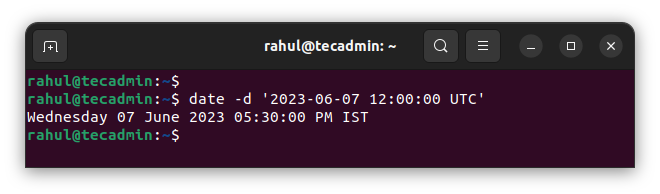
Setting Your Timezone
If you find that your system’s timezone is not correctly set, you can change it. Here’s how you can do this:
- Check available timezones by listing the contents of the /usr/share/zoneinfo directory. You can do this with the command `ls /usr/share/zoneinfo`.
- Once you’ve found the correct timezone file, create a symbolic link to /etc/localtime using the `ln -sf` command. Here’s an example of how to set the timezone to Pacific Time:
ln -sf /usr/share/zoneinfo/America/Los_Angeles /etc/localtime
Now, when you run the `date -d` command with a UTC time, it will convert to Pacific Time.
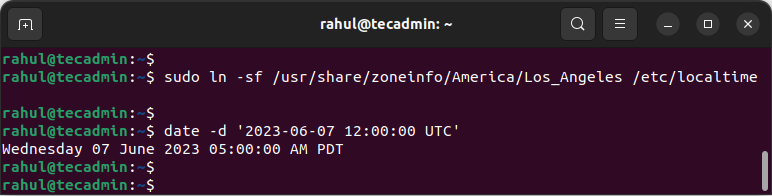
Practical Examples
Let’s put this into practice with some examples.
- Convert UTC to Local Time:
date -d '2023-06-05 12:00:00 UTC' - Change Local Timezone to Eastern Standard Time (America/New_York) and convert UTC to Local Time:
ln -sf /usr/share/zoneinfo/America/New_York /etc/localtimedate -d '2023-06-05 12:00:00 UTC'Remember to replace the date and time in these examples with the UTC date and time you wish to convert.
- Convert a UTC timestamp to a different timezone: You may occasionally need to convert a UTC timestamp to a timezone other than the one currently set on your system. You can do this using the TZ environment variable:
TZ="Asia/Kolkata" date -d '2023-06-05 12:00:00 UTC'This will output the given UTC date and time in Indian Standard Time (IST), which is the timezone for Kolkata.
- Display the current time in a different timezone: You can use the date command along with the TZ environment variable to display the current time in a different timezone:
TZ="Europe/London" dateThis will display the current date and time in London, England.
- Convert a UTC timestamp to local time and format the output: The date command also allows you to format the output. For example, you can use %A to display the day of the week, %B for the month name, and %Y for the year. Here’s how you can convert a UTC timestamp to local time and format the output:
date -d '2023-06-05 12:00:00 UTC' '+%A, %B %d, %Y, %H:%M:%S'This will display the date in the format: Day of the week, Month Day, Year, Hours:Minutes:Seconds.
- Use the date command in a script: Here’s an example of how you might use the date command in a bash script to log events with a timestamp in local time:12345#!/bin/bashutc_timestamp="2023-06-05 12:00:00 UTC"local_timestamp=$(date -d "$utc_timestamp")echo "Event occurred at $local_timestamp"
This script converts the UTC timestamp to local time and outputs a log message with the local timestamp.
Conclusion
Understanding and converting UTC timestamps to local time is a valuable skill when managing a Linux system. With the commands and examples in this article, you should now have a solid understanding of how to convert UTC date and time to your local time in Linux.
Happy computing!

