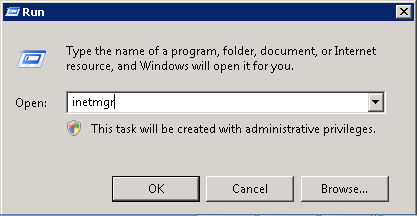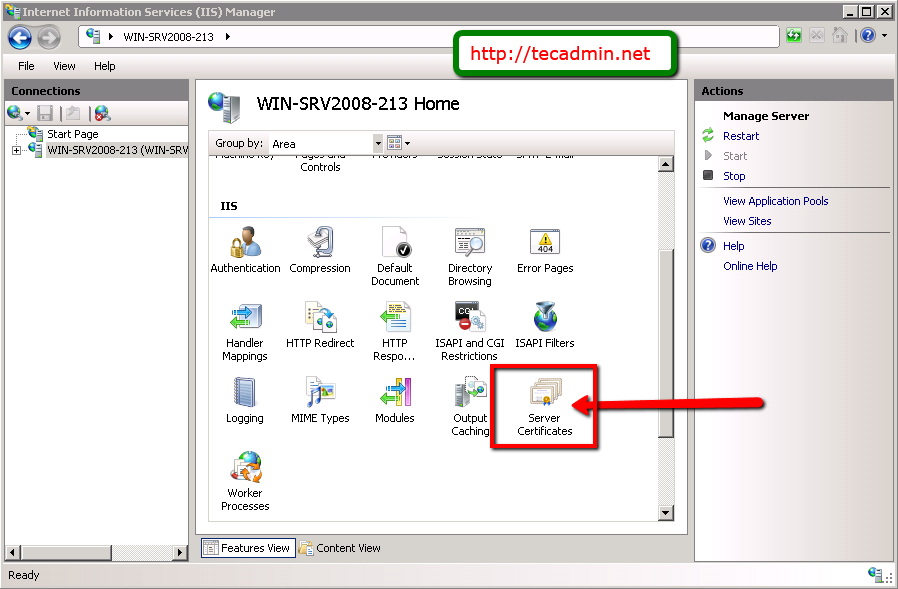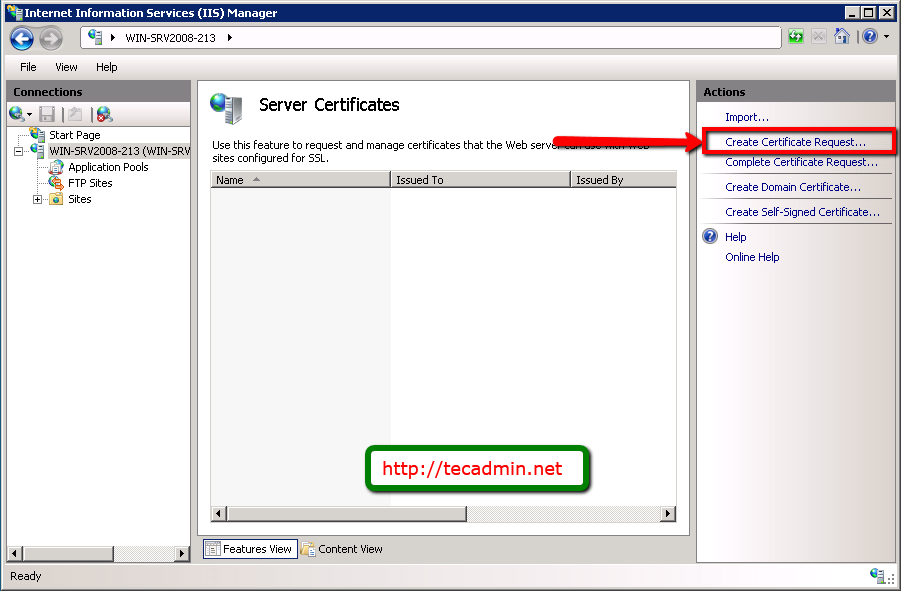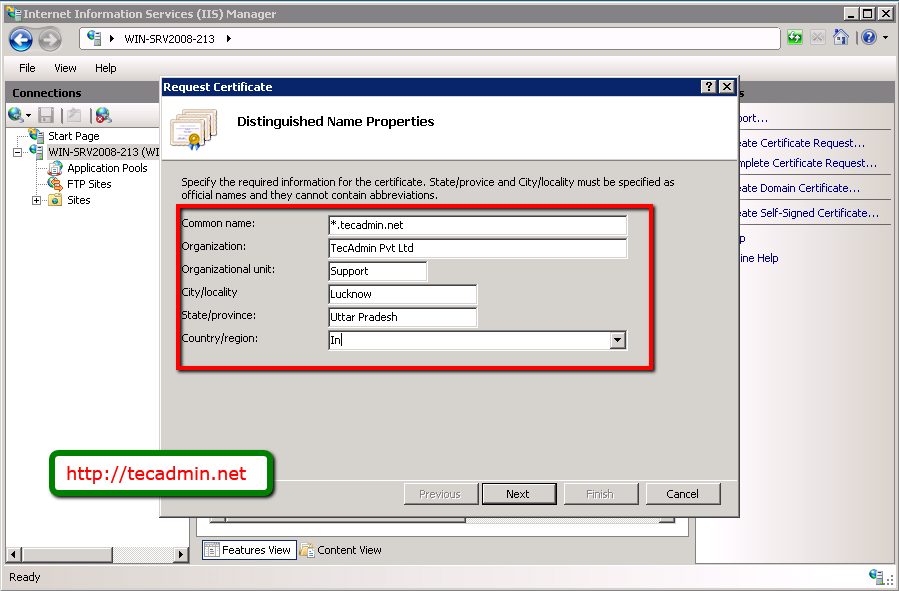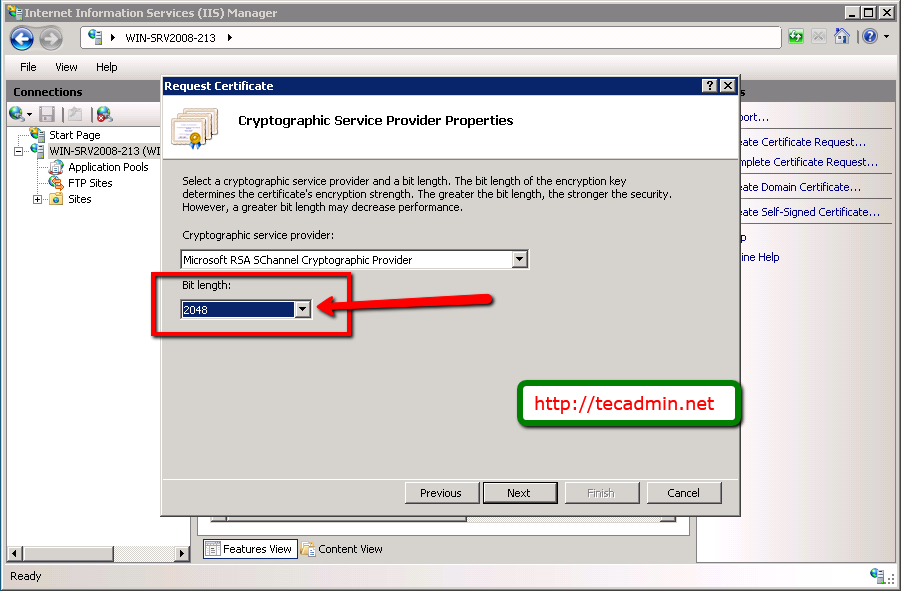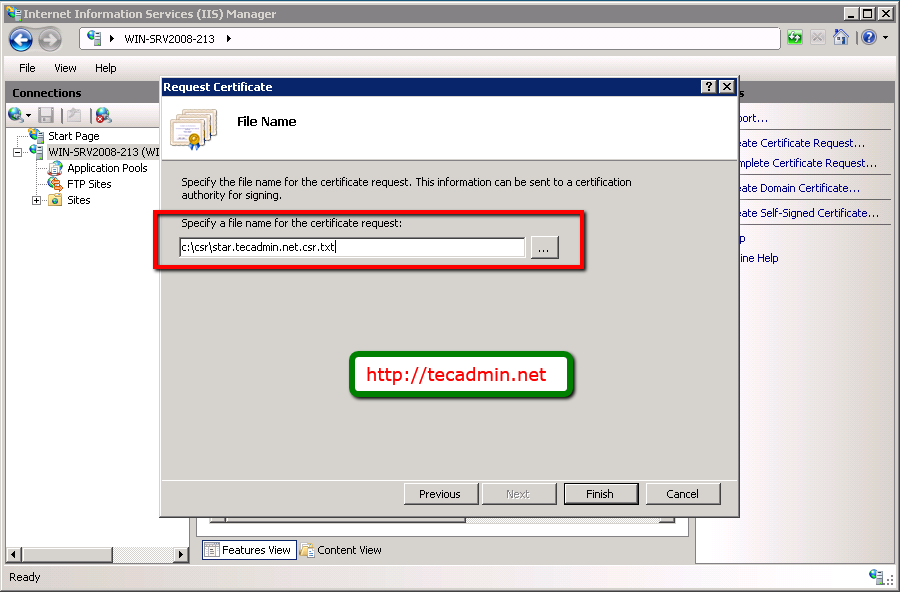A CSR stands for ‘Certificate Signing Request‘ is an encrypted block of text ,that is generated on the server where the certificate will be used on. A CSR contains information about to your organization and domain name, locality, and country. It also contains the public key that will be included in your certificate.
For creating CSR for wildcard ssl , you must specify you domain name starting with “*.” . for eg:
Follow given steps to Create CSR for WildCard SSL on windows Server 2008.
Step 1. Open Internet information Server
Start IIS by typing inetmgr in run window like below.
Step 2: Select Server Certificates
Select your server and click on “Server Certificates” in IIS section.
Step 3: Click on Create Certificate Request
Now click on create certificate request in right sidebase in IIS.
Step 4: Enter required information
Enter required information about your domain name and organization. Make sure there are not spelling mistakes with your domain name starting with “*”.
Common name : Your domain nameOrganization : Name of you organization to display on certificateOrganizational unit : Sub division of your organization like finance, marketing, etc.City/Locality : Your city nameState/province : State nameCountry/region : Your country name in two characters.
Step 5: Select Encryption Key Length
Select encryption key length. Most of SSL provider recommend to use 2048 bit length.
Step 6: Specify CSR File Name
Specify your file name where CSR will be generated, and click on finish.