This tutorial will help you to create SFTP only user (without ssh access) on Ubuntu systems. The user can connect the server with SFTP access only and allowed to access the specified directory. User can’t SSH into the server. Follow the below tutorial to create sftp only account.
Step 1 – Create User
First of all, create a user account to use for sftp access. Below command will create user named sftpuser with no shell access.
sudo adduser --shell /bin/false sftpuser
Step 2 – Create Directory for SFTP
Now, create the directory structure to be accessible by sftp user.
sudo mkdir -p /var/sftp/files
Change the ownership of the files directory to sftp user. So that sftpuser can read and write on this directory.
sudo chown sftpuser:sftpuser /var/sftp/files
And set the owner and group owner of the /var/sftp to root. The root user has read/write access on this access. Group member and other account have only read and execute permissions.
sudo chown root:root /var/sftp sudo chmod 755 /var/sftp
Step 3 – Configure SSH for SFTP Only
Now edit the SSH configuration file in a text editor
sudo vim /etc/ssh/sshd_config
and add the following settings at end of file.
Match User sftpuser ForceCommand internal-sftp PasswordAuthentication yes ChrootDirectory /var/sftp PermitTunnel no AllowAgentForwarding no AllowTcpForwarding no X11Forwarding no
Save the configuration and restart SSH service to apply changes.
sudo systemctl restart ssh
Step 4 – Test SFTP Connection
I am using FileZilla for the connection to SFTP instance from my Windows systems. Linux desktop users can also use Filezilla for connection.
For Linux server, users can use sftp command line utility to connect to remote sftp instance.
sftp [email protected] Connecting to sftp.tecadmin.net... [email protected]'s password: sftp>
Connect with FileZilla:
As this account is configured for SFTP only connection. So if any user tried to connect via SSH will be disconnected immediately after successful authentication. User will get below message:
ssh [email protected] [email protected]'s password: This service allows sftp connections only. Connection to sftp.tecadmin.net closed.

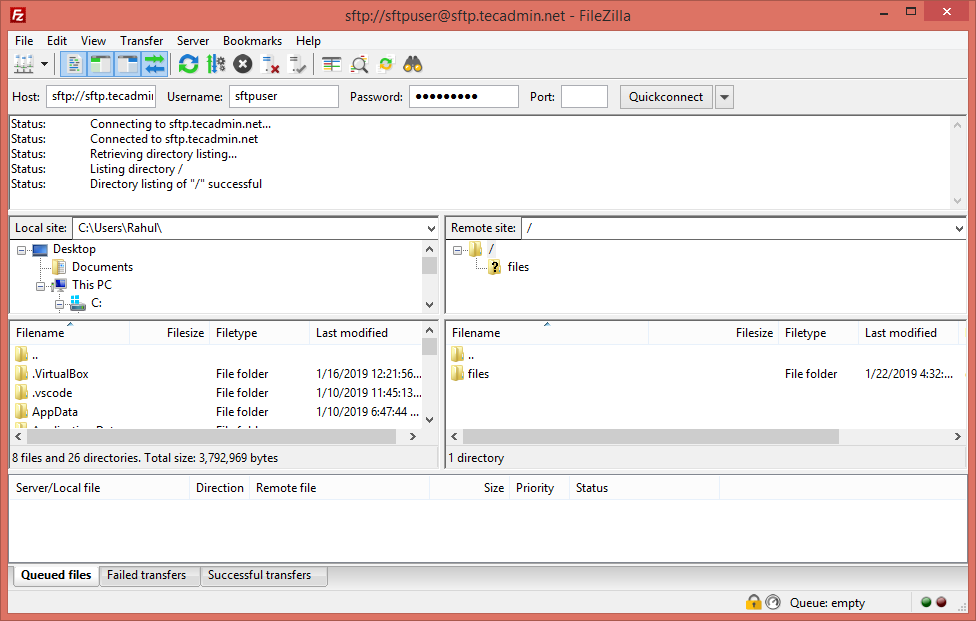

6 Comments
Thank you so much.
Hi Rahul
Great guide. Thanks.
I have created an user, but it can’t upload anything. Filezilla says that it doesn’t have permission.
Any advice? I want to save almost everywhere, at least from /var on.
Thanks in advance.
Miguel
Hi,
This article was very help full for me to create SFTp User. I’m struggling to changes the directory.
Can you help me to changes the sftpuser director /var/sftp ~ /var/www/html/… ?
Thanks in Advance
Hi Nelson, What issue are you facing? You can change the ChrootDirectory value to do this.
Hi Rahul
Great guide. Thanks.
I have created an user, but it can’t upload anything. Filezilla says that it doesn’t have permission.
Any advice? I want to save almost everywhere, at least from /var on.
Thanks in advance.
Miguel
What is the permissions on directory?