The Linux Filesystem Hierarchy Standard (FHS) is like a roadmap for how files and folders are organized on Linux and similar systems. It sets up a clear structure so that everything—whether it’s programs, settings, or personal files—has its own place. This setup makes it easier for different Linux versions to work together, helps keep the system running smoothly, and lets users find what they need without confusion.
In this article, I’ll break down the FHS in a way that’s easy to follow, explaining what the main folders do and why sticking to this system matters.
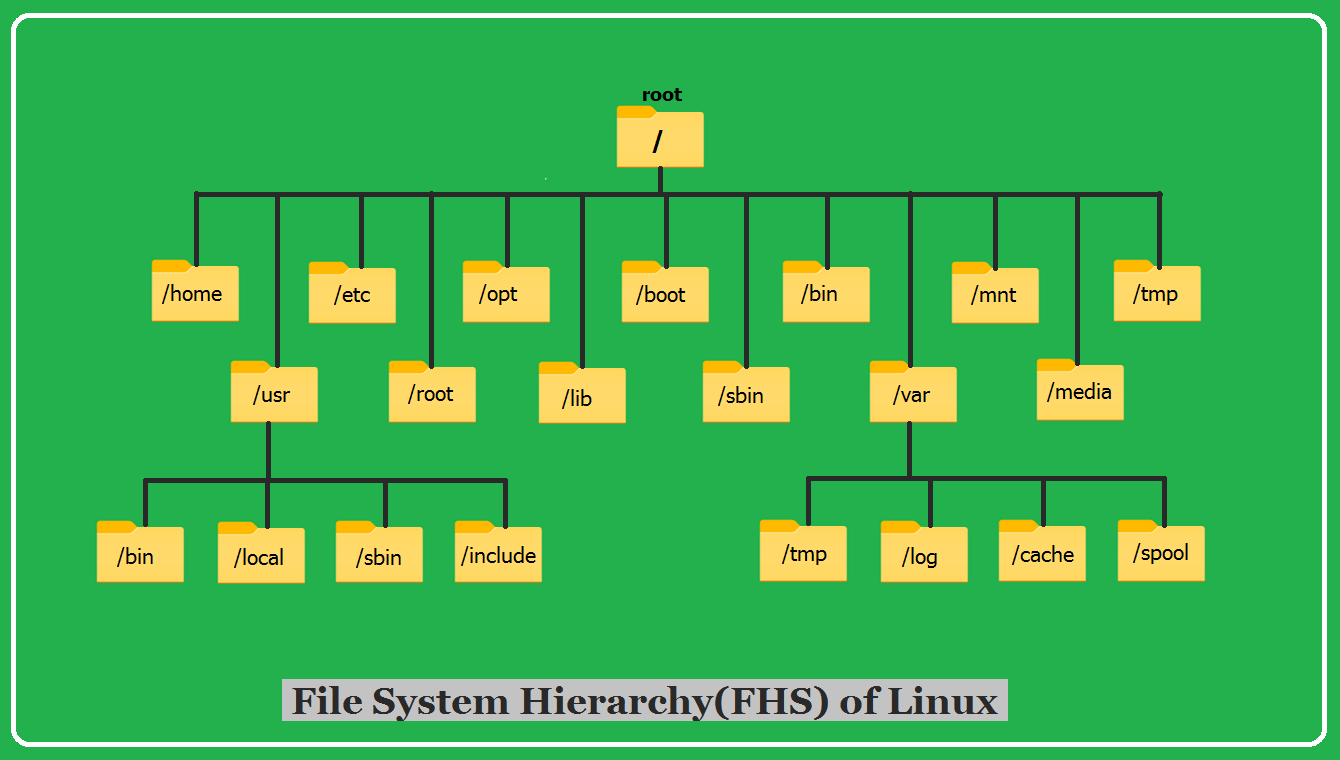
What’s the FHS All About?
The FHS is basically a rulebook that says where certain types of files and folders should go in a Linux system and what they’re used for. This organization keeps things tidy, makes the system more secure, and helps developers and users alike. Let’s take a look at some of the key folders and what they hold:
/bin– The Basics You Need to Get AroundThe
/binfolder is home to essential commands likels(to list files),cp(to copy stuff), andcat(to view files). These are the tools you’d need even if the system is running in a basic “single-user” mode./boot– Starting Up the SystemThis folder holds the files your computer needs to boot up, like the Linux kernel (called
vmlinuz), bootloader settings (like GRUB), and initial RAM disk images. It’s the launchpad for your system./dev– Talking to HardwareThe
/devfolder is where you’ll find files that represent devices, like/dev/sdafor your first hard drive or/dev/zerofor a stream of empty bytes. These let programs interact with your hardware./etc– System SettingsThink of
/etcas the control center. It’s packed with configuration files that tell programs and services how to behave. You’ll find stuff here to tweak your system or start/stop services./home– Your Personal SpaceEvery user gets their own folder in
/home. It’s where you keep your documents, pictures, and personal settings—safe and separate from everyone else’s stuff./lib– Shared Tools for ProgramsThe
/libfolder stores libraries—bits of code that programs in/binand/sbinrely on to work. It’s like a toolbox that multiple apps can dip into./mediaand/mnt– Plugging in ExtrasThese folders are for connecting outside storage.
/mediais usually for things like USB drives, while/mntis for temporary mounts, like network drives or disc images./opt– Extra SoftwareNeed to add software that didn’t come with Linux?
/optis the spot for it. It keeps third-party programs separate and organized./sbin– Admin ToolsLike
/bin, the/sbinfolder has commands, but these are for system admins. Thinkiptables(for firewall rules) orfdisk(for managing disks)./usr– Tons of User GoodiesThe
/usrfolder is huge. It’s got programs, libraries, and docs for users—stuff that’s handy but not critical for the system to run./var– Stuff That GrowsLogs, temporary files, and print queues live in
/var. It’s for things that change or pile up over time, like/var/logfor system logs.
Why Following the FHS Matters
Sticking to the FHS keeps Linux predictable, no matter which version you’re using. For developers, it’s a clear guide on where to put their app’s files. System admins love it because it makes managing scripts and settings straightforward. And for users hopping between Linux flavors, it means the layout feels familiar—less guesswork, more getting stuff done.
Wrapping It Up
The Linux Filesystem Hierarchy Standard is like the backbone of Linux. It keeps everything in its place, so the system runs smoothly and makes sense to use. Once you get the hang of these main folders and what they’re for, you’ll feel more at home navigating Linux—whether you’re coding, managing a server, or just exploring. It’s a simple system that makes a big difference!

1 Comment
usr means “Unix System Resource” not “User Utilities and Applications”