In the realm of Linux, one of the most common yet crucial tasks is locating files containing specific text. This is a task that many users, from system administrators to software developers, find themselves needing to perform regularly. Whether it’s for debugging purposes, searching for configuration file settings, or simply trying to find a piece of code in a large codebase, the ability to efficiently search for text within files is invaluable.
In this guide, we will explore various methods to find all files containing specific text in Linux. We’ll cover simple command-line tools, discuss their options, and provide practical examples to enhance your searching capabilities. By the end of this guide, you will have a comprehensive understanding of how to effectively search for text across files in a Linux environment, making your work more efficient and productive.
A Basic Syntax With Grep
To search for a specific string using grep in a designated directory, the basic syntax is:
grep -rl "search-string" /path/to/search/dir
In the terminal, the grep command is equipped with various options to enhance the search for specific text within file systems.
Available Options:
- `
-r`, `--recursive`: Enables recursive search in files. - `
-R`, `--dereference-recursive`: Performs a recursive search and follows symlinks. - `
--include=FILE_PATTERN`: Limits the search to files matching FILE_PATTERN. - `
--exclude=FILE_PATTERN`: Excludes files and directories that match FILE_PATTERN. - `
--exclude-from=FILE`: Excludes files that match any pattern listed in FILE. - `
--exclude-dir=PATTERN`: Skips directories matching PATTERN. - `
-L`, `--files-without-match`: Displays names of files with no matches. - `
-l`, `--files-with-matches`: Shows names of files containing the search string. - `
-i`, `--ignore-case`: Searches without considering case differences. - `
-e`, `--regexp=PATTERN`: Searches using a specified pattern or multiple search strings. - `
-w`, `--word-regexp`: Searches for the complete word.
The grep command can be used in several ways to locate text or strings within files. Next, we will explore some practical examples to demonstrate text searching in the file system.
- Searching a Single String in All Files
The following command is used to search for the string “Error” in all files within the /var/log directory and its subdirectories:
grep -rlw "Error" /var/logThis command line method efficiently searches for a specific text across all files in Linux.

Search specific text in all files using command line - Searching Multiple Strings in All Files
To search for multiple strings, the
-eoption is used, similar to the functionality of the egrep program. For instance, to search for both “Error” and “Warning” in all files located in the /var/log directory and its subdirectories, use:grep -rlw -e "Error" -e "Warning" /var/logThis approach allows for a comprehensive search for multiple strings using the command line in Linux.
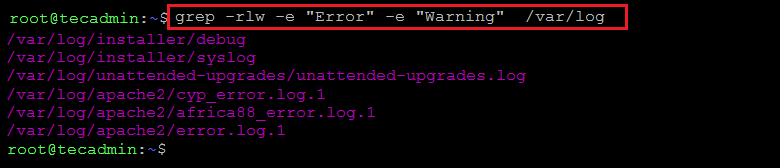
Search multiple string in all files with command line - Searching Strings in Specific Files
To target your search to files matching specific file name criteria, use the
--includeoption. For example, to search for “Error” in all .log files within the /var/log directory and its subdirectories, execute:grep -rlw --include="*.log" -e "Error" /var/log - Excluding Certain Files from the Search
If you need to exclude files matching certain file name criteria, utilize the
--excludeoption. For instance, to omit files with the.txtextension, use:grep -rlw --exclude="*.txt" -e "tecadmin" /var/log - Excluding Specific Directories from the Search
To avoid searching within certain directories, the
--exclude-diroption comes in handy. For example, to exclude any directories named apache2 from your search, the command would be:grep -rlw --exclude-dir="*apache2*" -e "search-string" /var/log
These methods offer flexibility in searching for strings across files in Linux, allowing users to tailor their search according to specific needs.
Conclusion
In conclusion, mastering the art of finding files containing specific text in Linux is an essential skill for anyone working in a Linux-based environment. Remember, the key to effective searching lies in understanding the options and nuances of each tool, allowing you to tailor your search to your specific needs. With the knowledge gained from this guide, you’re now equipped to swiftly locate any piece of text within your files, streamlining your workflow and boosting your productivity in the Linux ecosystem.


6 Comments
Another useful command switch is “-s”
This suppresses errors where files are not readable, or there are permission errors, etc.
very helpful & clear: Many thanks!
Good job! really helpful.
Regards
Hal
Really helpful. Good Job
Thanks
Well laid out. Thank you.
Thanks, very helpful…