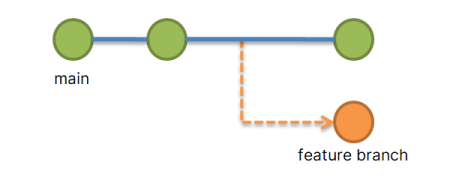Git is an essential tool in the software development process, allowing developers to manage and collaborate on code effectively. One crucial aspect of Git is the remote repository, which serves as a hub to synchronize code changes among team members. Sometimes, you may need to change the remote origin URL to a new location or update the repository’s address.
In this article, we will walk you through the steps to change your Git remote origin URL, ensuring a streamlined workflow and a smooth transition.
Step 1: Verify Your Current Remote Repository
Before making any changes, it’s essential to verify the current remote repository and its URL. To do this, open your terminal or command prompt, navigate to your local repository, and use the following command:
git remote -v
This command will display the list of remote repositories connected to your local repository. The output should look like this:
Output:origin https://github.com/user/repo.git (fetch) origin https://github.com/user/repo.git (push)
Here, ‘origin’ refers to the default remote repository name, and the URL following it is the current remote URL.
Step 2: Change the Remote Repository URL
To change the remote origin URL, use the `git remote set-url` command, followed by the remote repository’s name and the new URL. For example:
git remote set-url origin https://github.com/new-user/new-repo.git
Replace ‘new-user’ and ‘new-repo.git’ with the username and repository name of the new remote URL, respectively.
Step 3: Verify the New Remote Repository URL
To ensure that you have successfully changed the remote origin URL, execute the `git remote -v` command again. The output should now display the new remote URL:
git remote -v
origin https://github.com/new-user/new-repo.git (fetch)
origin https://github.com/new-user/new-repo.git (push)
Step 4: Sync Your Local Repository with the New Remote Repository
After updating the remote origin URL, you need to synchronize your local repository with the new remote repository. First, fetch the latest changes from the new remote repository using the following command:
git fetch origin
Then, if you have uncommitted changes in your local repository, commit them using git add and git commit commands. Finally, push your changes to the new remote repository:
git push origin main
Replace ‘main’ with the name of your default branch, if it differs.
Conclusion
Changing the Git remote origin URL is a common task for developers, especially when moving projects or collaborating with new team members. Following these simple steps, you can easily update the remote origin URL and streamline your workflow, ensuring a smooth transition between remote repositories. Always remember to verify the current remote repository and synchronize your local repository with the new remote repository to avoid data loss or conflicts.