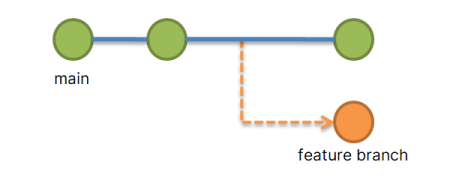Git has become the de facto standard for version control and collaboration in software development. At times, developers may need to move an entire Git repository, including its history, branches, and tags, to a new location or hosting service. In this comprehensive guide, we will discuss the process of seamlessly relocating a complete Git repository without losing any crucial data or history.
Preparing for the Move
Before initiating the move, ensure that you have a backup of the repository, and all local changes are committed and pushed to the current remote. This step will prevent any loss of data during the transition.
Cloning the Repository
First, clone the repository to your local machine using the git clone command followed by the repository URL. This command will create a new directory with the repository name, containing a copy of the entire Git repository, including all branches, tags, and commit history.
git clone https://old-remote-url.com/your-repo.git
Adding the New Remote
Navigate to the newly created repository directory using the command line. Next, add the new remote repository using the git remote add command followed by a new remote name (commonly called “new-origin”) and the new remote URL.
cd your-repogit remote add new-origin https://new-remote-url.com/your-repo.git
Pushing to the New Remote
Push all branches, tags, and commit history to the new remote repository using the git push command with the --all and --tags flags.
git push new-origin --allgit push new-origin --tags
This step will transfer all data from the old remote repository to the new one, ensuring a complete relocation.
Updating Local References
Update the local repository to use the new remote as its default origin. Remove the old remote using the git remote remove command and rename the new remote to “origin” using the git remote rename command.
git remote remove origingit remote rename new-origin origin
Handling Submodules
If your repository contains submodules, you’ll need to update their remote URLs as well. For each submodule, navigate to its directory and follow steps 3-5 to add the new remote, push changes, and update local references.
Notifying Collaborators
Inform all collaborators about the repository relocation and provide them with the new remote URL. They will need to update their local repositories by either re-cloning the repository or changing the remote URL using the git remote set-url command.
git remote set-url origin https://new-remote-url.com/your-repo.git
Conclusion
Relocating a Git repository is a straightforward process that ensures seamless transition without losing any data. By following this comprehensive guide, you can successfully move your repository to a new location or hosting service while preserving all branches, tags, and commit history. Remember to notify collaborators about the move and provide them with the necessary information to update their local repositories.