Git is a version control system that’s critical for efficient and effective collaborative coding. One common task you may need to perform when working with Git is renaming branches, both on your local machine and on a remote repository. This article will guide you through the process, providing practical examples to ensure you understand every step.
Understanding Git Branches
In Git, a branch represents a separate line of development. It serves as a pointer to a specific commit and changes as additional commits are made. Branches allow you to isolate new work from the main project, making it an integral part of any Git workflow.
Renaming Local Git Branches
Renaming a local Git branch is a two-step process. Let’s see how to do it:
- Switch to the branch: Before you rename a branch, you need to switch to it. You can do this using the checkout command. If the name of the branch you want to rename is “old_branch”, you would use:
git checkout old_branch - Rename the branch: Once you’ve switched to the branch you want to rename, you can change its name with the -m (move) flag. If you want to change the name to “new_branch”, you would use:
branch -m new_branch
You have successfully renamed your local branch!
Renaming Remote Git Branches
Renaming a branch on a remote repository is a bit more complicated. Essentially, you need to delete the old branch and push the new one. Here are the steps:
- Rename your local branch: Follow the same process as described in the section above:
git checkout old_branchgit branch -m new_branch - Delete the old branch on your remote repository: Now, you need to delete the old branch from the remote repository. You can do this with the push command, with the –delete flag. If your remote is named “origin” (which is the default), you would use:
git push origin --delete old_branch - Next, Push the new branch to your remote repository:
git push origin new_branch - Reset the upstream branch for the new local branch: Finally, you should set the remote branch as the upstream branch for your new local branch. This means that when you pull, Git will know which branch to merge from:
git push origin -u new_branch
Now you’ve renamed a branch both locally and in a remote repository!
Conclusion
Renaming branches is a common task in Git, especially when the project requirements change, or when you realize that another name would be more descriptive. Remember that it’s crucial to communicate with your team when you’re renaming branches, particularly those that others are working on. Otherwise, your teammates might continue working with the old names, leading to confusion and potential conflicts.
Whether you’re a Git novice or an experienced developer, understanding how to rename branches is an important skill in your Git toolkit. With this guide, you’ll be able to rename branches with confidence and efficiency, making your Git experience smoother and more manageable.


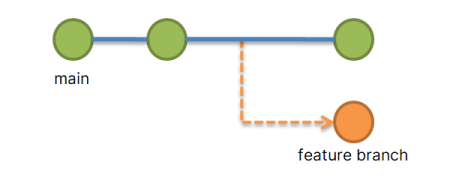
1 Comment
Thanks for the post