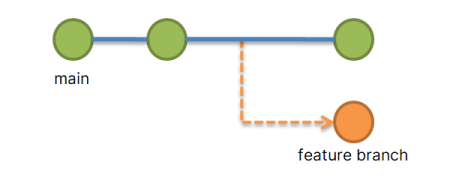Git is a widely-used version control system that allows developers to manage and track the changes made to files in a project. Understanding Git’s terminologies and concepts, including untracked files, is key to effectively using Git for version control. This article will explore what untracked files are in Git, why they exist, and how to manage them. To ensure a comprehensive understanding, we’ll provide examples for each concept discussed.
Understanding Untracked Files in Git
In the Git version control system, an untracked file is simply a file that is not monitored by Git. When you create a new file in your project and don’t explicitly tell Git to consider it for versioning, Git considers this file as ‘untracked’.
There are generally three types of files from Git’s perspective:
- Tracked Files: These are the files that Git knows about and monitors for any changes. They have been staged (added to the index) and committed at least once.
- Unmodified Files: These are tracked files that haven’t been changed since their last commit.
- Untracked Files: These are the files that Git doesn’t know about. They are new files that have not been added to the staging area or committed.
Why Do Untracked Files Exist?
When you’re working on a project, you often generate files that aren’t necessarily relevant to the project’s codebase and don’t need to be version-controlled. These can be log files, compiled source code, temporary files generated by your IDE, or even personal notes that you’ve created for yourself. To keep the repository clean and the commit history clear, Git does not automatically track every file in a project’s directory.
How to Manage Untracked Files
Adding Untracked Files
To start tracking a file, you need to add it to the staging area using the git add command. Here’s an example:
1 2 3 4 5 | # Create a new file $ echo "Hello, World!" > newfile.txt # Check the status $ git status |
The git status command should output:
1 2 3 4 5 6 7 | On branch main Untracked files: (use "git add <file>..." to include in what will be committed) newfile.txt nothing added to commit but untracked files present (use "git add" to track) |
To add this untracked file to Git, use:
1 | $ git add newfile.txt |
Now, when you check the status, Git will tell you that changes (the new file) are ready to be committed.
Ignoring Untracked Files
If you have files that you don’t want Git to track, you can tell Git to ignore them by using a special file called .gitignore. Any files or directories listed in this file will be ignored by Git. Here’s an example:
1 2 | # Create a .gitignore file $ echo "temp/" > .gitignore |
In this example, any files in the temp/ directory will be ignored by Git. This is useful for files and directories that don’t need to be version-controlled, like logs, temporary files, or compiled code.
Removing Untracked Files
If you want to clean up your working directory and remove untracked files, you can use the git clean command. This is especially useful when you have many untracked files that you want to delete. For example:
1 | $ git clean -f |
This command will remove all untracked files from your working directory. Be careful with this command: it will permanently delete these files, and you can’t recover them with Git.
Conclusion
In conclusion, untracked files in Git are simply files that Git does not currently monitor. While they can initially seem like an inconvenience, they’re actually a powerful feature that allows you to manage your project’s files effectively. Understanding and properly managing untracked files can make your Git experience smoother and your projects cleaner.