You probably know that Chrome is the default browser in Ubuntu. But did you know that you can change this? There are several other browsers that come pre-installed with Ubuntu, such as Firefox and Midori. If you’re not a fan of Chrome or if you prefer to use another browser for your browsing needs, changing the default browser from Chrome to Firefox, for example, is pretty straightforward.
This tutorial will show you how to change the default web browser on Ubuntu and other versions of Linux Mint.
Change Default Web Browser in Ubuntu
When you click on a link the system opens it in a browser, which is selected as the default browser. The method to change the default web browser in Ubuntu is quite easy. There are a few steps to follow:
- Open “Settings”
- Select “Default Applications” in the left sidebar
- Select the default browser under the “Web” drop-down
- All done!
To open the system settings, click on the right-top corner, then select settings as shown in the below screenshot.
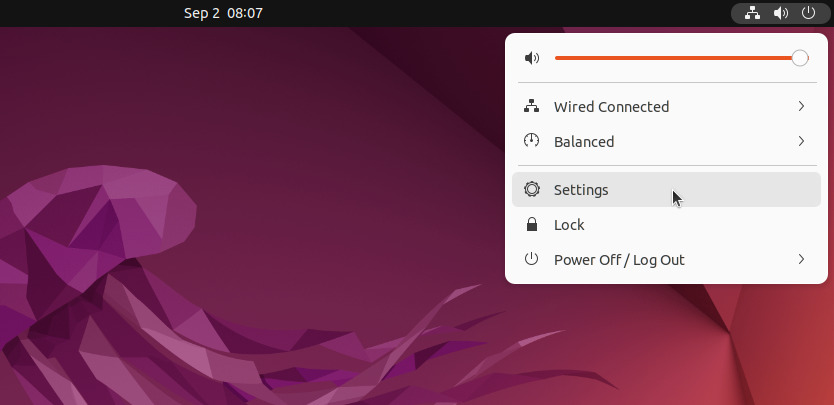
This will open a settings dialog blog. On the left sidebar, select “Default Applications“.
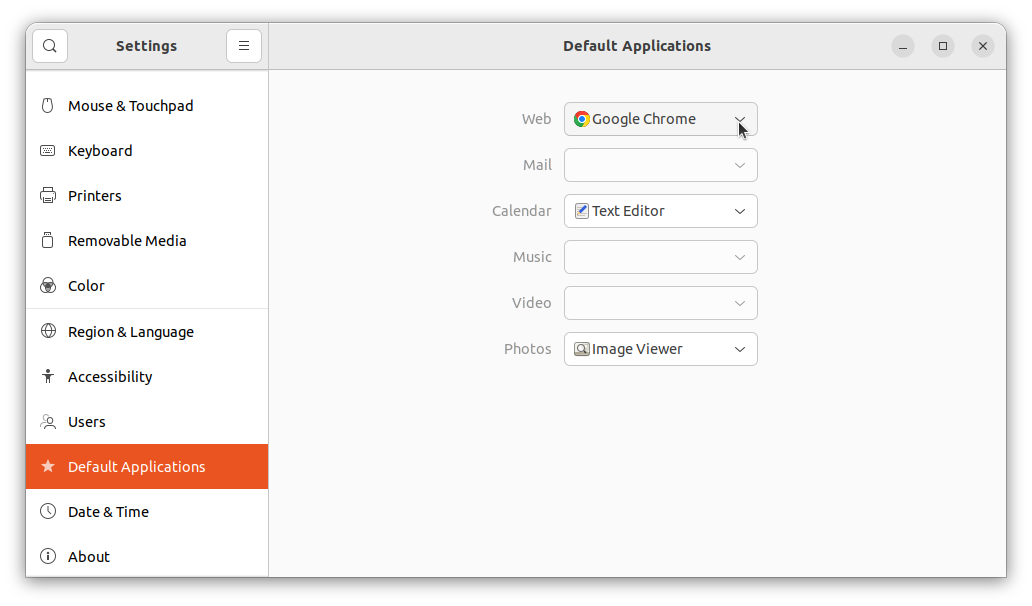
On this page, you can choose the default web browser in front of the “web” option. You can also use the same page to choose other default applications, like a mail client, audio video player, image viewer, etc.
Wrap Up
On Ubuntu, you can easily change the default browser to any other web browser. If you don’t like Chrome, you can use Firefox for example. This method will also work on other versions of Ubuntu (like Kubuntu, Xubuntu, Lubuntu, and more). If you want to change the default web browser in more than one operating system, you can use the same method.


1 Comment
That’s very interesting, since when I try what you said I get one choice only, and that is FIREFOX!