Git is a free and open-source version control system that is widely used for software development and version control. It allows developers to track changes to their codebase, revert to previous versions, and collaborate with other developers.
An older version of the Git client is also available under the default Apt repositories. The latest versions come with multiple enhancements and security updates. So, we always recommend using the latest Git client for the security of valuable and hard work.
This article will guide you to install the latest Git client on Ubuntu 22.04 Linux system via PPA.
Installing Latest Git Client on Ubuntu
-
First of all, you need to update the package manager’s list and install the `software-properties-common` package on your system. You can do this by running the following commands:
- Then, add the Git PPA to your system. Which is regularly updated by the Ubuntu Git maintainers team and provides the latest Git versions for Ubuntu systems. Open a terminal and type:
sudo add-apt-repository ppa:git-core/ppa - Now, you can install the latest version of the Git client on your Ubuntu system.
sudo apt install git - After installation is finished, verify the installed Git version by running the following command.
As a result, you should see the latest Git client version installed on your Ubuntu system.git --version
sudo apt update && sudo apt install software-properties-common
Configuring the Git Client
The git client required developer information like Name and Email address. These details are used by the Git client to attach proper use information with git commits. Every git user must set these values once.
Run the following commands from your account to save them globally to share between applications.
git config --global user.name "Your Name"git config --global user.email "[email protected]"
Replace “Your Name” with your actual name and “[email protected]” with your email address.
The above information is stored under ~/.gitconfig file. To view this information at any time run the following command.
git config --list
Output:user.name=Your Name [email protected]
Conclusion
That’s it! Git should now be installed on your Ubuntu 22.04 system. You can use Git to manage version control for your code projects. If you encounter any issues while installing or using Git, you can refer to the Git documentation or seek help from the Git community.

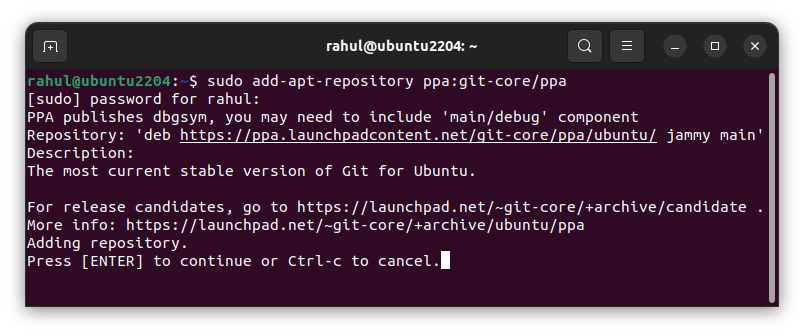
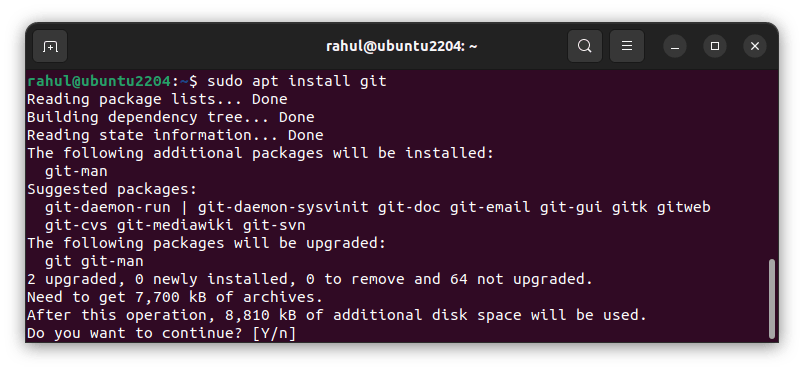



3 Comments
Before the first step you need to
sudo apt update
sudo apt install software-properties-common
sudo apt update
I also needed perl-devel to make this work in CentOS 6.8
One suggestion would be that instead of extending the PATH, just link in the relevant binaries to /usr/local/bin.
# ln -s /usr/src/git/bin /usr/local/bin
Should do the trick nicely.
Also, personal preference perhaps, but I used the /usr/local/git prefix when making.