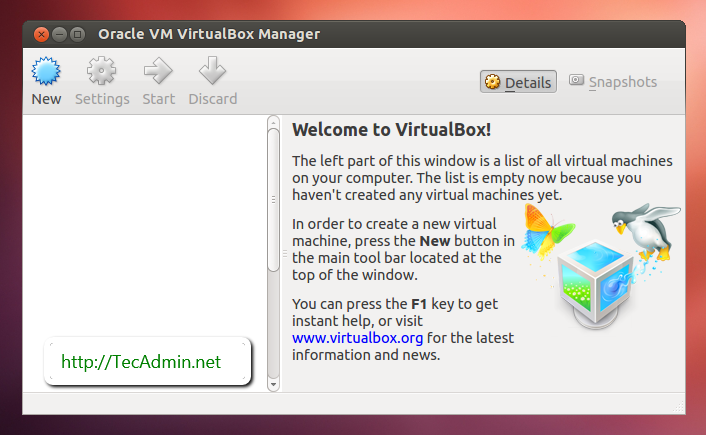The VirtualBox is a powerful tool for virtualization developed by Oracle Corporation. It is a widely used commercial by large enterprises as well as home users. VirtualBox 7.0 is the latest major release by the Oracle team. This version is released with various performance improvements over the previous major releases.
This tutorial will help you to install VirtualBox on Debian 11 Bullseye Linux system.
Before we start
Login to the Debian 11 desktop system with a sudo privileges account. Update all the currently installed packages on your system. To do this simply run the following commands.
sudo apt update && sudo apt upgrade
Step 1 – Setup Apt Repository
First of all, You need to add Oracle public keys to your system, which is used to sign the Debian packages. You can add these keys with the following commands.
wget -q https://www.virtualbox.org/download/oracle_vbox_2016.asc -O- | sudo apt-key add -wget -q https://www.virtualbox.org/download/oracle_vbox.asc -O- | sudo apt-key add -
Then configure the apt repository on your Debian 10 Buster system. This command will add an entry to /etc/apt/sources.list file at end of the file.
sudo add-apt-repository "deb http://download.virtualbox.org/virtualbox/debian buster contrib"
Step 3 – Installing VirtualBox on Debian
After completing the above steps, let’s install VirtualBox using the following commands. If you have already installed an older version of VirtualBox, the Below command will update it automatically.
sudo apt updatesudo apt install virtualbox-7.0
That’s it. You have successfully installed Virtualbox on your Linux system.
Step 4 – Launch VirtualBox
You can use the dashboard navigation tool to start VirtualBox or simply execute the following command from a terminal.
virtualBox &
Conclusion
This tutorial helped you for installing VirtualBox on Debian 11 Linux system.