Python is an object-oriented, high-level programming language. It is open-source with a large community. Python is used as a key language among the top tech companies like Google.
The Python 3.9 stable version has been released with several improvements and security updates. It included multiple new modules, improved existing modules, and many other features.
You can choose deadsnakes PPA for Python installation on Ubuntu 20.04 system.
Use this tutorial to install Python 3.9 On Ubuntu 20.04 LTS Linux system via Apt-Get. You can also choose the second method to install Python using source code.
Prerequisites
Login to your Ubuntu system and open a terminal, then install some required packages.
sudo apt updatesudo apt install wget software-properties-common
Installing Python 3.9 Using Apt
Use the Ubuntu package manager Apt to install Python 3.9 on Ubuntu Linux system. Follow the below steps:
- Open a terminal by pressing CTRL+ALT+T and then configure deadsnakes PPA to your system.
sudo add-apt-repository ppa:deadsnakes/ppa - Once you added the PPA on your Ubuntu system, update the apt cache and install Python 3.9 on Ubuntu.
sudo apt updatesudo apt install python3.9 - Wait for the installation to complete. Check the Python version by executing:
python3.9 -VPython 3.9.6
That’s it, You have successfully installed Python 3.9 on your Ubuntu 20.04 LTS system.
Installing Python 3.9 Using Source Code
You also have one more option to install Python 3.9 using source code. We don’t recommend installing Python 3.9 packages from source code. But in some cases, you may need to install Python from the source code.
So follow the below instructions to install Python 3.9 using source code on Ubuntu 20.04 Linux system.
- First of all, install essential packages for compiling source code. Open a terminal and execute following commands:
sudo apt install build-essential checkinstallsudo apt install libreadline-gplv2-dev libncursesw5-dev libssl-dev \ libsqlite3-dev tk-dev libgdbm-dev libc6-dev libbz2-dev libffi-dev zlib1g-dev - Now, download the Python 3.9 source code from the official download site. Switch to a relevant directory and use wget to download the source file.
cd /optsudo wget https://www.python.org/ftp/python/3.9.16/Python-3.9.16.tgz - Next, extract the downloaded archive file and prepare the source for the installation.
tar xzf Python-3.9.16.tgzcd Python-3.9.16sudo ./configure --enable-optimizations - Python source is ready to install. Execute make altinstall command to install Python 3.9 on your system.
sudo make altinstallmake altinstall is used to prevent replacing the default python binary file /usr/bin/python.
- The Python 3.9 has been installed on Ubuntu 18.04 system. Verify the installed version:
python3.9 -VPython 3.9.6 - Remove the downloaded archive to free space
sudo rm -f /opt/Python-3.9.16.tgz
Conclusion
In this tutorial, we have explored two different methods for installing Python 3.9 on Ubuntu 20.04: using the source archive file and APT PPA. Both approaches have their advantages, with the source archive file providing a more customizable installation experience, while the APT PPA method offers simplicity and convenience.
By following these steps, you can now benefit from the latest features and performance improvements that Python 3.9 has to offer. As you continue your Python journey, take the time to familiarize yourself with the wide range of available libraries and frameworks that can further enhance your programming skills and streamline your projects. With Python 3.9 installed on your Ubuntu 20.04 system, you are well-equipped to tackle diverse programming challenges and build cutting-edge applications.

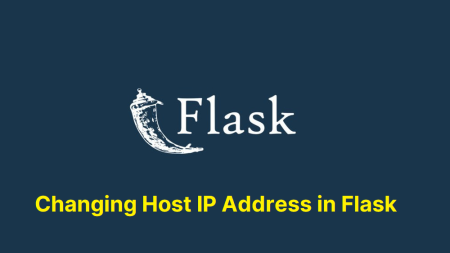
6 Comments
To hell with Python3.9
I also got: Python 3.10.0rc2 (default, Sep 9 2021, 23:13:40) [GCC 7.5.0] on linux
just by sudo apt install python3.10
Note 3.10.0 is a pre release. Only for those who enjoy pain.
Thank you!!1
Thank you! This was quick and painless!
Thank you! The method worked with me successfully and installed Python 3.9
Thank you so much!!!!!!!!!!!!!!
Thank you very much!