Redis is an open-source in-memory database for storing data structure, caching, and as a message broker. It supports data structures such as strings, lists, sets, hashes, sorted sets with range queries, bitmaps, HyperLogLogs, and geospatial indexes with radius queries. Redis has a built-in replication feature, which makes it work as highly available clusters in your production environments.
This tutorial will help you to install Redis server on Debian 11 (Bullseye) Linux system.
Step 1: Updating System Packages
It’s a good practice to keep packages up to date on your system. You should always update the before beginning any major installations. Issue the command below:
sudo apt updatesudo apt upgrade
Step 2: Installing Redis on Debian 11
Redis 6.0 packages are available under the default Bullseye repositories. You can quickly install Redis by using the apt package manager on your Debian Linux system.
sudo apt install redis-server
Once the installation is finished successfully, check the Redis service status by the below-mentioned command.
sudo systemctl status redis.service
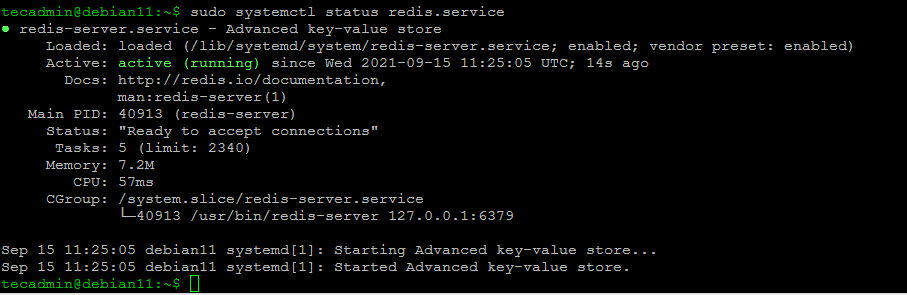
Step 3: Configuring Redis
You can use Redis with the default settings from the local system. But in case you need to customize the Redis server like allowing access from remote hosts, changing the default port, or increasing the memory allocation.
Edit the Redis configuration file in a text editor:
sudo nano /etc/redis/redis.conf
Now, make the required changes to the Redis server. Below are some quick uses changes in the Redis server.
- Change Redis Port: You can run your Redis server to a non-standard port. This is good practice for security purposes. Search for the below section and update the port under
port 6379.123# Accept connections on the specified port, default is 6379 (IANA #815344).# If port 0 is specified Redis will not listen on a TCP socket.port 6379 - Allow Remote Connection: Search for
bind 127.0.0.1 ::1line and comment it by adding “#” at start of line.1234# IF YOU ARE SURE YOU WANT YOUR INSTANCE TO LISTEN TO ALL THE INTERFACES# JUST COMMENT OUT THE FOLLOWING LINE.# ~~~~~~~~~~~~~~~~~~~~~~~~~~~~~~~~~~~~~~~~~~~~~~~~~~~~~~~~~~~~~~~~~~~~~~~~# bind 127.0.0.1 ::1 - Change Memory Allocation: Update the following values in the Redis configuration file according to your requirement. You can increase the max memory limit as per available memory on your server.12maxmemory 256mbmaxmemory-policy allkeys-lru
After doing the required changes, save the file. Then restart the Redis service to apply changes.
sudo systemctl restar redis.service
Step 4: Connect to Redis
Type redis-cli on the command line to connect to the Redis server.
redis-cli
You will get the Redis server prompt as below. Now type “ping” on the Redis command prompt. On successful connection with the Redis server, you will get PONG as a result.
ping
PONG
Conclusion
This tutorial helps you with the installation of the Redis server on the Debian 11 Bullseye Linux system.
You can find more details about the `redis-cli` command line tool from its official documentation.

1 Comment
Hi Rahul,
sudo systemctl restar redis.service
==>
sudo systemctl restart redis.service