The signal is a popular messaging application as an alternative to WhatsApp. It is available as a Desktop application for Windows, Linux, and macOS systems.
In order to your Signal desktop application, You must have signup for the Signal application with your mobile number. To create a new account, install the Signal application on your Android or iOS device and create a new account.
This tutorial helps you to how to install a Signal desktop on Ubuntu 20.04 LTS Linux system.
Prerequisites
You must have Ubuntu Desktop system access with sudo privileged account.
Install Signal Desktop on Ubuntu
Signal application is available as a snap package for Linux systems. The Ubuntu 20.04 systems have default Snapd install and recommended for packages installation.
Open a terminal as sudo user and type:
sudo snap install signal-desktop
This will install the Signal desktop application on your Ubuntu system.
Connect Signal Desktop Application
As you have installed the Signal application on your Ubuntu desktop system. Search for Signal application under Activities. You will see the launch icon in the below screenshot
During the first start, a QR code will be displayed on the application screen.
To connect application with your Signal account, scan above QR code from Signal application on your mobile. Follow below steps to connect Signal Desktop application:
- Open Signal app on your mobile.
- Click profile image to open Settings > Linked devices.
- Tap the Android + with blue circle (Android) or Link New Device (iOS)
- Use your phone to scan the QR code.
- Choose a name for your Linked Device and select Finish.
That’s it. You have successfully installed the Signal application on the Ubuntu system. Also connected application with your Signal account.
Conclusion
This tutorial helped you to install the Signal desktop application on Ubuntu 20.04 Linux system. Also successfully authenticated and connected to your Signal account.

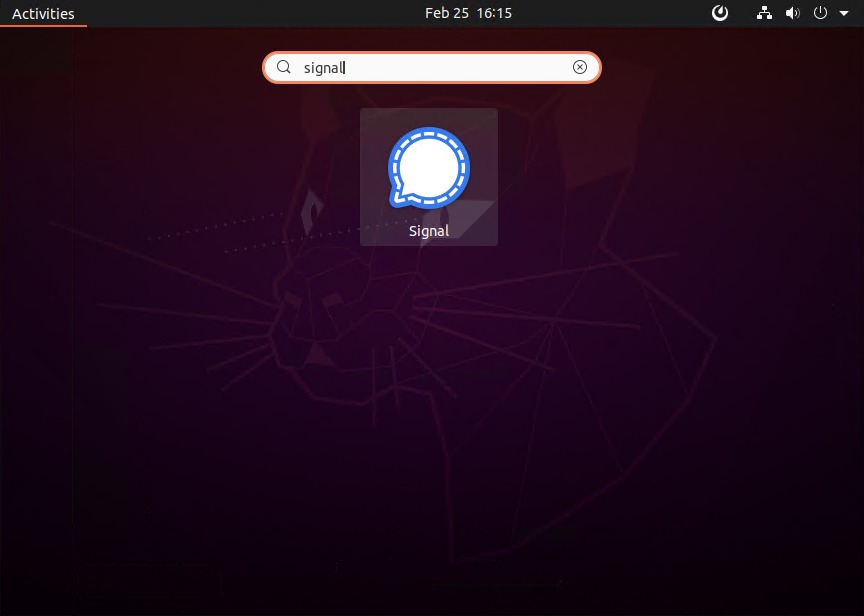


1 Comment
After upgrading to Ubuntu 20.04 I am getting “cannot create user data directory: /home//snap/signal-desktop/392: Permission denied
Where is my username. I haven’t found a way to fix this. I have checked with apparmor and fstab and not finding any reason. How should this be fixed?