Sublime is a powerful and widely used text and application source code editor. It supports the syntax of most popular programming languages. Sublime also provides a large number of third-party extensions that provides more features to developers.
You may also like => Installing Visual Studio Code on Ubuntu 20.04
Sublime 4 is the latest available version for the developers. In this tutorial, you will learn to install Sublime text 4 on the Ubuntu 22.04 systems.
Installing Sublime Text on Ubuntu
The sublime team provides an official Apt repository for the Debian-based systems. Follow the below steps to complete Sublime installation on Ubuntu systems.
- First of all, install a few required packages before proceeding next steps.
sudo apt updatesudo apt install gnupg2 wget ca-certificates lsb-release software-properties-common - Now, import the GPG key to the systems trusted GPG directory.
wget -nc https://download.sublimetext.com/sublimehq-pub.gpgcat sublimehq-pub.gpg | gpg --dearmor | sudo tee /etc/apt/trusted.gpg.d/sublimehq-pub.gpg >/dev/null - Next, add the Sublime text Apt PPA to your Ubuntu system by executing the following command:
sudo add-apt-repository "deb https://download.sublimetext.com/ apt/stable/" - Your system is prepared for the Sublime installation from the official PPA. Now use the following commands to install Sublime text’s latest version on your Ubuntu system.
sudo apt updatesudo apt install sublime-text
The above steps will complete the Sublime Text 4 installation on a Ubuntu system. The Sublime Text editor is ready to use.
Using Sublime Text Editor
Login to the Ubuntu Dekstop system and click on all applications. You will see a search input box, type “sublime” in the input box and you will see the sublime icon there like below.
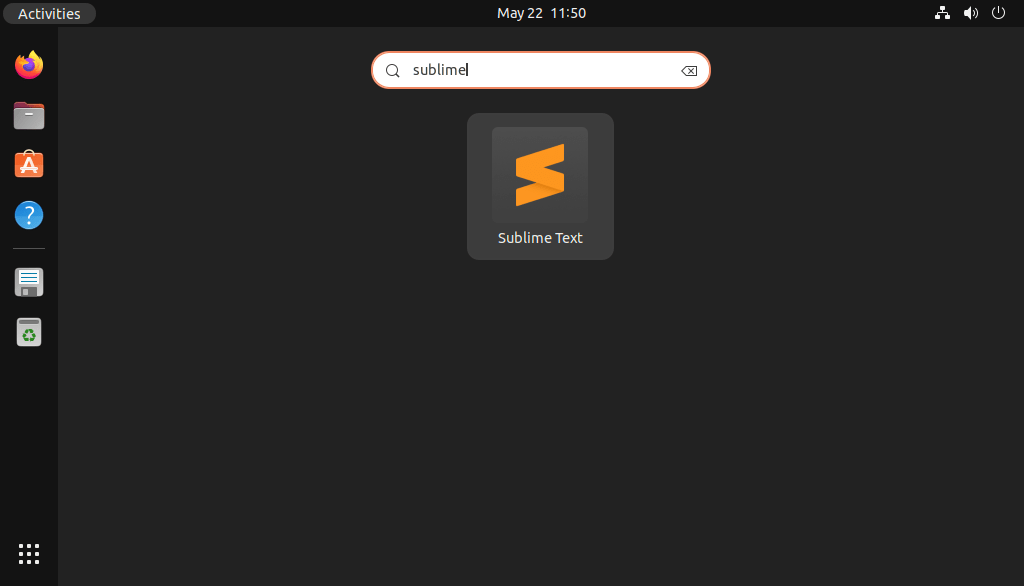
Click the Sublime icon to launch the application.
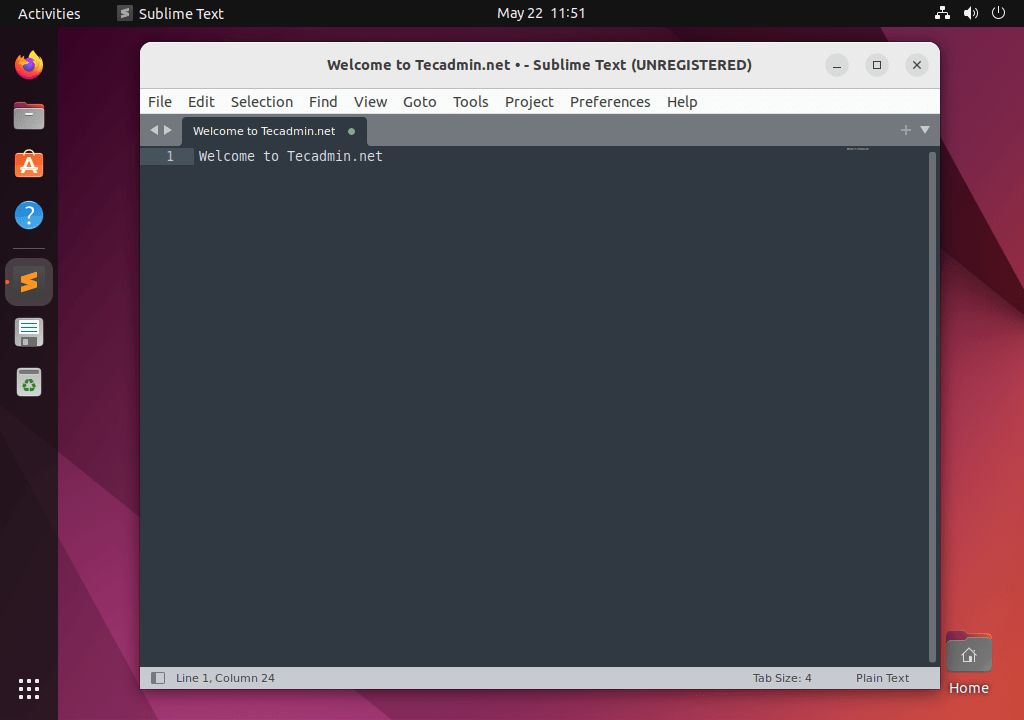
Let’s start working to build awesome applications using Sublime features.
Upgrade Sublime Text Editor
To update the Sublime text editor, simply run the same command as the installation.
sudo apt update && sudo apt install sublime-text
Uninstall (Remove) Sublime Text Editor
If the Sublime text editor is no more usable, You can simply uninstall it from your system with the following command:
sudo apt remove --purge sublime-text
You should also remove the PPA file under /etc/apt/sources.list.d/ directory.
Conclusion
This tutorial helped you to install the Sublime Text 4 editor on a Ubuntu 22.04 Linux system.

