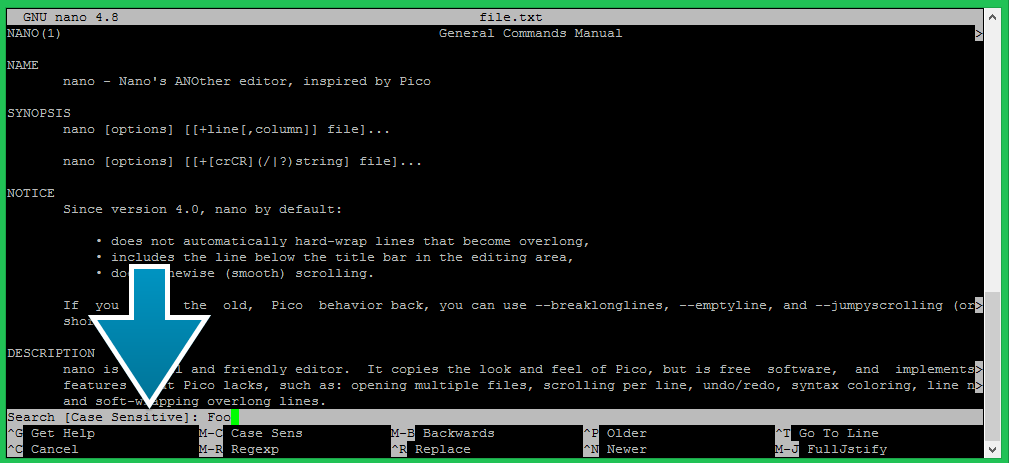Nano is a simple and user-friendly text editor that comes pre-installed in many Linux distributions. It is often used to edit configuration files, scripts, and other text-based files on the command line. One of the most useful features of Nano is its built-in search functionality, which allows you to find specific words or phrases within a file. In this article, we will discuss how to search in Nano.
How to Search in Nano
Once you have opened the file in Nano, you can start the search function by pressing the “Ctrl” and “W” keys simultaneously. This will bring up the search prompt at the bottom of the screen.
- Edit file in Nano
- Press
CTRL+WorF6 - Type search pattern
- Press Enter to perform search operation
- Again use
CTRL+Wand just press enter to search next occurrences
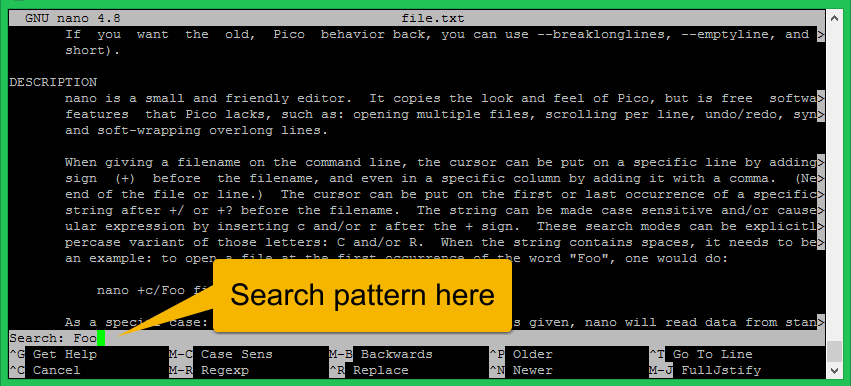
Case Sensitive Search in Nano
The default nano search text is case insensitive. It means the search algorithm matches letters in both cases. You can also perform a search with case sensitive.
To perform case sensitive search in nano, follow:
- Edit file in Nano
- Press
CTRL+WorF6 - Press
ALT+Cto enable case sensitive search - Type search string
Navigate through the Search Results
If there are multiple instances of the search term in the file, you can navigate through the search results using the “Ctrl” and “W” keys. Each time you press these keys, Nano will jump to the next instance of the search term. You can also use the arrow keys to scroll up and down through the file and see the context of each search result.
Cancel the Search
To cancel the search function, press the “Ctrl” and “C” keys simultaneously. This will return you to the main Nano screen without any search results highlighted.
Conclusion
Using the search function in Nano can save you time and effort when editing text-based files on the command line. By following these simple steps, you can quickly and easily find specific words or phrases within a file and navigate through the search results to make the necessary changes.