phpMemcachedAdmin provides a web based interface to monitor and manage memcache service on Linux. This program allows to see in real-time stats for get, set, delete, increment, decrement, evictions, reclaimed, cas command, as well as server stats (network, items, server version) with googlecharts and server internal configuration.
Read Article:
Install Memcached with PHP on Ubuntu
Install Memcached on CentOS & RedHat
This article will help you to setup phpMemcachedAdmin on CentOS, RHEL and Fedora Systems.
Download phpMemcachedAdmin Archive
Create a directory on your web server like below and download phpMemcachedAdmin archive file. Click here to check latest version available.
mkdir -p /var/www/phpMemcachedAdmin cd /var/www/phpMemcachedAdmin wget http://phpmemcacheadmin.googlecode.com/files/phpMemcachedAdmin-1.2.2-r262.tar.gz
After completing download extract archive using following command.
tar xzf phpMemcachedAdmin-1.2.2-r262.tar.gz chown -R apache.apache phpMemcachedAdminchmod -R 755 phpMemcachedAdmin
Setup phpMemcachedAdmin in Apache
Create a new configuration file for phpMemcachedAdmin in apache like below and add the given content below. For debian and ubuntu users create configuration file under /etc/apache2/sites-enabled/ directory.
vim /etc/httpd/conf.d/phpMemcachedAdmin.conf
# phpMemcachedAdmin - Web based Memcached browser written in php
Alias /phpMemcachedAdmin /var/www/phpMemcachedAdmin
Alias /phpmemcachedadmin /var/www/phpMemcachedAdmin
<Directory /var/www/phpMemcachedAdmin>
Order Deny,Allow
Deny from All
Allow from 192.168.1.0/24
Allow from 127.0.0.1
</Directory>
<Directory /var/www/phpMemcachedAdmin>
AuthUserFile /etc/httpd/.htpasswd
AuthName "phpMemcachedAdmin Login Area"
AuthType Basic
require user admin
</Directory>
Setup Basic Apache Authentication
Implement Apache basic security to secure phpMemcachedAdmin url to prevent from unauthorized access.
# htpasswd -cm/etc/httpd/.htpasswd admin New password: Re-type new password: Adding password for user admin
Step 4: Restart Apache and Access URL
You have all done, Just restart apache and access the phpMemcachedAdmin url in browser.
# service httpd restart
Access url like below using FQDN or IP address of server.
http://svr1.tecadmin.net /phpMemcachedAdmin/

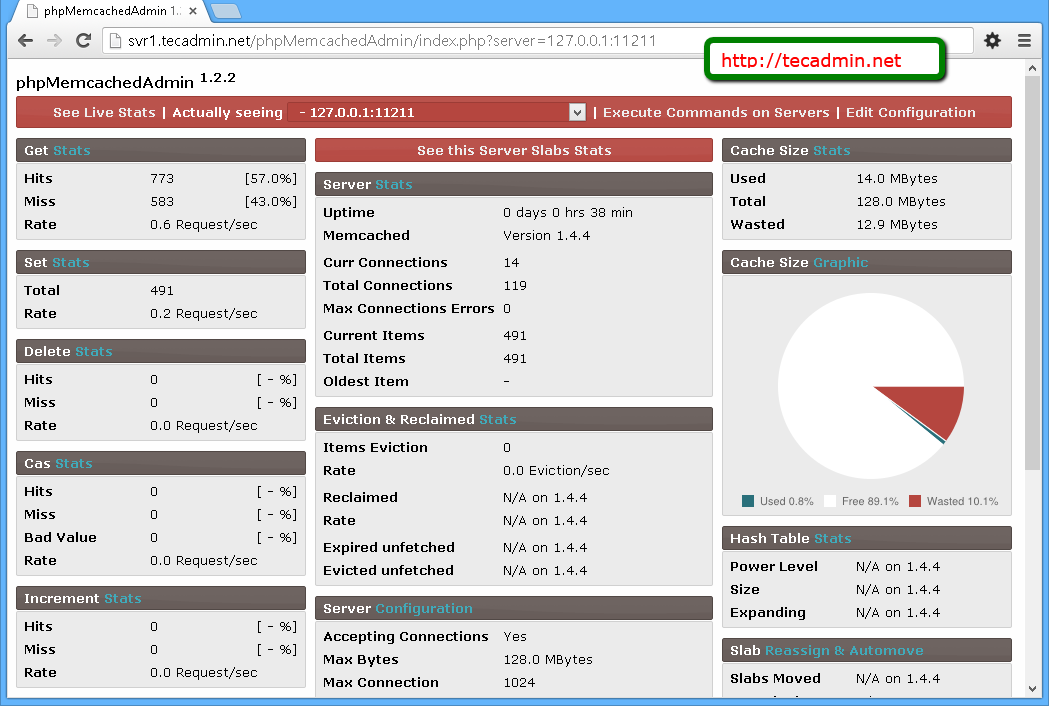
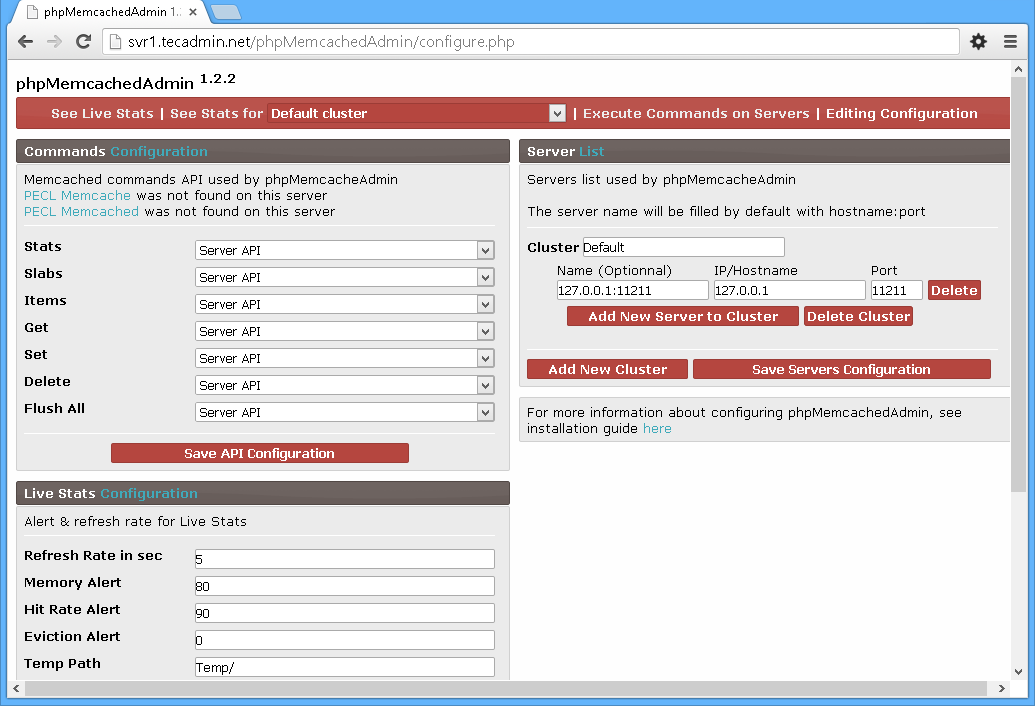


5 Comments
Has anyone tried with SASL authentication? It does not seem to support it.
I have some problème, i van t acces the vies of the phpmemcached dashboar
Need some help, tank you
Please update the url for donwloading phpMemcahedAdmin as :
https://code.google.com/archive/p/phpmemcacheadmin/downloads
Can we look at historical data?
no