PHP FPM (FastCGI Process Manager) is an alternative implementation of PHP FastCGI. It provides some additional features like Adaptive process spawning which is useful for sites. This tutorial will help you to install Apache with PHP-FPM/FastCGI on Ubuntu 18.04 (Bionic) LTS system. In this tutorial, we are using PHP 7.3 and configure with Apache using PHP-FPM and FastCGI.
You can also visit the previous tutorial to configure Apache with multiple PHP versions using PHP-FPM/FastCGI on Ubuntu systems.
Apache Installation
Apache packages are available under default repositories. SSH to your Ubuntu 18.04 LTS system with sudo privileges account and install Apache web server from the official repository.
sudo apt update sudo apt install apache2 libapache2-mod-fcgid
PHP Installation
For the PHP installation we recommend to use ppa:ondrej/php PPA, which provides latest PHP versions for Ubuntu systems. Use the below couple of commands to add the PPA to your system.
sudo apt install software-properties-common sudo add-apt-repository ppa:ondrej/php
Then install PHP 7.3 the latest version available on the day of writing this tutorial. Simply execute follows commands for the installation of PHP and PHP-FPM packages.
apt update sudo apt install php7.3 php7.3-fpm
After installing above packages php7.3-fpm service will automatically be started. You can make sure by typing below command on terminal.
sudo systemctl status php7.3-fpm ● php7.3-fpm.service - The PHP 7.3 FastCGI Process Manager Loaded: loaded (/lib/systemd/system/php7.3-fpm.service; enabled; vendor preset: enabled) Active: active (running) since Thu 2019-11-21 03:36:08 UTC; 36s ago Docs: man:php-fpm7.3(8) Main PID: 9054 (php-fpm7.3) Status: "Processes active: 0, idle: 2, Requests: 0, slow: 0, Traffic: 0req/sec" Tasks: 3 (limit: 4704) CGroup: /system.slice/php7.3-fpm.service ├─9054 php-fpm: master process (/etc/php/7.3/fpm/php-fpm.conf) ├─9069 php-fpm: pool www └─9070 php-fpm: pool www Nov 21 03:36:08 tecadmin systemd[1]: Starting The PHP 7.3 FastCGI Process Manager... Nov 21 03:36:08 tecadmin systemd[1]: Started The PHP 7.3 FastCGI Process Manager.
Apache Configuration
Now enable few modules required for the configuration of multiple PHP versions with Apache. These modules are necessary to integrate PHP FPM and FastCGI with Apache server.
sudo a2enmod actions fcgid alias proxy_fcgi
Let’s configure the Apache VirtualHost to run with FPM/FastCGI. For this tutorial, we use default VirtualHost. Edit VirtualHost host configuration file in text editor. You can create new VirtualHost as per your requirements, so make sure to enable any new VirtualHost.
sudo vim /etc/apache2/sites-available/000-default.conf
Update the configuration as followings.
[apache]
ServerName example.com
ServerAlias www.example.com
DocumentRoot /var/www/html
Options -Indexes +FollowSymLinks +MultiViews
AllowOverride All
Require all granted
# 2.4.10+ can proxy to unix socket
SetHandler “proxy:unix:/var/run/php/php7.3-fpm.sock|fcgi://localhost”
ErrorLog ${APACHE_LOG_DIR}/error.log
CustomLog ${APACHE_LOG_DIR}/access.log combined
[/apache]
Save your changes to the configuration file and restart Apache to reload the changes.
sudo systemctl restart apache2.service
Test Setup
Create a PHP script with phpinfo() function and place it to your server document root. Use below command to do it.
echo "<?php phpinfo(); ?>" > /var/www/html/info.php
Now access the info.php using server IP address (for default VirtualHost) for your configured domain in Apache VirtualHost.
Conclusion
You have successfully configured a Apache with PHP-FPM on your Ubuntu 18.04 (Bionic) LTS. You can now host a website from your server.

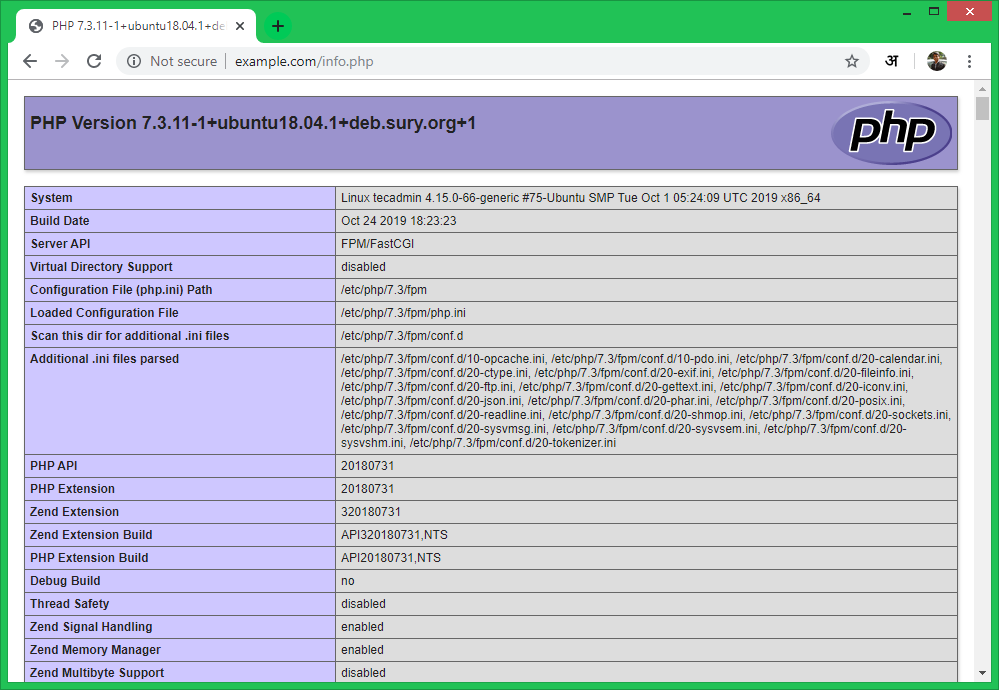
5 Comments
Thanks for this. I used it for provisioning my Vagrant and it works without a problem.
How to configure phpmyadmin correctly, I installed it but it doesn’t work.
Working OK!
But only after adding FilesMatch section directly to apache2.conf )))
Ubuntu 16.04 LTS/PHP 7.4
Perfectly working
This is a great guide, thanks a lot!