Docker is a container-based application framework, which wraps a specific application with all its dependencies in a container. Docker containers can easily to ship to the remote location on start there without making entire application setup. This tutorial will help you to install Docker on Debian 9 Stretch.
Step 1 – Prerequsites
The very first step is to remove any default Docker packages from the system before installation Docker on a Linux VPS. Execute commands to remove unnecessary Docker versions.
sudo apt-get purge docker lxc-docker docker-engine docker.io
Now install some required packages on your system for installing Docker on Debian system. Run the below commands to do this:
sudo apt-get install apt-transport-https ca-certificates curl gnupg2 software-properties-common
Step 2 – Setup Docker Repository
Now import dockers official GPG key to verify packages signature before installing them with apt-get. Run the below command on terminal.
curl -fsSL https://download.docker.com/linux/debian/gpg | sudo apt-key add -
After that add the Docker repository on your Debian system which contains Docker packages including its dependencies. You must have to enable this repository to install Docker on Debian.
sudo add-apt-repository "deb [arch=amd64] https://download.docker.com/linux/debian stretch stable"
Step 3 – Install Docker on Debian 9
Your system is now ready for Docker installation. Run the following commands to upgrade apt index and then install Docker community edition on Debian.
sudo apt-get update sudo apt-get install docker-ce
After successful installation of Docker community edition, the service will start automatically, Use below command to verify service status.
sudo systemctl status docker
Your system is now ready for running Docker containers. Use our Docker Tutorial for Beginners to working with Docker.
Step 4 – How to Use Docker
After installation of Docker on a Linux. Here are some basic details for search and download Docker images, launch containers and manage them.
Search Docker Images
First of all search Docker container images from Docker hub. For example, below command will search all images with Debian and list as output.
docker search debian
Download Docker Images
Now download the Docker container with name debian on your local system using following commands.
docker pull debian Using default tag: latest latest: Pulling from library/debian 55cbf04beb70: Pull complete Digest: sha256:f1f61086ea01a72b30c7287adee8c929e569853de03b7c462a8ac75e0d0224c4 Status: Downloaded newer image for debian:latest
Now make sure that the above images have been downloaded successfully on your system. Below command list all images.
docker images REPOSITORY TAG IMAGE ID CREATED SIZE debian latest 3bbb526d2608 4 weeks ago 101MB
Launch New Container with Image
Finally, launch a Docker container using an above-downloaded image on your system. Below command will start a new container and provide you access to that container with /bin/bash shell.
docker run -i -t debian /bin/bash
To exit from docker container type
After exiting from Docker container, execute below command to list all running containers.
docker ps CONTAINER ID IMAGE COMMAND CREATED STATUS PORTS NAMES f2582758af13 debian "/bin/bash" 2 hours ago Up 2 hours first_debian
By default Above command will list only running containers. To list all containers (including stopped container) use the following command.
docker ps -a
Start/Stop/Attach Container
You can start, stop or attach to any containers with following commands. To start container use following command.
docker start <CONTAINER_ID>
To stop container use following command.
docker stop <CONTAINER_ID>
To attach to currently running container use following command.
docker attach <CONTAINER_ID>

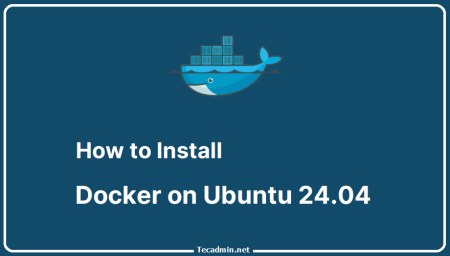
4 Comments
In Step 1:
I got this message :
..
..
== Cut and Paste ==
Do you want to continue? [Y/n] Y
Err:1 http://raspbian.raspberrypi.org/raspbian stretch/main armhf gnupg2 all 2.1.18-8~deb9u3
404 Not Found [IP: 2a00:1098:0:80:1000:75:0:3 80]
E: Failed to fetch http://raspbian.raspberrypi.org/raspbian/pool/main/g/gnupg2/gnupg2_2.1.18-8~deb9u3_all.deb 404 Not Found [IP: 2a00:1098:0:80:1000:75:0:3 80]
E: Unable to fetch some archives, maybe run apt-get update or try with –fix-missing?
==X== End Cut and Paste ==X==
I had done the sudo apt-get before I tried this above.
$ lsb_release -cs
stretch
pi@raspberrypi-sk:~ $ lsb_release -ca
No LSB modules are available.
Distributor ID: Raspbian
Description: Raspbian GNU/Linux 9.4 (stretch)
Release: 9.4
Codename: stretch
=======
$ cat /etc/apt/sources.list
deb http://raspbian.raspberrypi.org/raspbian/ stretch main contrib non-free rpi
# Uncomment line below then ‘apt-get update’ to enable ‘apt-get source’
#deb-src http://raspbian.raspberrypi.org/raspbian/ stretch main contrib non-free rpi
debain or debian ?
sudo add-apt-repository “deb [arch=amd64] https://download.docker.com/linux/debain stretch stable”
sudo add-apt-repository “deb [arch=amd64] https://download.docker.com/linux/debian stretch stable”
Thanks dear, I have correct typo.
hi
thanks from this post, please help to install openstack with single server