FileZilla is the most popular cross platform, opensource ftp client. FileZilla works as FTP, FTPS and SFTP client with many of features and an intuitive graphical user interface. Below is few key features of FileZilla
Visit below url to install and configure vsftpd ftp server on Linux system with enabling SSL/TLS security.
Features of FileZilla
- Supports FTP, FTP over SSL/TLS (FTPS) and SSH File Transfer Protocol (SFTP)
- Cross-platform. Runs on Windows, Linux, *BSD, Mac OS X and more
- Available in multiple languages
- Supports resume and transfer of large files >4GB
- Tabbed user interface
- Powerful Site Manager and transfer queue
- Drag & drop support
- Configurable transfer speed limits
- Directory comparison
- Network configuration wizard
- Remote file editing
- Synchronized directory browsing
- Remote file search
Install FileZilla in Ubuntu/Linux Mint
First we need to add PPA file in our system and then we can install it. Use following commands to complete the installation.
$ sudoadd-apt-repository ppa:n-muench/programs-ppa $ sudoapt-get update $ sudoapt-get install filezilla
Open FileZilla
We can use GUI icon to start filezilla in our system or using below command on terminal
$ filezilla @

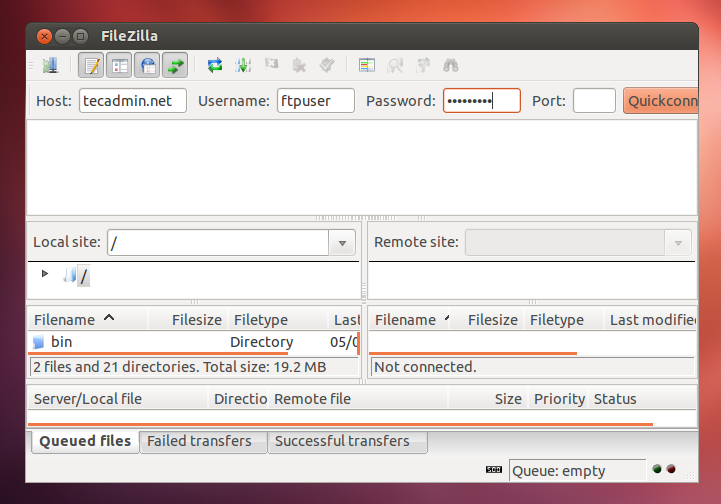

8 Comments
Does any alternative of FileZilla for Ubuntu? If have, please let me know.
Thx a lot
nicce
Thank You!
Thanks a lot.Easy and straight forward.
Its working thanks.
Thank you for this help!
Hi Rahul,
Thanks for the installation guidelines. It was a breeze and I am able to transfer files especially books into my ipad from the desktop. On the ipad i am using a ftp client from easyftppro. The sudo apt-get install filezilla asked me a confirmation question and was hanging with no activity. I had no alternative but to cycle power to the pc,
thanks once again,
regards,
Pavithra Devaraj