GIMP is GNU Image Manipulation Program is an open source application for the image manipulation or images editor. Using this application, you can easily optimize the image, convert the type of image etc. This provides a power and flexibility to the web designers to transform images into truly unique creations.
GIMP is a cross platform application, available for the Linux, Windows, MAC OS, and FreeBSD etc. This article will help you to install Gimp on Debian 10 (Buster) Linux system.
Installing GIMP on Debian 10
You have multiple ways for the installation of Gimp on your Debian systems. The default package repository contains an older version of Gimp packages. So, I suggest installing Gimp suing snap package utility.
Before running the following command, make sure that you have installed Snap package manager on your Debian system.
sudo apt install snapd
Then run the following command to install Gimp on your Debian system:
sudo snap install gimp
That’s it. GIMP image editor has been successfully installed.
Open GIMP Application
Search the text “gimp” under the Activities all applications. Click on the Gimp icon to launch the application. You can also launch gimp application using the command line by typing “gimp”.
Uninstall GIMP
If you no longer need of Gimp and want to remove from your system, Use the following command to remove all Gimp application and associated data from your system.
sudo snap remove gimp
Gimp application has been removed from your system.
Conclusion
In this tutorial, you have learned to install Gimp image editor on Debian 10 Linux system.

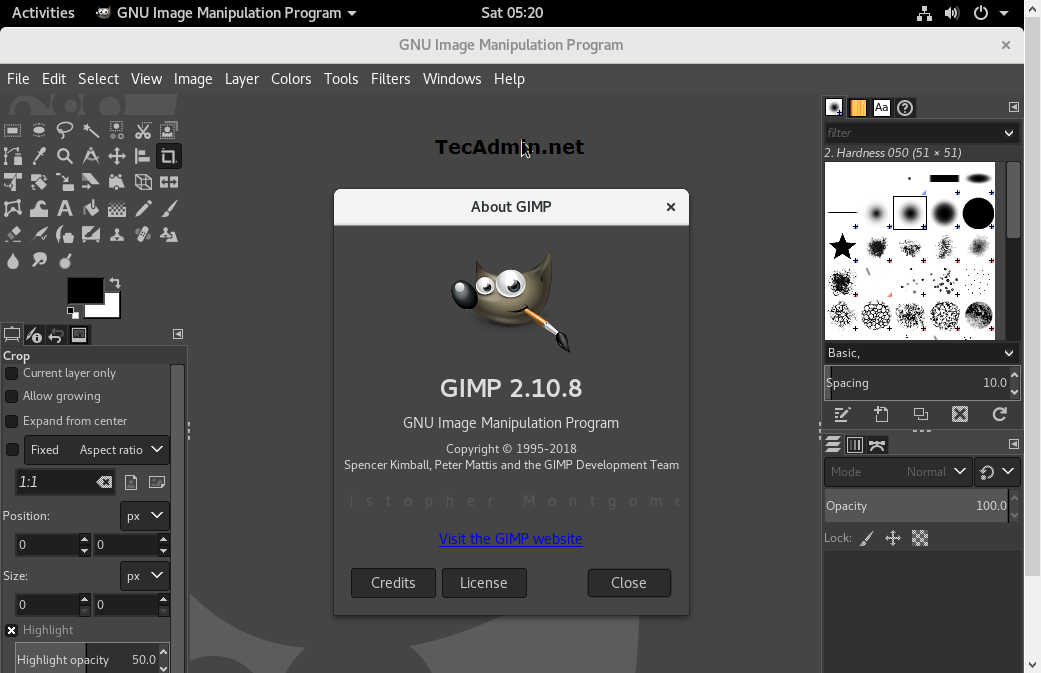


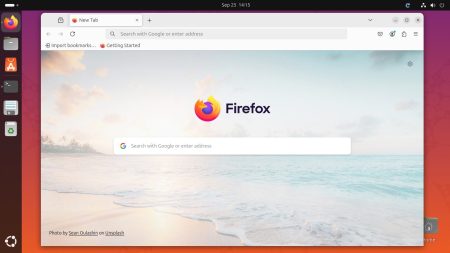
1 Comment
thanks, Kumar