GIMP (GNU Image Manipulation Program) is a freely distributed software for manipulating images. We can easily optimize the image, convert their type using GIMP. It provides the power and flexibility to designers to transform images into truly unique creations. GIMP is a cross platforms application and is available for Linux, Windows, MAC OS, and FreeBSD, etc. This article will help you to install the latest Gimp on Ubuntu 18.10, 18.04 LTS Linux systems.
The designers searching for a free tool for image manipulation. GIMP will provide all the tools required for your image creations. You will get the features like any other paid application for the same purpose and it’s a completely cross-platform platform application. So you are not bounded by any specific operating system. Let’s use the tutorial to install the latest GIMP on your system and make unique creations.
Step 1 – Install GIMP on Ubuntu
You are required to add an external apt repository in your system to install Gimp on the Ubuntu system. After adding the repository, install Gimp using the following set of commands. It will install or upgrade the latest packages of Gimp on your Ubuntu Linux system.
sudo add-apt-repository ppa:ubuntuhandbook1/gimp sudo apt-get update sudo apt-get install gimp
Step 2 – Launch GIMP Application
You can search Gimp using the GNOME search box and launch it. Alternatively, you can also launch the gimp application using the command line as follows:
gimp &
Step 3- Uninstall GIMP
If you no longer need of Gimp and want to remove from your system, Use the following command to remove all Gimp application and associated data from your system.
sudo apt-get autoremove gimp gimp-plugin-registry
Also, purge the PPA from your system.
sudo apt install ppa-purge sudo ppa-purge ppa:ubuntuhandbook1/gimp
Conclusion
In this tutorial, you have learned how to install Gimp on Ubuntu 18.04 LTS systems.

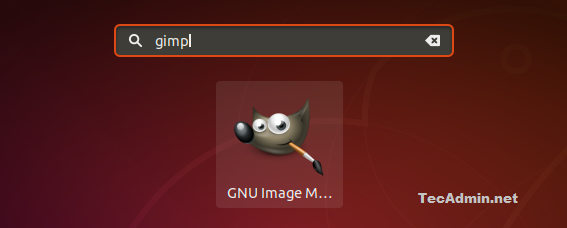
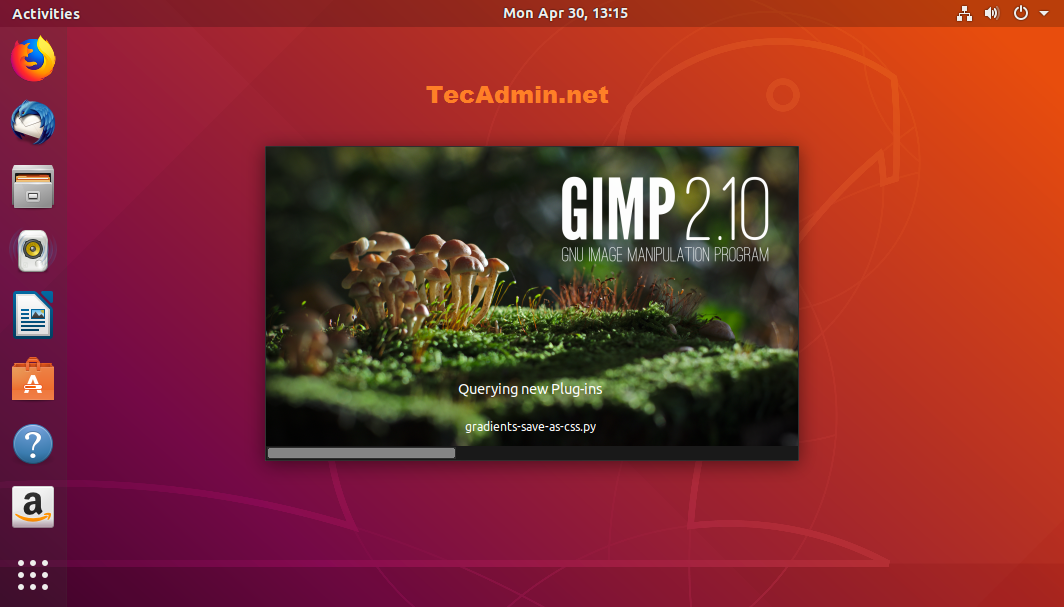



20 Comments
The respository no longer works.
Hi Ruben, We have updated the article with a new PPA. Please check
Respected Friend,
Can we some how update the ARTICLE.
IT is useful,but sometimes we as users forget it is old.
Thank u
sudo apt-get install gimp
The following packages have unfulfilled dependencies: gimp: Depends on: libmng2 (> = 1.0.10) but cannot be installed Depends on: libmypaint-1.3-0 (> = 1.3.0) but cannot be installed
Syrem
Xubuntu 18.04.4
Great site with valuable updated information. Keep up this great job.
Thank you Rahul! It worked perfectly.
How about gimp help and gimp print? Seems very partial instructions!
Doesn’t work with Ubuntu 19.04 any idea……
The following packages have unmet dependencies:
gimp : Depends: libgimp2.0 (>= 2.10.8) but it is not going to be installed
Depends: libgimp2.0 (= 0.4.12) but it is not going to be installed
E: Unable to correct problems, you have held broken packages.
Try: sudo snap install gimp
Спасибо!
(Linux Mint 19.1)
Great! Working on 18.04 LTS.
Thanks!
I can install GIMP in Lubuntu 18.04 easier with your advice. Thanks! 🙂
That the PPA updated for Ubuntu 17.10 and 18.04 but not for 16.04 and lower
Works perfectly. Thanks.
Not working in Ubuntu 16.04 LTS.
For now, this repository only has Gimp 2.10 for Ubuntu 17.10 & 18.04: https://launchpad.net/~otto-kesselgulasch/+archive/ubuntu/gimp
rubbish. You don’t get 2.10 from the otto-kesselgulasch ppa for ubuntu 16.04. It’s also not sure f this will ever be supportet
Hi, how to install plugin registery on ubuntu for gimp 10?
Why sudo?? You don’t need sudo at all to start gimp, sudo runs a program as administrator user, it’s a unmotivated risk.