Node.js is a platform built on Chrome’s JavaScript runtime for easily building fast, scalable network applications. The latest version node.js yum repository is maintained by its official website. Use this tutorial to add the yum repository and install Latest Nodejs to CentOS/RHEL 8 systems with simple commands.
To install a specific nodejs version, Visit our tutorial Install Specific Nodejs Version with NVM.
Step 1 – Add Node.js Yum Repository
First of all, You need to enable the node.js yum repository in your system provided by the Node.js official website. You also need development tools to build native add-ons to be installed on your system.
For Latest Release:-
sudo dnf install -y gcc-c++ makecurl -sL https://rpm.nodesource.com/setup_19.x | sudo -E bash -
For Stable Release:-
dnf install -y gcc-c++ makecurl -sL https://rpm.nodesource.com/setup_18.x | sudo -E bash -
Step 2 – Install Node.js on CentOS 8
After adding the repository to your system, Your system is ready to install Node.js. Execute the following command to install Node.js and NPM on CentOS 8 system.
sudo dnf install nodejs
- Don’t Miss => Installing Yarn on CentOS 8
Step 3 – Check Node.js and NPM Version
After installing node.js verify and check the installed version. You can find more details about the current version on node.js official website.
node -v
v19.2.0
Also, check the version of npm.
npm -v
8.19.3
You have successfully installed Node.js on your CentOS/RHEL 8 system. You may try a demo HTTP server as given below.
Step 4 – Create Demo Web Server (Optional)
This is an optional step. If you want to test your node.js install. Let’s create a web server with the “Welcome Node.js” text. Create a file demo_server.js
vim demo_server.js
and add the following content
var http = require('http');
http.createServer(function (req, res) {
res.writeHead(200, {'Content-Type': 'text/plain'});
res.end('Welcome Node.js');
}).listen(3001, "127.0.0.1");
console.log('Server running at http://127.0.0.1:3001/');
Now start the web server using the below command.
node --inspect demo_server.js
Debugger listening on ws://127.0.0.1:9229/9e0c7b4a-2ffe-48df-a4b0-b4635dcd9359
For help, see: https://nodejs.org/en/docs/inspector
Server running at http://127.0.0.1:3001/
The web server has been started on port 3001. Now access http://127.0.0.1:3001/ URL in the browser.

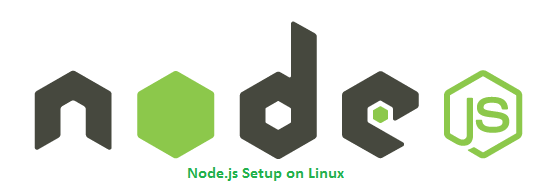
2 Comments
Just browsing a few links after reviewing python3 setup notes for Centos 8
This article is quick, straight forward and helpful (I remember using Node.js 3-4 years ago — would have been helpful).
SUGGESTION: Its 2020. Update Step 2 to use python3 (and pip3) as python 2 deprecated in January of this year.
Hey,
I appreciate the fact that you have explained all the information in-depth and step-by-step.
It really helped me a lot.
Especially, those who didn’t know how to install nodejs on centos 8, they will get support for sure.
Thanks for sharing.