Oracle VirtualBox is a cross-platform virtualization application. It installs on your existing Intel or AMD-based computers, whether they are running Windows, Mac, Linux or Solaris operating systems. It extends the capabilities of your existing computer so that it can run multiple operating systems at the same time. Click here to read more about VirtualBox
Oracle has released its new major version VirtualBox 6.0.4 . In this release VirtualBox has improves stability and fixes regressions. To read more about this release read changelog. This article will help you to install
Step 1 – Add Required Yum Repositories
Firstly you are required to add VirtualBox yum repository in your system. Download repository file from its official site and place it under at /etc/yum.repos.d/virtualbox.repo .First navigate to /etc/yum.repos.d/ directory and use one of below commands as per your operating system.
cd /etc/yum.repos.d/ wget http://download.virtualbox.org/virtualbox/rpm/rhel/virtualbox.repo
The CentOS and RedHat users also required to add EPEL yum repository using one of the following commands.
### On CentOS/RHEL 7 ### rpm -Uvh http://dl.fedoraproject.org/pub/epel/epel-release-latest-7.noarch.rpm ### On CentOS/RHEL 6 ### rpm -Uvh http://dl.fedoraproject.org/pub/epel/6/x86_64/epel-release-6-8.noarch.rpm
Step 2 – Install Required Packages
Before installing VirtualBox make sure to install all required packages to run VirtualBox like kernel-headers, kernel-devels etc. Use the following command to install the required packages.
yum install gcc make patch dkms qt libgompyum install kernel-headers kernel-devel fontforge binutils glibc-headers glibc-devel
After installing latest kernel and kernel headers, let’s reboot your system and start with Latest kernel.
reboot
Step 3 – Setup Environment Variable
VirtualBox installation required kernel source code to install required modules, So we need to configure environment variable KERN_DIR to which VirtualBox get kernel source code. In my case latest kernel source is available in 2.6.32-504.3.3.el6.x86_64 directory under /usr/src/kernels/ . Make sure you are using correct source path.
export KERN_DIR =/usr/src/kernels/`uname -r`
Step 4 – Install Oracle VirtualBox and Setup
Use the following command to install VirtualBox using the yum command line tool. It will install the latest version of VirtualBox 5.2 on your system.
yum install VirtualBox-6.0
After installation, we need to rebuild kernel modules using the following command.
service vboxdrv setup
Step 5 – Launch VirtualBox
Use following command to start VirtualBox from X windows. You can switch to GUI mode using init 5 or startx commands from terminal.
virtualbox

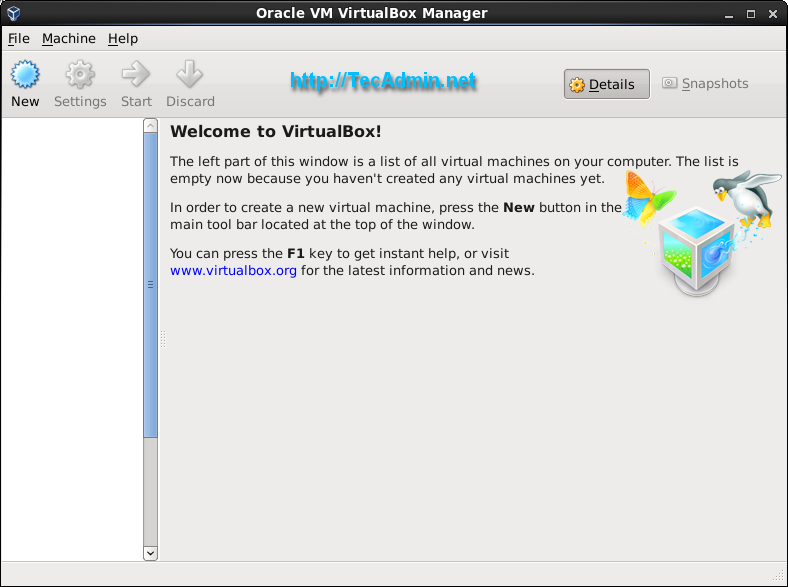
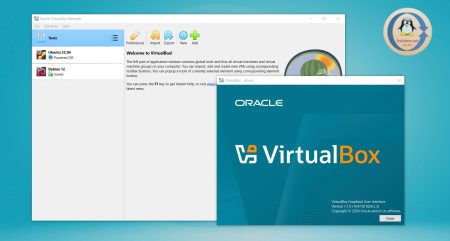

58 Comments
This seems to work for me, where all other guides have failed.
Many thanks,
Hreinn!
Centos 7.6 (kernel 3.10.0-957.1.3.el7.x86_64)
VirtualBox-5.2-5.2.24_128163_el7-1.x86_64
Rather than
sudo service vboxdrv setup
which others have pointed out fails, use:
sudo /usr/lib/virtualbox/vboxdrv.sh setup
]# vboxmanage -v
WARNING: The vboxdrv kernel module is not loaded. Either there is no module
available for the current kernel (3.10.0-693.11.6.el7.x86_64) or it failed to
load. Please recompile the kernel module and install it by
sudo /sbin/vboxconfig
You will not be able to start VMs until this problem is fixed.
5.2.6r120293
Getting this error while installing on centos7. Any idea to fix this?
hi i have a quetion for you:
There were problems setting up VirtualBox. To re-start the set-up process, run
/sbin/vboxconfig
how to resolve this problem???
Your title is misleading. There is no Virtualbox release for Fedora 27.
Hi Nibs, Thanks for your comments, I have updated the title.
Actually below page was opening but its opening 26 page.
http://download.virtualbox.org/virtualbox/rpm/fedora/27/
Thank you, just what I needed. Worked perfect with CentOS 7.
I had to use:
/sbin/vboxconfig
instead:
service vboxdrv setup
I have instaled at Cents 7 and found the message:
Running transaction
Instalando : VirtualBox-5.1-5.1.14_112924_el7-1.x86_64 1/1
Creating group ‘vboxusers’. VM users must be member of that group!
vboxdrv.sh: failed: Look at /var/log/vbox-install.log to find out what went wrong.
There were problems setting up VirtualBox. To re-start the set-up process, run
/sbin/vboxconfig as root.
Verifying : VirtualBox-5.1-5.1.14_112924_el7-1.x86_64 1/1
Instalados:
VirtualBox-5.1.x86_64 0:5.1.14_112924_el7-1
Concluído!
Seeing the logs:
Makefile:194: *** Error: KERN_DIR does not point to a directory. Pare.
fedora server 23
please help me,
# service vboxdrv setup
The service command supports only basic LSB actions (start, stop, restart, try-restart, reload, force-reload, status). For other actions, please try to use systemctl.
#/usr/lib/virtualbox/vboxdrv.sh setup
vboxdrv.sh: Building virtualbox kernel modules.
vboxdrv.sh: Building virtualbox kernel services.
vboxdrv.sh: Building virtualbox kernel modules.
vboxdrv.sh: failed: modprobe vboxdrv failed. please use ‘dmesg’ to find out why
(cann you help please ) how find the errors ..
sweet instructions, worked great on CentOS 7
In step 4, I got the error reported by others:
# service vboxdrv setup
The service command supports only basic LSB actions (start, stop, restart, try-restart, reload, force-reload, status). For other actions, please try to use systemctl.
Solution found in this link: http://unix.stackexchange.com/questions/233583/service-vboxdrv-setup-throwing-error-when-installing-virtualbox-on-centos-7
# /usr/lib/virtualbox/vboxdrv.sh setup
vboxdrv.sh: Building VirtualBox kernel modules.
vboxdrv.sh: Starting VirtualBox services.
# systemctl status vboxdrv
● vboxdrv.service – VirtualBox Linux kernel module
Loaded: loaded (/usr/lib/virtualbox/vboxdrv.sh; enabled; vendor preset: disabled)
Active: active (exited) since Tue 2016-09-27 17:19:16 AEST; 37min ago
Process: 22375 ExecStart=/usr/lib/virtualbox/vboxdrv.sh start (code=exited, status=0/SUCCESS)
Sep 27 17:19:15 hostname systemd[1]: Starting VirtualBox Linux kernel module…
Sep 27 17:19:16 hostname vboxdrv.sh[22375]: vboxdrv.sh: Starting VirtualBox services.
Sep 27 17:19:16 hostname systemd[1]: Started VirtualBox Linux kernel module.
Hi,
epel repo has changed.
existing link is not working
Please use this instead:
wget
Thanks Moksud,
I have updated urls.
Why isn’t anyone mentioning that you should definitely add your user to the vboxusers group. Otherwise you cant use USB devices etc
Hi bro, please fix epel-release-7-7.noarch.rpm or people will get 404.
I love your post, btw!
Thanks!
Thanks Daniel,
Tutorial has been updated.
Thank you very much.
I had an issue with Virtual Box on Fedora 23:
” The VirtualBox Linux kernel driver (vboxdrv) is either not loaded or there is a permission problem with /dev/vboxdrv. Please reinstall the kernel module by executing
‘/etc/init.d/vboxdrv setup’ ”
I did not follow exactly all you steps to fix it. I just installed the required packages (and setup the environment variable just to be sure). I installed after that the AMD64 version of Virtual Box available on the website and it is working now! 🙂
i got error kernel driver not installed (rc=1908)
can you plz help me out.
Yes very helpful except the ‘#service vboxdrv setup’ failed to run on my CentOS 7… any help? but I think the Virtualbox installation should still work right?
Thanks much. Was so helpful!
Very helpful, thank you.
Hello, I have the following error in the installation:
/usr/lib/virtualbox/vboxdrv.sh setup
Stopping VirtualBox kernel modules [ OK ]
Uninstalling old VirtualBox DKMS kernel modules [ OK ]
Trying to register the VirtualBox kernel modules using DKMS[ OK ]
Starting VirtualBox kernel modules [FALHOU]
(modprobe vboxdrv failed. Please use ‘dmesg’ to find out why)
Worked great in Cent OS 7! Thanks so much!
You are my savior, was planning to wipe-out OEL before I stumbled on this site. I spent a day to find a resolution to fix Vbox installation issue, mainly due to following errors.
1) vboxdrv: disagrees about version of symbol module_layout
2) virtualbox kernel driver not installed (rc=-1908)
3) For Vmware : C header files matching your running kernel were not found. Refer to your distribution’s documentation for installation instructions.
I had bad a setting for KERN_DIR grrrrrrr
Solution:
So, correct KERN_DIR settings in .bashrc and install right “kernel-devel” and kernel-headers”
Searched for awhile before I stumbled on this gem of a post – exactly what I needed to get VB up and running – Thanks!
The only thing I needed to do was to enable AMD-V Support in my BIOS to install a x64 version of windows, and after that, all is good!
Thanks for this!
Hi, your post was almost perfect ! Unfortunately at step 4, i get this :
[root@P-VIR-2 VirtualBoxVMS]# service vboxdrv setup
The service command supports only basic LSB actions (start, stop, restart, try-restart, reload, force-reload, status). For other actions, please try to use systemctl.
And
[root@P-VIR-2 VirtualBoxVMS]# /etc/init.d/vboxdrv setup
-bash: /etc/init.d/vboxdrv: Aucun fichier ou dossier de ce type
Some hints ?
When I try to pull up Virtual box I get the below error
[root@yc15 init.d]# virtualbox &
[1] 20252
[root@yc15 init.d]# VirtualBox: supR3HardenedMainGetTrustedMain: dlopen(“/usr/lib/virtualbox/VirtualBox.so”,) failed: libGL.so.1: cannot open shared object file: No such file or directory
Thank you, really helped.
Thanks for this tutorial man!, its the only one I could find that actually works! 🙂
hi folks,
I was setting up virtual box and vagrant in an openstack instance .After working on Centos and RHEL 7 i found the same error and stuck in same point. Need your guide on further work out.
Do you think I need to fall back to old version of Centos/Rhel ( like 6 or 5) or I need to try to setup in version 7. The below error is the point i was stuck whiling configuring kernel for virtual box.
There is discrepancies in output of “uname –r” and # cat /usr/src/kernels/
[cloud-user@ansible-test-tc kernels]$ ls -lrth
total 8.0K
drwxr-xr-x. 22 root root 4.0K Jul 30 21:28 3.10.0-123.20.1.el7.x86_64.debug
drwxr-xr-x. 22 root root 4.0K Jul 30 21:29 3.10.0-123.20.1.el7.x86_64
[cloud-user@ansible-test-tc kernels]$ uname -r
3.10.0-229.4.2.el7.x86_64
[cloud-user@ansible-test-tc kernels]$
Error is as follows.
[root@ansible-test-tc ~]# /etc/init.d/vboxdrv setup
libkmod: kmod_config_parse: /etc/modprobe.d/ccatg-ipv6.conf line 1: ignoring bad line starting with ‘option’
Stopping VirtualBox kernel modules [ OK ]
Uninstalling old VirtualBox DKMS kernel modules [ OK ]
Removing old VirtualBox pci kernel module [ OK ]
Removing old VirtualBox netadp kernel module [ OK ]
Removing old VirtualBox netflt kernel module [ OK ]
Removing old VirtualBox kernel module [ OK ]
Trying to register the VirtualBox kernel modules using DKMSError! echo
Your kernel headers for kernel 3.10.0-229.4.2.el7.x86_64 cannot be found at
/lib/modules/3.10.0-229.4.2.el7.x86_64/build or /lib/modules/3.10.0-229.4.2.el7.x86_64/source.
[FAILED]
(Failed, trying without DKMS)
Recompiling VirtualBox kernel modules [ OK ]
Starting VirtualBox kernel modules [FAILED]
(modprobe vboxpci failed. Please use ‘dmesg’ to find out why)
[root@ansible-test-tc ~]#
[root@ansible-test-tc ~]# rpm -qa | grep kernel
kernel-debug-devel-3.10.0-123.20.1.el7.x86_64
kernel-tools-libs-3.10.0-229.4.2.el7.x86_64
kernel-tools-3.10.0-229.4.2.el7.x86_64
kernel-headers-3.10.0-123.20.1.el7.x86_64
kernel-devel-3.10.0-123.20.1.el7.x86_64
kernel-3.10.0-229.4.2.el7.x86_64
I follow the process and getting modprobe error
[root@ansible-test-tc ~]# pwd
/root
[root@ansible-test-tc ~]# /etc/init.d/vboxdrv setup
Stopping VirtualBox kernel modules [ OK ]
Uninstalling old VirtualBox DKMS kernel modules [ OK ]
Trying to register the VirtualBox kernel modules using DKMSError! echo
Your kernel headers for kernel 3.10.0-123.el7.x86_64 cannot be found at
/lib/modules/3.10.0-123.el7.x86_64/build or /lib/modules/3.10.0-123.el7.x86_64/source.
[FAILED]
(Failed, trying without DKMS)
Recompiling VirtualBox kernel modules [ OK ]
Starting VirtualBox kernel modules [FAILED]
(modprobe vboxpci failed. Please use ‘dmesg’ to find out why)
These instructions were very helpful and I followed this line by line, however I still fail to build:
# service vboxdrv setup
Stopping VirtualBox kernel modules [ OK ]
Uninstalling old VirtualBox DKMS kernel modulesldconfig: Can’t create temporary cache file /etc/ld.so.cache~: Permission denied
ldconfig exited ungracefully
ldconfig: Can’t create temporary cache file /etc/ld.so.cache~: Permission denied
ldconfig exited ungracefully
Error! There are no instances of module: vboxhost
4.3.28 located in the DKMS tree.
[ OK ]
Trying to register the VirtualBox kernel modules using DKMSldconfig: Can’t create temporary cache file /etc/ld.so.cache~: Permission denied
ldconfig exited ungracefully
ldconfig: Can’t create temporary cache file /etc/ld.so.cache~: Permission denied
ldconfig exited ungracefully
[ OK ]
Starting VirtualBox kernel modules [FAILED]
(modprobe vboxdrv failed. Please use ‘dmesg’ to find out why)
Any ideas anyone?
Hi Rahul
Very helpful. The only other thing that I needed to do (and this took ages to find – this ticket https://www.virtualbox.org/ticket/12229 helped ) was to install a dependency needed but not automatically installed as we are using Oracle Unbreakable Linux (release 6.6)
Yum install kernel-uek-devel
the kernel source code environment variable on our server was then configured
export KERN_DIR=/usr/src/kernels/3.8.13-55.1.2.el6uek.x86_64
regards
Downloading Packages:
http://download.virtualbox.org/virtualbox/rpm/el/6/x86_64/VirtualBox-4.3-4.3.14_95030_el6-1.x86_64.rpm: [Errno 12] Timeout on http://download.virtualbox.org/virtualbox/rpm/el/6/x86_64/VirtualBox-4.3-4.3.14_95030_el6-1.x86_64.rpm: (28, ‘Operation too slow. Less than 1 bytes/sec transfered the last 30 seconds’)
Trying other mirror.
Error Downloading Packages:
VirtualBox-4.3-4.3.14_95030_el6-1.x86_64: failure: VirtualBox-4.3-4.3.14_95030_el6-1.x86_64.rpm from virtualbox: [Errno 256] No more mirrors to try.
Hello.
Can you please tell how to setup virtual machine (with one HDD for example) and tell it to start automatically with system startup from command line (I don’t have a X windows)
thanks for this really great tutorial which has helped me set up multiple vm’s inside centos
[root@localhost student]# ls /usr/src/kernels3.14.15-100.fc19.i686
Please help to setup oracle Virtual Box 4.3
I have installed of fedora 19 using yum Virtual-Box-4.3 using instruction given at if-not-true-then-false.com
when i try to set up vm i get following error
[root@localhost student]# service vboxdrv setup
Stopping VirtualBox kernel modules [ OK ]
Recompiling VirtualBox kernel modules [FAILED]
(Look at /var/log/vbox-install.log to find out what went wrong)
[root@localhost student]# cat /var/log/vbox-install.log
Makefile:183: *** Error: unable to find the sources of your current Linux kernel. Specify KERN_DIR= and run Make again. Stop.
[root@localhost student]#
Yep I did that already. and my whole CentOS 6.5 is uptodate
Exactly what I needed after assuming that just the virtualbox rpm file would install everything authomatically!
Search term “oracle virtualbox installation steps centos”
Only had to add –skip-broken to the end of the line “yum install kernel-headers …… ” as autotrace, fontforge and xdg-utils complained about dependancy problems.
Virtual box runs well and imported the virtual server from one of our other hosts, no problems.
Many thanks
David
Hi,
I tried to install the VirtualBox and I get this
[root@vs3 ~]# service vboxdrv setup
Stopping VirtualBox kernel modules [ OK ]
Uninstalling old VirtualBox DKMS kernel modules [ OK ]
Trying to register the VirtualBox kernel modules using DKMSError! echo
Your kernel headers for kernel 2.6.32-042stab090.4 cannot be found at
/lib/modules/2.6.32-042stab090.4/build or /lib/modules/2.6.32-042stab090.4/source.
[FAILED]
(Failed, trying without DKMS)
Recompiling VirtualBox kernel modules [FAILED]
(Look at /var/log/vbox-install.log to find out what went wrong)
In var/log/vbox-install.log
Uninstalling modules from DKMS
removing old DKMS module vboxhost version 4.3.12
——————————
Deleting module version: 4.3.12
completely from the DKMS tree.
——————————
Done.
Attempting to install using DKMS
Creating symlink /var/lib/dkms/vboxhost/4.3.12/source ->
/usr/src/vboxhost-4.3.12
DKMS: add completed.
Failed to install using DKMS, attempting to install without
Makefile:183: *** Error: unable to find the sources of your current Linux kernel. Specify KERN_DIR= and run Make again. Stop.
Output of rpm -qa | grep kernel
[root@vs3 ~]# rpm -qa | grep kernel
dracut-kernel-004-336.el6_5.2.noarch
kernel-2.6.32-431.20.3.el6.x86_64
kernel-firmware-2.6.32-431.20.3.el6.noarch
kernel-devel-2.6.32-431.20.3.el6.x86_64
kernel-headers-2.6.32-431.20.3.el6.x86_64
Please help me with this how I can fix the error.
Hello Kaushik
I fixed same issue sometimes by updating kernel of our system. You may also try to update kernel of your system..
# yum update kernel
But be careful with it…
Any help with this ??
# /etc/init.d/vboxdrv setup always failed for me.
However this worked
# service vboxdrv setup
Thanks Umesh
Thanks for the tutorial! When I launch Virtualbox, it flashes on the screen and then disappears. Any ideas?
Hie Rahul
I am getting this error, any idea of a fix
=============================================
http://download.virtualbox.org/virtualbox/rpm/el/6/i386/VirtualBox-4.3-4.3.10_92957_el6-1.i686.rpm: [Errno 14] PYCURL ERROR 22 – “The requested URL returned error: 404 Not found”
Trying other mirror.
Hi Deemango,
It looks you added repository few days back. Virtualbox has updated its packages revision. Try to clean yum cache and install it again.
# yum clean all
# yum install VirtualBox-4.3
On step 4 you could replace the line:
# export KERN_DIR=/usr/src/kernels/`uname -r`
With the line:
# export KERN_DIR=/usr/src/kernels/`ls /usr/src/kernels`
This would prevent the error experienced by “bijay”.
This work fine for CentOS 6.5. thanks
This work fine. thanks.
After running the following command I am getting error, Anyhelp will be highly apreciated.
# /etc/init.d/vboxdrv setup
Stopping VirtualBox kernel modules [ OK ]
Uninstalling old VirtualBox DKMS kernel modules [ OK ]
Trying to register the VirtualBox kernel modules using DKMSError! echo
Your kernel headers for kernel 2.6.32-358.6.2.el6.x86_64 cannot be found at
/lib/modules/2.6.32-358.6.2.el6.x86_64/build or /lib/modules/2.6.32-358.6.2.el6.x86_64/source.
[FAILED]
(Failed, trying without DKMS)
Recompiling VirtualBox kernel modules [FAILED]
(Look at /var/log/vbox-install.log to find out what went wrong)
Hi Bijay,
Can you please paste the content of /var/log/vbox-install.log file.
Also make sure you have installed kernel-headers, kernel-devel packages and configured KERN_DIR variable.
I have installed all the required packages and configured KERN_DIR variable also.
Uninstalling modules from DKMS
removing old DKMS module vboxhost version 4.2.16
——————————
Deleting module version: 4.2.16
completely from the DKMS tree.
——————————
Done.
Attempting to install using DKMS
Creating symlink /var/lib/dkms/vboxhost/4.2.16/source ->
/usr/src/vboxhost-4.2.16
DKMS: add completed.
Failed to install using DKMS, attempting to install without
Makefile:190: *** Error: KERN_DIR does not point to a directory. Stop.
~
And when I removed the ‘uname -r’ from the KERN_DIR variable and included another variable
export KERN_INCL=/usr/src/kernels/
I get the following errors in log file
Uninstalling modules from DKMS
removing old DKMS module vboxhost version 4.2.16
——————————
Deleting module version: 4.2.16
completely from the DKMS tree.
——————————
Done.
Attempting to install using DKMS
Creating symlink /var/lib/dkms/vboxhost/4.2.16/source ->
/usr/src/vboxhost-4.2.16
DKMS: add completed.
Failed to install using DKMS, attempting to install without
make KBUILD_VERBOSE=1 SUBDIRS=/tmp/vbox.0 SRCROOT=/tmp/vbox.0 CONFIG_MODULE_SIG= -C /usr/src/kernels/ modules
make[1]: *** No rule to make target `modules’. Stop.
make: *** [vboxdrv] Error 2
~
~
~
Hi bijay,
Please send me output of following command
# rpm -qa | grep kernel
Also have a look at this forum thread. It may fix your issue
https://forums.virtualbox.org/viewtopic.php?f=6&t=1505
I made a mistake on my previous reply.
Here is the correnct set of steps:
My solution to this problem was to do the following:
1) Go to the followning folder to find out the environment name:
[root@localhost ~]$ ls /usr/src/kernels
2.6.32-431.5.1.el6.x86_64
2) Open the root “.bashrc” file for editing with Nano.
[root@localhost ~]$ nano .bashrc
3) The output from the command for the 1st step was used to insert a line in the “.bashrc” file. Inside of the file I added the following line:
export KERN_DIR=/usr/src/kernels/2.6.32-431.5.1.el6.x86_64
4) After saving the file I executed the “.bashrc” lines.
[root@localhost ~]$ source .bashrc
5) Finally I ran the VirtualBox rebuilding script:
[root@localhost ~]$ /etc/init.d/vboxdrv setup
Try this:
yum install kernel-devel-2.6.32-573.18.1.el6.x86_64 (use your current version, $KERN_DIR)