Redis is an in-memory data structure store, used as a database server, cache, and message broker. Redis is written in C programming language. It also provides a PHP module for communication between PHP script with the Redis server.
This tutorial will help you with the installation of Redis server along with PHP Redis PHP extensions on an Ubuntu 19.04, 18.04 LTS, 16.04 LTS and 14.04.
Step 1 – Prerequsities
Log in to your system with sudo privilege account using shell access, to which you need to install Redis.
ssh ubuntu@remote
Update the apt-get packages index files and also update existing packages to the newest versions by using the following commands:
sudo apt-get update sudo apt-get upgrade
Step 2 – Installing Redis
The Redis packages are available under the default apt repository. For the installation of Redis on an Ubuntu VPS. Run below command from the terminal to install Redis on your machine:
sudo apt-get install redis-server
Next is to enable Redis to start on system boot. Also restart Redis service once.
sudo systemctl enable redis-server.service
Step 3 – Configure Redis
Redis can be started without a configuration file using a built-in default configuration. But to make any extra parameter changes you can use its configuration file that is: /etc/redis/redis.conf. Edit the Redis configuration file in a text editor to make changes
sudo vim /etc/redis/redis.conf
Update the following values in Redis configuration file according to your requirement. You can increase max memory limit as per available on your server.
maxmemory 256mb maxmemory-policy allkeys-lru
The above configuration tells Redis to remove any key using the LRU algorithm when the max memory of 256mb is reached. Save the configuration file and restart the Redis service:
sudo systemctl restart redis-server.service
Step 4 – Install Redis PHP Extension
Now, if you need to use Redis from PHP application, you also need to install Redis PHP extension on your Ubuntu system. Run below command to install:
sudo apt-get install php-redis
Step 5 – Test Connection to Redis Server
Use redis-cli tool to verify the connection between the Redis server.
redis-cli 127.0.0.1:6379> ping PONG 127.0.0.1:6379>
Few more examples of redis-cli command line tool. You can find more details about redis-cli here.
redis-cli info redis-cli info stats redis-cli info server

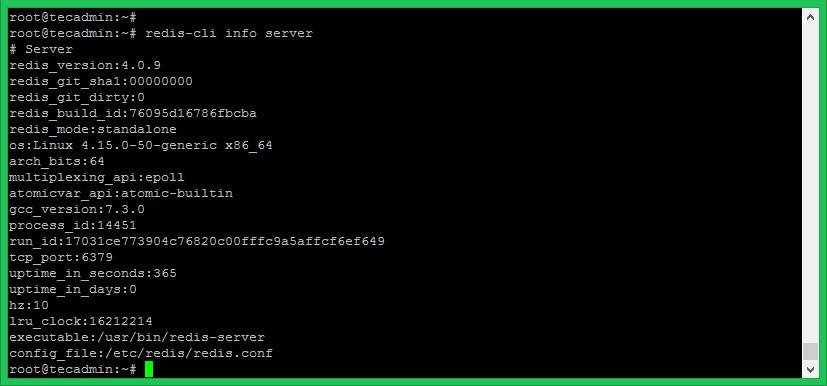

11 Comments
Great article, it’s work for me!! Thanks
Thanks so much Rahul.
Worked perfectly
Thanks for your tutorial it was really useful!!!! Thanks
Thank you, this install really clean, it helps,
You are just awesome, thank you!
what is the correct way to restart redis-server in ubuntu 18 with another port
redis-server –port 30000 restart
You can change port (port 6379) in redis.conf file and restart service.
i’m using angularjs 1.6 ..
i want to run redis server run in Ubuntu os. so tel me how to do this process
thanks man ! very clear and clean process…. everything worked fine in Ubuntu 16 LTS
Hi rahul !
I’m getting “Failed to start advanced key value store” error ? How can I handle with this ? I try to install redis as your way and also manual but still same error.
How can I fix this ?
Hi.
You have to :
sudo nano /etc/redis/redis.conf
//open the file and search for “supervised”. It is set to No by default. Change it to “systemd”
sudo systemctl start redis.service