Sublime Text is a versatile and sophisticated text editor designed for code, markup, and prose. Its sleek user interface, extraordinary features, and amazing performance make it a favorite among developers. If you’re running Debian, one of the most popular Linux distributions, and you want to install Sublime Text, this article will guide you through the process step by step.
Prerequisites
Before you start, you should have:
- A system running Debian desktop system.
- Access to a terminal.
- Sudo privileges or access to the root user.
Step-by-Step Guide to Install Sublime
Step 1: Update Your Package List
Open your terminal. The first thing you should do is update your package list to ensure you have the latest sources. Type the following command and press Enter:
sudo apt update
Step 2: Install the GPG Key
Sublime Text has its repository signed with a GPG key to verify the authenticity of the packages. You need to install the GPG key using the following command:
wget -qO - https://download.sublimetext.com/sublimehq-pub.gpg | sudo apt-key add -
Step 3: Add the Sublime Text Repository
Once the GPG key is added, you need to include the Sublime Text repository to your system’s software repository list. You can do this with the following command:
echo "deb https://download.sublimetext.com/ apt/stable/" | sudo tee /etc/apt/sources.list.d/sublime-text.list
Step 4: Update Your Package List Again
With the Sublime Text repository added, you need to update your package list again to include the new software sources:
sudo apt update
Step 5: Install Sublime Text
Now, you’re ready to install Sublime Text. Execute the following command to install it:
sudo apt install sublime-text
Step 6: Launch Sublime Text
After installation, you can start Sublime Text through your terminal by typing:
subl
Alternatively, you can find Sublime Text in your Debian application menu and start it from there.
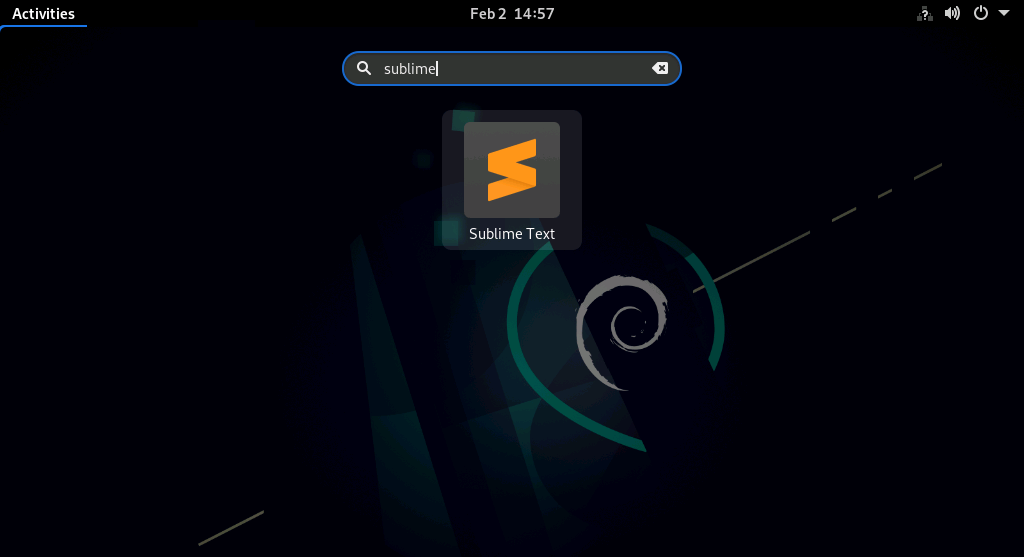
The application will be started. Then you can open your project toolbar.
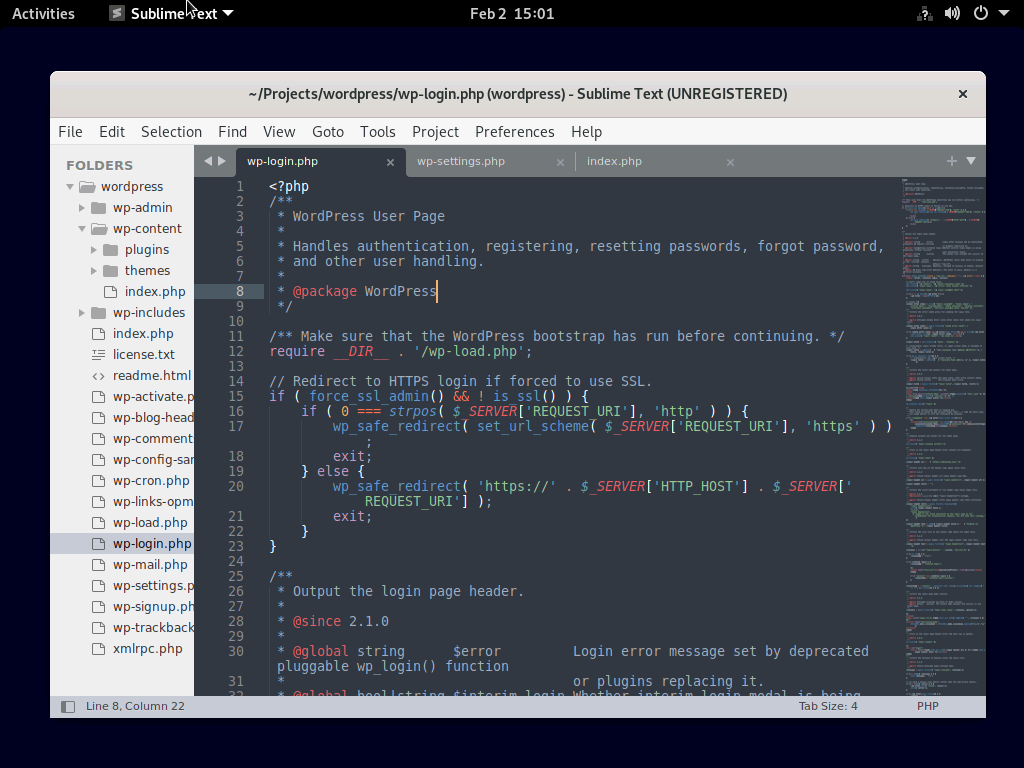
Updating Sublime Text
Sublime Text can be updated through your system’s package manager. Simply run the following commands periodically:
sudo apt updatesudo apt upgrade
These commands will update all your system’s packages, including Sublime Text, to their latest versions.
Conclusion
You have successfully installed Sublime Text on Debian. Sublime Text offers a wide range of features and plugins that can enhance your coding experience. Explore its capabilities and customize it according to your needs to make the most out of your development workflow.
Remember, Sublime Text is continuously updated with new features and bug fixes. Keeping your installation up to date ensures you have the latest improvements and security patches. Enjoy coding with one of the most powerful and elegant text editors available!

4 Comments
Worked thanks (coming from Ubuntu :P)
Can i call sublime from bash?
Thank you very much
Tks,
https://wiki.debian.org/SublimeText help me 2
I need to run > sudo apt install apt-transport-https