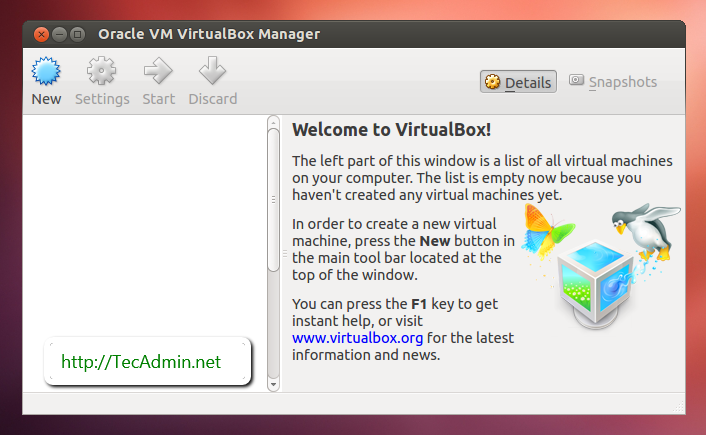VirtualBox is a free and opensource hypervisor for x86 computers. You can easily install VirtualBox on a Debian Linux system with simple steps. The Oracle provides official PPAs for the installation of VirtualBox on a Linux machine.
This article helps you to install VirtualBox on Debian 8 (Jessie) Linux machine.
Step 1 – Prerequsities
Login to your Debian server with a root or sudo privileged user and update current packages of your system to the latest version.
sudo apt-get update sudo apt-get upgrade
Step 2 – Add VirtualBox PPA
Now, you need to add Oracle VirtualBox PPA to Ubuntu system. You can do this by running the below command on your system.
sudo add-apt-repository "deb http://download.virtualbox.org/virtualbox/debian jessie contrib"
This command will add an entry to /etc/apt/sources.list at end of the file.
Step 3 – Install VirtualBox on Debian 8
You are required to import VirtualBox packages signing keys to your Debian system before installing it. These commands to import both keys to your system.
wget -q https://www.virtualbox.org/download/oracle_vbox_2016.asc -O- | sudo apt-key add - wget -q https://www.virtualbox.org/download/oracle_vbox.asc -O- | sudo apt-key add -
You are ready now to install VirtualBox on a Debian system. Run the following commands on the terminal to complete the VirtualBox installation on Debian system.
sudo apt-get update sudo apt-get install virtualbox-5.2
Step 4 – Launch VirtualBox
We can use launcher link on your Desktop system to start VirtualBox or simply use command from a terminal.
virtualbox