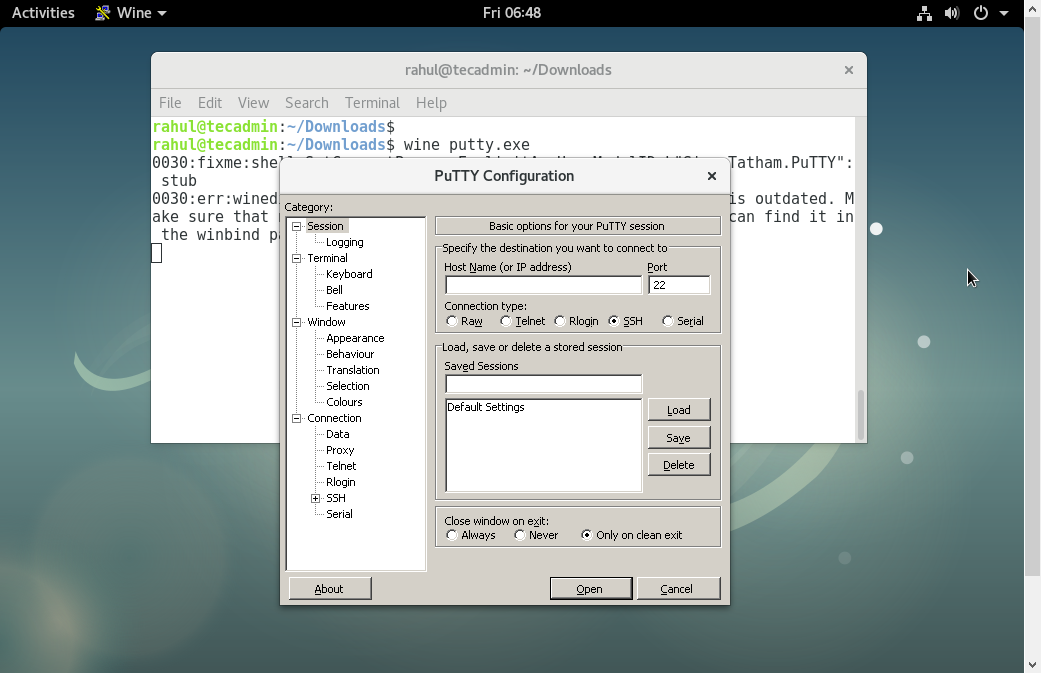The Winehq team announced the latest stable release 8.0 on January 24, 2023. Its source code is available for download from its official site. You may also use the package manager to install wine. Wine is an Open Source implementation of the Windows API and will always be free software. Approximately half of the source code is written by its volunteers, and the remaining effort is sponsored by commercial interests, especially CodeWeavers.
This article will help you to install Wine 8.0 stable release on the Debian 11 and Debian 10 systems using the personal package archive (PPA).
Step 1: Configure PPA
First of all, If you are running with a 64-bit system enable 32-bit architecture. Also, import gpg key to your system.
sudo dpkg --add-architecture i386wget -qO - https://dl.winehq.org/wine-builds/winehq.key | sudo apt-key add -
Use one of the following commands to enable the Wine apt repository in your system based on your operating system and version.
sudo apt-add-repository https://dl.winehq.org/wine-builds/debian/
Step 2: Install Wine on Debian
Use the below commands to install Wine packages from the apt repository. The --install-recommends option will install all the recommended packages by winehq-stable on your system.
sudo apt updatesudo apt install --install-recommends winehq-stable
export PATH=$PATH:/opt/wine-stable/bin
Step 3: Verify Installation
Wine installation successfully completed. Use the following command to check the version of wine installed on your system
wine --version
wine-8.0
Step 4: Run Windows Application
To use wine we need to log in to the Debian desktop system. After that download, a windows .exe file like PuTTY on your system and open it with Wine as below screenshot or use the following command.
wine ~/Downloads/putty.exe