NRPE is the most popular method to monitor remote Linux systems using Nagios server. But in some cases, we don’t want to install NRPE on the remote system or we can’t install it. In that situation, there are few alternate ways to monitor a remote system. In this tutorial we are describing to check_by_ssh method.
Step 1 – Setup Key Based SSH
Firstly it’s required to make sure that the Nagios server is able to connect the client using ssh without prompting password. To do it create an ssh key pair on Nagios server
su - nagios ssh-keygen
Copy public key remote hosts ~/.ssh/authorized_keys either manually or using the following command
ssh-copy-id ~/.ssh/id_rsa.pub remote.example.com
Step 2 – Verify SSH Connection
Let’s check if you can ssh to the remote machine without password
ssh remote.example.com
Also test to execute plugin on the remote machine using check_by_ssh, make sure it’s not prompting for password
cd /usr/lib64/nagios/plugins ./check_by_ssh -H remote.example.com -p 22 -C 'ls -l'
If the above command executed successfully, you will see the list of remote system files.
Step 3 – Configure Check in Nagios
As we have completed environment setup to check remote server by ssh. Let’s add a check to our Nagios server. Most of Nagios admins prefer to use NagiosQL web interface to configure checks and some of the admins use command line by directly edition files.
Add Check by Editing File:
Edit your service check configuration file in the editor and add the following content to run ls -l command on a remote system. You can change this command with your preferred check command. If you used NagiosQL to manage your server, then do not edit files directly.
###############################################################################
#
# Service configuration file
#
###############################################################################
define service {
#NAGIOSQL_CONFIG_NAME MyRemoteServer
host_name remote.example.com
service_description Check Any By SSH
display_name Check Any By SSH
check_command check_by_ssh!22!ls -l!nagios
initial_state o
max_check_attempts 5
check_interval 40
retry_interval 40
active_checks_enabled 1
check_period 24x7
event_handler notify-service-by-email
notification_interval 60
notification_period 24x7
notifications_enabled 1
contacts Admin,Support
contact_groups Admin_Group
register 1
}
###############################################################################
#
# END OF FILE
#
###############################################################################
Add Check by NagiosQL:
Login to NagiosQL admin interface and add a new service, All the details will be similar to normal configuration except check command. Add check command option as below screenshot.

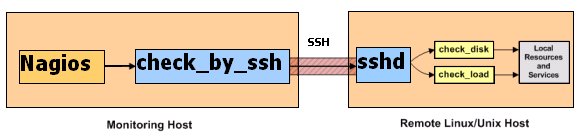
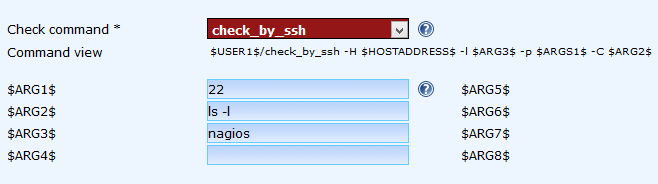
4 Comments
Hi Raul,
I am trying to setup check_by_ssh, however when I issue “su – nagios” the computer is asking for a password. I don’t remember the nagios setup asking for the password for a nagios user, only for the nagiosadmin.
I only keep one password to all my account in my test environment and it does not work. Any ideas?
Try with sudo command or first switch to root user and then switch to nagios user.
$ sudo su – nagios
In case anyone else could not become the nagios user, I used this:
su – nagios -s /bin/bash
Hi Rahul..
We are exactly looking for same setup. Could you please let me know the path for service check configuration file and also once configuration file is created how we can make execute this file from linux and check the conditions on Nagios core GUI.
Also is NagiosQL admin is a separate installable?