Docker is a popular containerization platform that allows you to package, deploy, and run applications in a container. It is a useful tool for developing and deploying applications, but over time, you may accumulate a large number of images, containers, and volumes that take up space on your system. In this article, we will go over how to remove Docker images, containers, and volumes to free up space and keep your system clean.
In the following sections, we will go over how to remove Docker images, containers, and volumes using the appropriate commands. By understanding how to remove these items, you can keep your Docker system clean and efficient, and free up space on your system.
Delete All Unused Docker Resources
You can reclaim a significant amount of disk space and keep your system clean and efficient. `docker system prune` is a command that is especially useful for removing old and unused data that may have accumulated over time.
It is important to note that the docker system prune will remove all unused data, not just a specific image, container, or volume. If you want to remove a specific item, you should use the docker rmi command to remove images, the docker rm command to remove containers, and the docker volume rm command to remove volumes.
docker system prune
You can use the --all flag to remove all unused data, including stopped containers and all unused images. This is useful if you want to remove all unused data and start fresh.
docker system prune --all
You can also use the --force flag to bypass the prompt and automatically remove unused data.
docker system prune --force
By using the docker system prune command, you can easily remove unused data from your Docker system and keep it clean and efficient.
Removing Docker Images
To remove a Docker image, you can use the `docker rmi` command followed by the image ID or image name. You can get a list of all available images on your system by running the docker images command.
You can list all the images using the following command:
docker images -a
Then you can remove an image with the ID “abc123”, you can use the following command:
docker rmi abc123
To remove an image with the name “myimage”, you can use the following command:
docker rmi myimage
You can also remove multiple images at once by specifying a list of image IDs or names separated by spaces.
docker rmi abc123 def456 ghi789
Removing Docker Containers
To remove a Docker container, you can use the `docker rm` command followed by the container ID or container name. You can get a list of all available containers on your system by running the `docker ps -a` command.
For example, to remove a container with the ID abc123, you can use the following command:
docker rm abc123
To remove a container with the name mycontainer, you can use the following command:
docker rm mycontainer
You can also remove multiple containers at once by specifying a list of container IDs or names separated by spaces.
docker rm abc123 def456 ghi789
Removing Docker Volumes
To remove a Docker volume, you can use the `docker volume rm` command followed by the volume name. You can get a list of all available volumes on your system by running the docker volume ls command.
For example, to remove a volume with the name “myvolume”, you can use the following command:
docker volume rm myvolume
You can also remove multiple volumes at once by specifying a list of volume names separated by spaces.
docker volume rm myvolume myvolume2 myvolume3
Conclusion
Removing Docker images, containers, and volumes is an important part of maintaining a clean and efficient system. By using the `docker rmi`, `docker rm`, and `docker volume rm` commands, you can easily remove unnecessary items and free up space on your system.

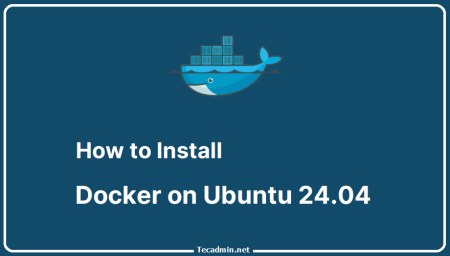
9 Comments
Thanks Rahul.
Thank you bro .. this work :v
Awesome Article and helpful to fix my Docker container force remove, can you also let me know who to remove attached volume?
dhanyawaad Rahul!
What should be the deletion cycle?
container 1st, then images 2nd and volume 3rd? Or something else you would like to suggest?
That was points of fact! In this article you hold an exciting instructive information and utilized for my exploration.
Excellent article. Exceptionally fascinating to read. I truly love to read such a pleasant article. Thanks! keep rocking.
Thank you very much for sharing lines of code that will help me to get best things. I will try this code myself to see the results.
if we create a docker with a name following steps mentioned by you still leaves instance, and if you try to create a container of an image with the same name you will get error. that container already exists even if you have stopped and removed the container.