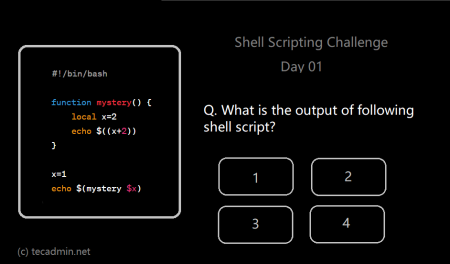Managing file names with special characters like single quotes (‘) can be tricky in Bash. This article will guide you through the process of removing single quotes from file names in a comprehensive and efficient manner, using Bash scripting.
1. Introduction to Bash
Bash, or the Bourne-Again SHell, is a Unix shell or command-line interface for interacting with an operating system. It’s widely used in Linux and macOS systems and allows users to execute various commands, perform file management tasks, and automate repetitive tasks through scripting.
2. Search files with single quotes in their names
Before removing single quotes from file names, you first need to identify them. You can use the find command, which is a powerful tool for searching files and directories in a specified location.
find . -type f -name "*'*"
This command will search for all files (-type f) within the current directory (.) and its subdirectories with a single quote in their names (-name “*’*”).
3. Removing single quotes from file names
After identifying the files with single quotes in their names, you can use a loop to process each file and remove the single quotes. For example, You have a file named “my’file.txt” in your current directory. Use the following command to rename this file to “myfile.txt”:
mv -- "my'file.txt" "myfile.txt"
4. Applying changes recursively to directories
If you want to apply these changes to files within subdirectories as well, you can use the while loop with the find command:
1 2 3 4 5 6 | #!/bin/bash find . -type f -name "*'*" | while read -r file; do new_file="${file//\'/}" mv -- "$file" "$new_file" done |
This script finds all files with single quotes in their names and processes them one by one in a while loop. For each file, it creates a new file name (new_file) by removing the single quotes from the original file name (file). Finally, it renames the file using the mv command.
5. Potential pitfalls and troubleshooting
While removing single quotes from file names, you might encounter the following issues:
- If you have files with the same name, but different single quote patterns, renaming them might cause one to overwrite the other. To avoid this issue, consider adding a suffix or prefix to the new file name.
- Ensure that you have the necessary permissions to rename the files. If you encounter permission errors, use chmod to modify the file permissions accordingly.
Conclusion
This article has provided you with a comprehensive guide on how to efficiently remove single quotes from file names in Bash. By following the provided steps and understanding the potential pitfalls, you can clean up your file names and avoid potential issues while working with them in Bash.