Managing network services is a crucial part of administering CentOS and RHEL systems. Whether you’re a beginner or an experienced user, knowing how to restart network services can help resolve connectivity issues and apply new configurations without rebooting the entire system. In this guide, we’ll walk you through simple and efficient methods to restart network services on CentOS 9/8 and RHEL 9/8. These steps are designed to be beginner-friendly, ensuring you can keep your network running smoothly with minimal effort.
Methods to Restart Network Services
Method 1: Using NetworkManager Service
The systemctl command is a systemd utility that allows you to examine and control the systemd system and service manager.
sudo systemctl start NetworkManager.servicesudo systemctl stop NetworkManager.service
Use the followings commands to restart network service on your CentOS/RHEL 8 Linux system.
sudo systemctl restart NetworkManager.service
Method 2 – Using nmcli Tool
The nmcli is the command-line utility for the managing NetworkManager on CentOS/RHEL 9/8 Linux system. You can simply use this utility to stop/start network service on your CentOS 9/8 or RHEL 9/8 system.
Check Network Status:
nmcli general status
nmcli networking off on the remotely connected systems. This will disable the NetworkManager network connections on the machine and you will lose connection.
sudo nmcli networking off && sudo nmcli networking on
The above command will disable/enable the network connections on a Linux system.
Conclusion
Restarting network services on CentOS 9/8 and RHEL 9/8 is straightforward once you know the commands. By using nmcli, systemctl, or service, you can quickly manage your network without needing to reboot your system. These methods help ensure that your network remains reliable and efficient. Regularly practicing these commands will make you more comfortable with network management, ultimately improving your overall system administration skills. Remember, a well-managed network is the backbone of a smooth-running system.

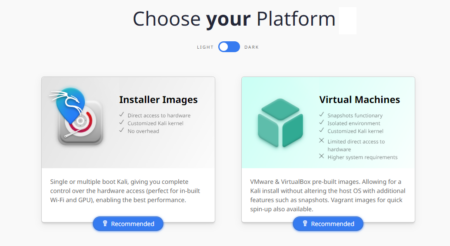
7 Comments
i have tried everything you said here, restarting the network manager.service and the nmcli networking off and on. Eevn tried using static ip with nmcli, nothing is working on my vms. I tried to erase mine and create new one hoping the problem would simply go away but of course it wasn’t going to be that easy… any suggestions?
No need to restart if you are using the nmtui command
but ensure that we need to activate the service once quit from the terminal
But how would you preform a “restart” like the old systemctl restart network or service network restart commands did?
Thank you
Thank you!
Stay connected : nmcli networking off && nmcli networking on
Thank you!!!