Vim is a popular text editor that is widely used by programmers, developers, and system administrators. It is a highly customizable and powerful editor that has a steep learning curve, but once mastered, it can significantly improve your productivity. In this article, we’ll discuss some essential Vim save and quit shortcuts that every Vim user should know to help speed up their workflow.
Quick Details
Here are some quick details on saving and quitting in Vim. Remember to press Esc to ensure that you are in normal mode before entering any commands. With these basic commands, you’ll be able to save and quit in Vim with ease.
:w– Write (save) the current buffer to disk.:wq– Write (save) the current buffer to disk and quit Vim.:q– Quit vim only if no changes have been made.:q!– Quit Vim without saving changes to the buffer.:wq!– Force save and quit:qa– Quit all buffers
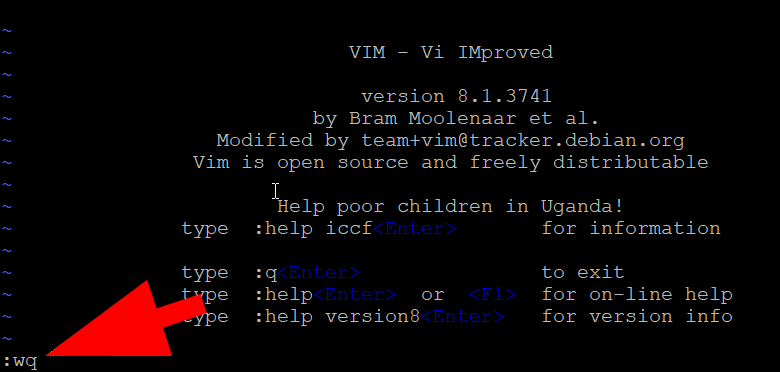
Save and Quit (:wq
The :wq command is a shortcut that allows you to save changes to your file and quit Vim in one step. This command writes the current buffer to disk and exits Vim. If the file has not been modified since it was last saved, the command will exit Vim without saving.
To use this command, enter :wq in command mode, then press Enter.
1 | :wq |
Quit Without Saving (:q!
If you’ve made changes to a file and want to quit Vim without saving them, you can use the :q! command. This command exits Vim without saving changes to the current file.
To use this command, enter :q! in command mode, then press Enter.
1 | :q! |
Save Without Quitting (:w
The :w command saves the changes you’ve made to a file without quitting Vim. This command writes the current buffer to disk, but it does not exit Vim.
To use this command, enter :w in command mode, then press Enter.
1 | :w |
Quitting Vim (:q
If you haven’t made any changes to a file or have already saved your changes, you can use the :q command to quit Vim. This command exits Vim without saving changes to the current file.
To use this command, enter :q in command mode, then press Enter.
1 | :q |
Force Save and Quit (:wq!
If you’ve made changes to a file and want to save them and quit Vim, you can use the :wq! command. This command writes the current buffer to disk and exits Vim, even if there are unsaved changes.
To use this command, enter :wq! in command mode, then press Enter.
1 | :wq! |
Quitting All Buffers (:qa
If you have multiple files open in Vim and want to quit all of them, you can use the :qa command. This command quits all open buffers and exits Vim. If you have made changes to any of the files, you will be prompted to save them before exiting.
To use this command, enter :qa in command mode, then press Enter.
1 | :qa |
Conclusion
Vim is a powerful text editor that can greatly improve your productivity if you take the time to learn its features and commands. By mastering the Vim save and quit shortcuts discussed in this article, you can save time and streamline your workflow. These commands will help you quickly save and exit files, or quit Vim without saving changes to your files. Once you become comfortable with these shortcuts, you’ll be able to work with Vim more efficiently and focus on writing code, not navigating through menus or using the mouse.

