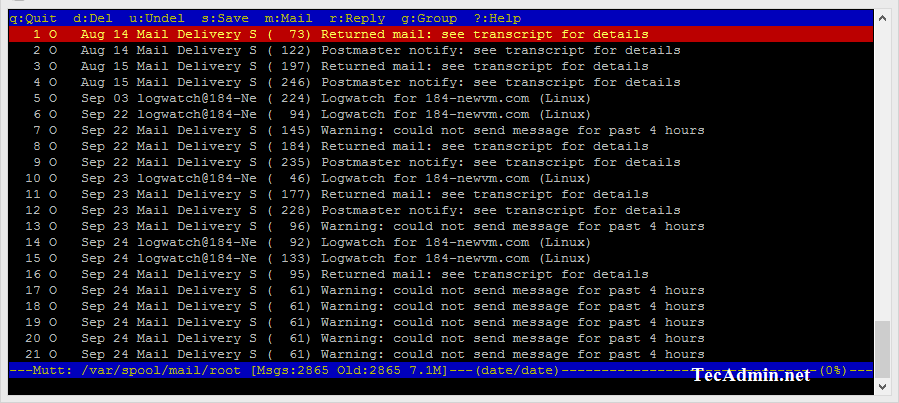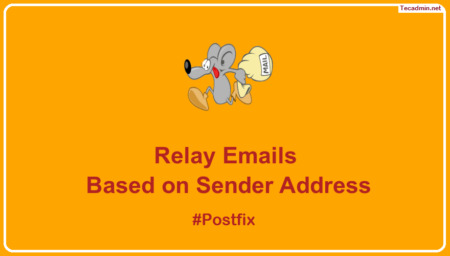There is a large number of graphical email clients for Linux systems. You can install them easily to access mailboxes of remote systems via POP(s)/IMAP(s) protocols.
For the Linux server editions which doesn’t have GUI interface can use command line mail clients to access remote mailboxes. This tutorial will help you to access mailbox with POP/IMAP on Linux terminal.
Mutt
Mutt is a mail user agent, a powerful text-based email client for Unix-like (Linux) operating systems. You can easily use this tool on the command line to access remote mailboxes.
You can install mutt package from default package repositories on most of the popular Linux operating systems.
apt install mutt ### On Debian systems yum install mutt ### On Redhat systems dnf install mutt ### On Fedora systems
Let’s try to connect to your remote mailbox using IMAP or POP3 protocol as described below.
Access Mailbox via IMAP
The IMAPs (Secure IMAP) protocol works on default port 993. You can connect Mailbox using IMAPs protocol as the following command. This will prompt for username and password if authentication is required by the remote system.
mutt -f imaps://remote-host.com:993
The insecure IMAP works on default port 143. If you Mailbox provider provides you this options also, You can use the following command.
mutt -f imap://remote-host.com:143
Access Mailbox via POP3
The POP3s (Secure IMAP) protocol works on default port 995. You can connect Mailbox using POP3s protocol using the following command. This will prompt for username and password if authentication is required by the remote system.
mutt -f pops://remote-host.com:995
Also you can connect your Mailbox with insecure POP3 prototocol on port 110.
mutt -f pop://remote-host.com:110