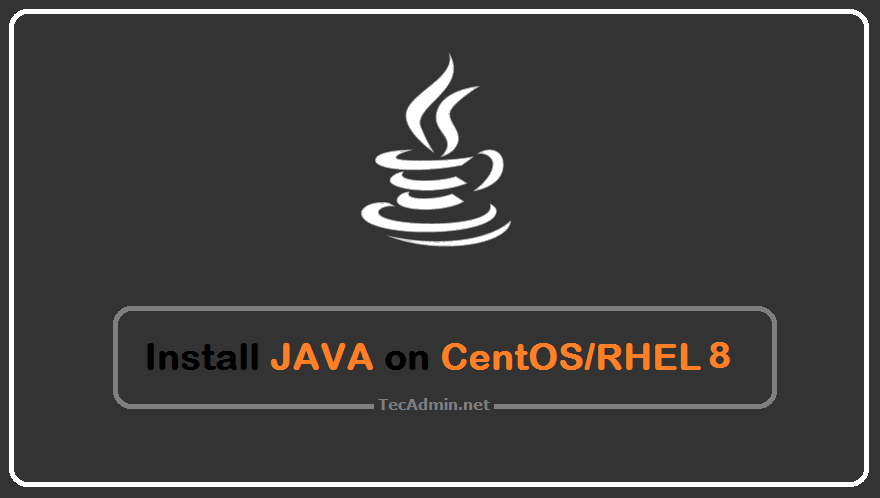This tutorial will help you to Start/Stop and Restart the network services on a CentOS 8 or RHEL 8 Linux system. Here are the two methods available. We prefer method 1 to use. Method 1 – Using NetworkManager Service Use the followings commands to start/stop network service on your CentOS/RHEL 8 Linux system. sudo systemctl start NetworkManager.service sudo systemctl stop NetworkManager.service Use the followings commands to restart network service on your CentOS/RHEL 8 Linux system. sudo systemctl restart NetworkManager.service Method 2 – Using nmcli Tool The nmcli is the command-line utility for the managing NetworkManager on CentOS/RHEL 8 Linux system.…
Author: Rahul
There are two quick ways to configure an IP address on the network interface of the CentOS 8 operating system. The one is using nmtui command and another is by directly edition networking files. If you are not comfortable to edit configuration files, choose option 1 to set up networking in an interactive way. Method 1 – Using nmtui Tool Execute the following command to get access to an interactive way of network interface configuration. sudo nmtui Now, edit the default existing connection. In case no connection is available, use Activate a connection. You will see the list of Ethernet…
Fail2Ban is a powerful tool used to prevent unauthorized access to your server, typically by monitoring logs for too many failed login attempts and then banning the IP addresses associated with these attempts. However, sometimes legitimate users or services might get inadvertently blocked. To avoid this, it’s important to know how to whitelist (exclude) certain IP addresses. This article provides a step-by-step guide to help you whitelist an IP address in Fail2Ban. Step 1: Accessing Your Server To manage Fail2Ban, you need to access your server. This is typically done via SSH (Secure Shell). Ensure you have administrative or root…
As a Java developer, you may need to install Java on your CentOS/RHEL 8 server. Oracle Java 8 and Java 11 required a subscription to download and install. So we use OpenJDK for this installation. Installing Java can be a tricky process but you don’t have to worry because today I’m going to show you the easiest way to install Java on CentOS/RHEL 8! Step 1: Search Java Packages The OpenJDK rpm packages are available under the AppStream repository. Use the following command to search available Java packages under configured DNF repositories. sudo dnf search openjdk Step 2: Install Java…
The Red5 server is a powerful media streaming server that offers a wide range of features including live streaming, recording, shared objects, and live stream publishing. Here, we will go through the step-by-step process to install Red5 server on Ubuntu and Debian systems. Before we start, it’s important to note that you need a non-root user account with sudo privileges on your server to perform this installation. Also, ensure your server meets the minimum system requirements. Prerequisites Ubuntu (20.04, 22.04 or any LTS version) or Debian (10 or newer) A non-root user account with sudo privileges Java Development Kit (JDK)…
CentOS is a Linux operating system, which is a 100% compatible rebuild of the Red Hat Enterprise Linux operating system. A user can download and use this enterprise-level operating system free of cost. CentOS 8 Download Links Use the following links to download the latest CentOS 8.2 ISO images from CentOS official download page or its mirror pages. A torrent link is also available for all ISO images to download images using the torrent software. CentOS-Stream-8-x86_64-latest-dvd1.iso [10.5 GiB] CentOS-Stream-8-x86_64-latest-boot.iso [852 MB] The above links are a reference to the CentOS official webpage for the references of mirror links, They are…
Curl is a utility used for data transfer in command lines or scripts. In this tutorial, you will learn how to use the curl command to connect via a proxy server on the Linux system. Using Environment Variable In a very simple word, you can simply set the following environment variables on your system. The curl command will automatically use these variables as a proxy. You can export those variables in your shell, like: Without Authentication export http_proxy=”http://proxy.server:port” export https_proxy=”https://proxy.server:port” With Authentication export http_proxy=”http://username:[email protected]:port” export https_proxy=”https://username:[email protected]:port” After exporting the environment variables, the curl command will automatically use the above proxy…
GIMP (GNU Image Manipulation Program) is a freely distributed software for manipulating images. We can easily optimize the image, and convert their type using GIMP. It provides the power and flexibility to designers to transform images into truly unique creations. GIMP is the cross platforms application and is available for Linux, Windows, MAC OS, FreeBSD, etc. This tutorial will help you to install the latest Gimp on macOS using Homebrew. Step 1 – Prerequisites Before starting the installation of GIMP using this tutorial you must have the following prerequisites Terminal: You must have Mac Terminal access and little knowledge about…
The .net framework provides and command-line installer utility for installing services on the Windows system. You can use installutil.exe to install the Windows service via the command line. For .net 4 framework it’s available under C:\Windows\Microsoft.NET\Framework\v4.0.30319 directory. How to Install Windows Service First of all, navigate to the .net framework directory and then run installutil.exe followed by the Windows server exe file path. cd “C:\Windows\Microsoft.NET\Framework\v4.0.30319\” installutil.exe C:\Users\Rahul\WindowsService\bin\Debug\WindowsService.exe” This will install service on your system. In case it prompts for the authentication, Input the username, and password of your Windows system. Remember the user name must start with “.\” followed by…
Composer is a useful tool for PHP developers, that simplifies the process of managing PHP application dependencies. If you’re working on MacOS and need to set up Composer, this guide will walk you through the steps in simple terms. Whether you’re a beginner or a seasoned developer, installing Composer on your MacOS system is a straightforward process that can enhance your development environment. Why Use Composer? Composer is a dependency manager for PHP. It allows you to declare the libraries your project depends on and it will manage (install/update) them for you. Efficient management of project dependencies Streamlines package updates…