Gmail POP3 Settings are:
Gmail POP Server:pop.gmail.com Gmail POP user:[email protected] (Your Gmail Address) Gmail POP password:Your Gmail password / App Password Gmail POP port:995 TLS/SSL Required:yes
Enabling POP in Gmail:
To access Gmail messages though pop, you must need to enable it first in your Gmail account.
- Go to Settings.
- Click Forwarding and POP/IMAP.
- Select one of Enable POP option
- Choose required option for “When messages are accessed with POP”
- Save Changes.
Generate App password (for 2-Step Verification Users)
If you have enabled 2-Step verification for your email account, you have to create an app password to use as Gmail SMTP password in above given settings. Go generate app password login to your Gmail account and follow below steps.
- Go to https://myaccount.google.com/
- Go to “App passwords”
- Click on Select App >> Other (Custom name)
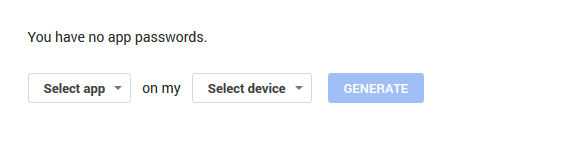
- Enter App Name and Click GENERATE
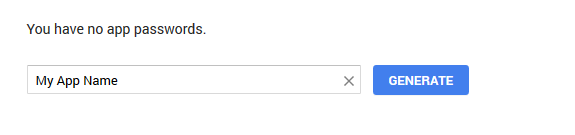
It will generate a new app password and show on-screen. Copy this password and use it for Gmail SMTP settings in your application code or settings.


1 Comment
I want to avoid unnecessary email, how can I avoid it.