TeamViewer is a powerful remote desktop and file sharing application works with most of the operating systems and mobile devices. In order to commercial use of TeamViewer, you have to purchase license. You can use it free for personal use only.
A Debian package is build by the team viewer team and available for the installation on Ubuntu and Debian systems. You can download it from TeamViewer website with no charge.
This tutorial help you to how to install TeamViewer on Debian 10 (Buster) Linux system.
Prerequisites
- A running Debian 10 system with desktop access.
- Sudo privileged account access.
Installing TeamViewer on Debian 10
First of all, download the latest aavailable version of TeamViewer Deabian packages from its official download page. At the writing time of this tutorial, TeamViwer 15 is the latest available version to download and install on Ubuntu systems.
- Download TeamViewer – Download the latest verson of TeamViewer Debian package. It is available at TeamViewer for Linux download page. You can also download it via the Linux command line.
wget https://download.teamviewer.com/download/linux/teamviewer_amd64.deb - Install TeamViewer – Install the downloaded TeamViewer debian package using the installer (dpkg) utility. If in case dpkg failed due to dependencies errors, use apt package manager to complete TeamViewer installation on Ubuntu system including all the required dependencies.
sudo dpkg -i teamviewer_amd64.debsudo apt -f install
That’s it. You have successfully installed TeamViewer on Debain 10 system.
Start TeamViewer Application
TeamViewer application have been successfully installed on your Ubuntu system. Next search “TeamViewer” under the utilities application search. You will see the TeamViewer application launcher as shown below:
Click the TeamViewer launcher icon to start application. With the first time startup, click “Accept License Agreement” button to start application.
If you see any error related to Wayland support in GDM. You need to disable this feature. In Debian 10 and newer, GDM will use Wayland by default on supported hardware. Edit /etc/gdm3/daemon.conf file by uncommenting the WaylandEnable=false line.
/etc/gdm3/daemon.conf:
WaylandEnable=false
Save file and restart your system.
Using TeamViewer
Once the application started, You will see the TeamViewer id assigned to your system with a random password. You can can change this password any time with auto generated password or define a custom password.
Use this teamviewer ID to connect this system from remote systems running with the same version of Teamviewer application. You can also use this teamviewer application to connect other teamviewer running on remote systems. You just need the teamviewer ID and password of the remote system.
Conclusion
This tutorial described you to how to install TeamViewer on Debian 10 systems.

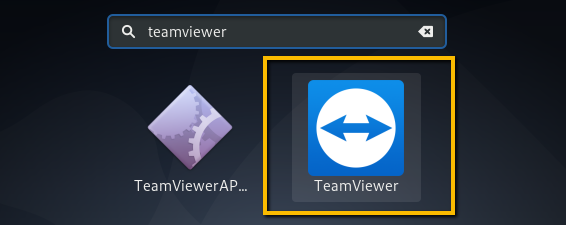
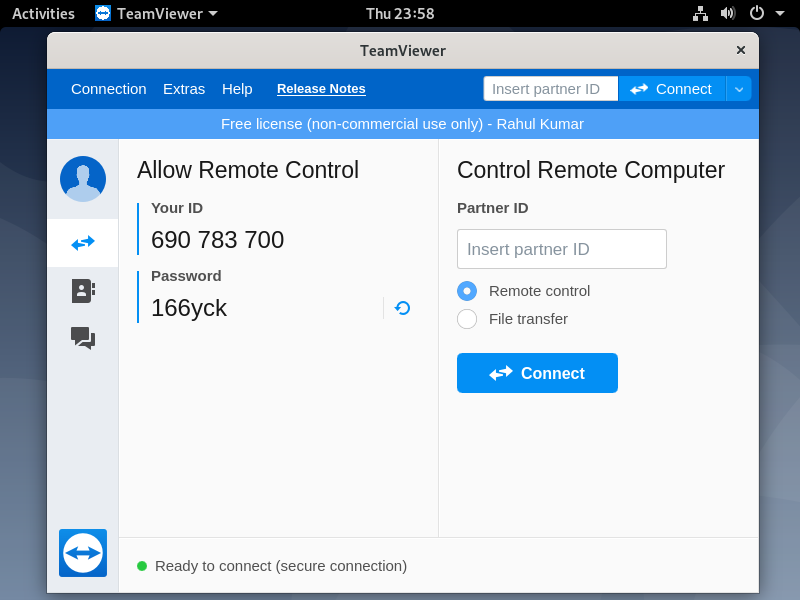

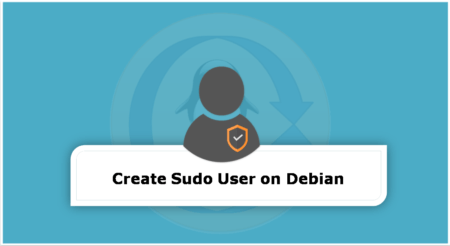
1 Comment
Thanks a lot!!!