Tor Browser is a privacy-focused web browser designed to protect users’ anonymity while browsing the internet. It uses the Tor network, which routes your internet traffic through a series of volunteer-operated servers to prevent your browsing habits from being tracked.
In some countries tor is illegal to use or blocked. So before using Tor browser, be sure its allowed to use in your country. As of today, Tor is not illegal to use in United States and India.
In this article, we will guide you through the process of installing Tor Browser on Ubuntu 20.04.
Installing Tor Browser on Ubuntu
Tor browser launcher makes easier to install and use Tor Browser on GNU/Linux users. You can install torbrowser-launcher directly from the default repositories on Ubuntu 20.04 systems.
Login to your system with sudo privileged account and open a terminal (CTRL+ALT+T) and type:
sudo apt updatesudo apt install torbrowser-launcher
Press ‘y’ for any confirmation asked by the installer.
This will install Tor Browser launcher on your system (not Tor browser). The Tor browser will be installed in next step.
Using Tor Browser
Search for torbrowser-launcher in all applications un Activities from Ubuntu desktop systems. You can also launch application by executing command `torbrowser-launcher` on terminal.
At the first time, this will install Tor Browser or ask you to install as below screenshot.
Keep all settings as default and click on “Install Tor Browser” button.
Once the installation finished, it will launch Tor browser on your system. Click the “Connect” button to connect Tor Browser to the Tor network for secure browsing.
That’s it. You have successfully installed Tor Browser on your system.
Uninstall Tor Browser
When you found tor browser is no more in use, you can remove it from your system. To remove Tor browser, just type following command from system terminal:
sudo apt purge torbrowser-launcher
Conclusion
You have now successfully installed Tor Browser on Ubuntu 20.04. Tor Browser provides an additional layer of privacy and security when browsing the internet. Keep in mind that using Tor Browser does not make you completely anonymous, and it is essential to follow best practices to protect your privacy online.

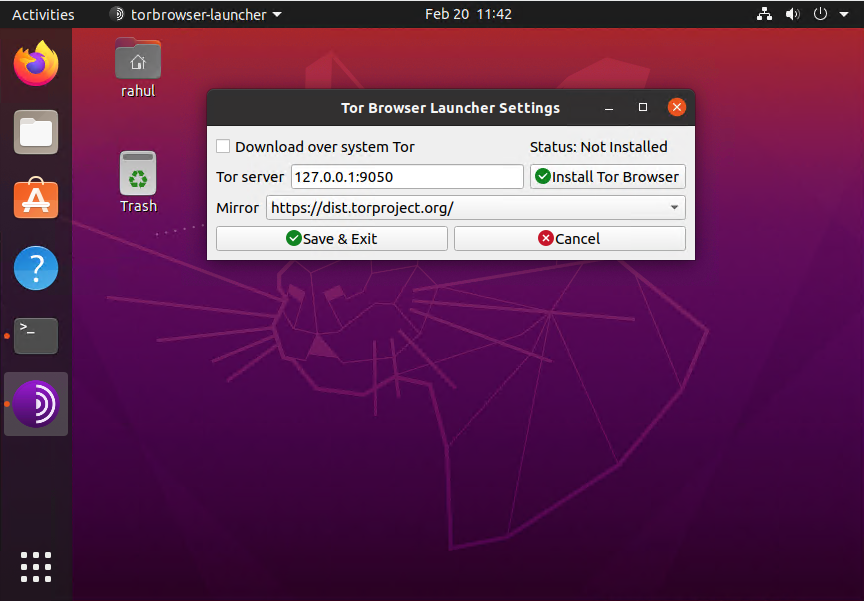
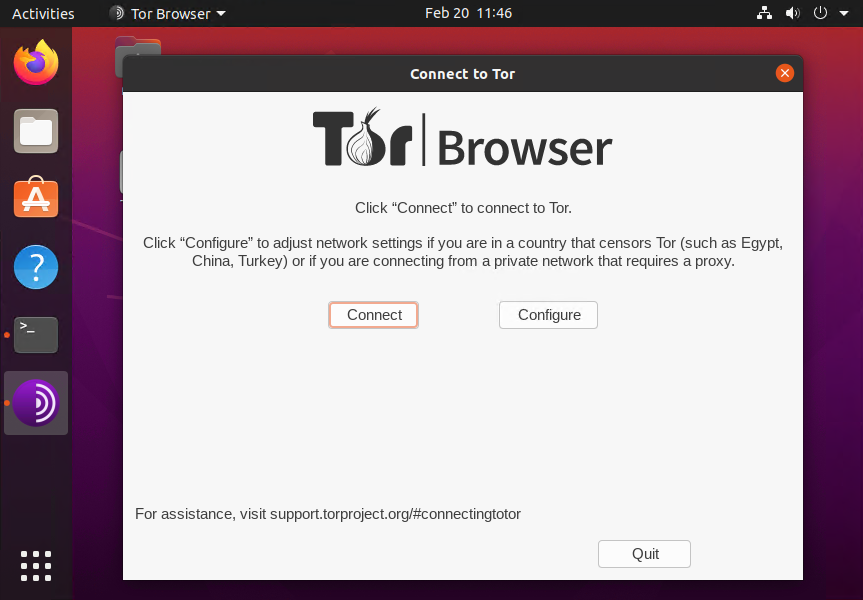
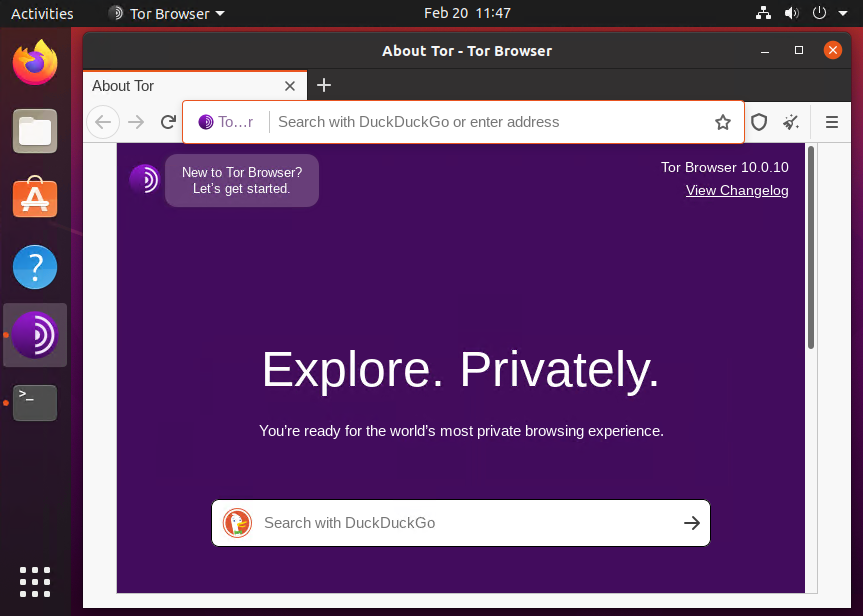
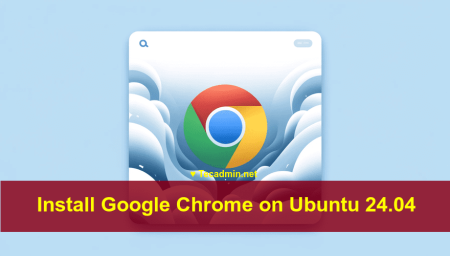

2 Comments
Something is broken on Ubuntu 22.04.2 LTS when trying to install torbrowser using this method.
After it looks like it installs, when attempting to launch Tor Browser, a dialog window appears that says “Download Error: 404”
Hi, I finished following your instruction and the result was this message: Index error: list index out of range.
What to do now?
Thank you for your help
Jose in Montreal.