Ajenti is a web-based control panel for managing systems (like Webmin, cPanel). It has a very beautiful and user-friendly interface. For personal use, Ajenti is freely available for under AGPLv3. For commercial use, you have to pay for a small amount regularly.
This article will help you to install the Ajenti control panel on Ubuntu and Debian systems. This article has been tested with Debian 10 (Buster) only.
Step 1 – Add Repository
Ajenti provides its own repository for installing its packages. Use one of the following commands to add Ajenti apt repository based on your operating system.
On Debian – Ajenti requires Debian 8 or later.
wget http://repo.ajenti.org/debian/key -O- | sudo apt-key add - echo "deb http://repo.ajenti.org/debian main main debian" >> /etc/apt/sources.list
On Ubuntu – Ajenti requires ubuntu 16.04 or later. Previous releases might work with Python upgraded
wget http://repo.ajenti.org/debian/key -O- | sudo apt-key add - sudo echo "deb http://repo.ajenti.org/ng/debian main main ubuntu" >> /etc/apt/sources.list
Step 2: Install Ajenti Control Panel
After adding required repository in our system, Let’s install Ajenti control panel using following command.
sudo apt update sudo apt install ajenti
Step 3 – Access Ajenti Control Panel
Ajenti default works on port 8000 with secure HTTP (HTTPS). You will most likely receive a warning message indicating that there is an issue with the server’s certificate. There is no problem because Ajenti is using a self signed certificate. we just need to accept it and proceed.
https://svr2.tecadmin.net :8000/ Username:root Password:admin
Ajenti Login Screen –
Ajenti Dashboard –
Step 4 – Manage Ajenti Service
Ajenti provides init service to Start/Stop/Restart Ajenti service. Use one of the following commands as per requirements
sudo systemctl start ajenti.service sudo systemctl stop ajenti.service sudo systemctl restart ajenti.service sudo systemctl status ajenti.service

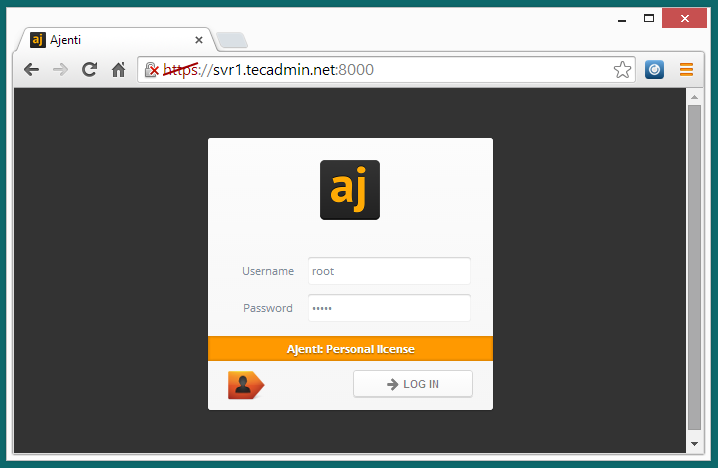
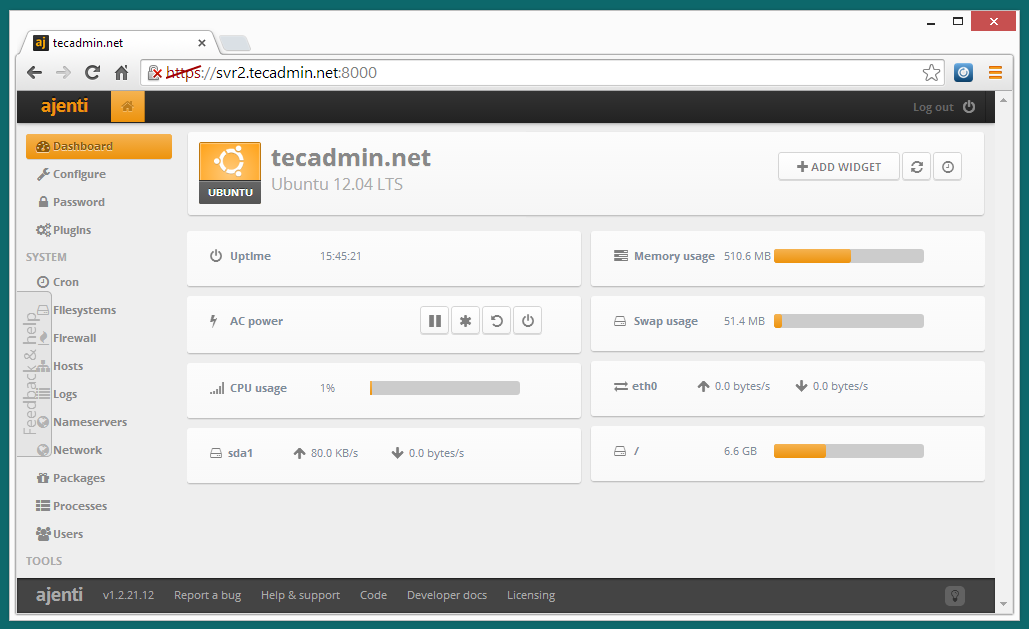
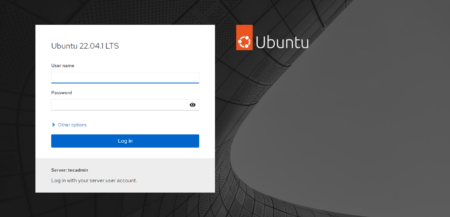
4 Comments
Don’t work. Useless project. No longer update… Very slow developer team… Piece of s1ht Goodbye Ajenti.
No longer works.
The following packages have unmet dependencies:
ajenti : Depends: python-imaging but it is not installable
E: Unable to correct problems, you have held broken packages.
Thank you for the good writeup. It if truth be told used to be a amusement account it.
Look advanced to far introduced agreeable from
you!
how to connect oracle with ruby