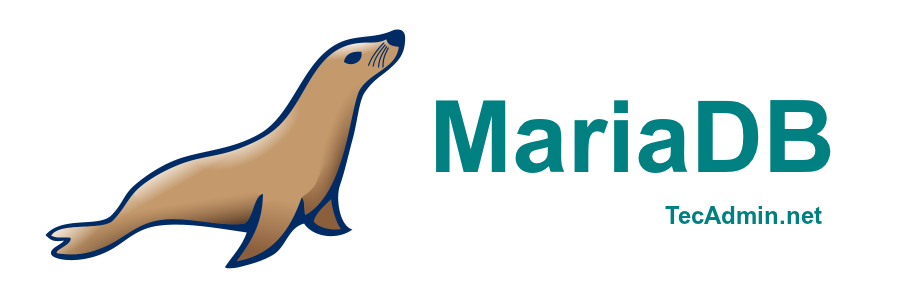MariaDB An enhanced, drop-in replacement for MySQL. MariaDB can be an better choice for choice for database professionals looking for a robust, scalable, and reliable SQL server. MariaDB has a number of updated features over MySQL. Use below links to read features comparison between MariaDB and MySQL
Features of MariaDB vs MySQL
Compatibility between MariaDB vs MySQL
Read more about MariaDB
This article will help you to install MariaDB 5.5 in CentOS, RHEL 6/5 and Fedora 19/18/17 systems using Yum
Step 1: Add MariaDB Yum Repositories
First we need to add MariaDB yum repository in our system. Below is the list of repositories. Create a new repo file /etc/yum.repos.d/mariadb.repo in your system and add given code as per your operating system and architecture.
For CentOS/RHEL 7 (64 Bit)
[mariadb] name = MariaDB baseurl = http://yum.mariadb.org/5.5/rhel7-amd64/ gpgkey=https://yum.mariadb.org/RPM-GPG-KEY-MariaDB gpgcheck=1
For CentOS/RHEL 6 (64 Bit)
[mariadb] name = MariaDB baseurl = http://yum.mariadb.org/5.5/rhel6-amd64 gpgkey=https://yum.mariadb.org/RPM-GPG-KEY-MariaDB gpgcheck=1
Step 2: Install MariaDB
Use the following command to install MariaDB on your system
yum install MariaDB-server MariaDB-client
Step 3: Start MariaDB Service
After installing MariaDB in your system, lets start service using following command.
service mysql start
Step 4: Secure MariaDB Install
Finally we need to secure our MariaDB install with passwords and do some other changes. To do this run secure installation script from command line.
mysql_secure_installation
Secure installation script will ask for user input as some points, follow the installation as per below output showing, All user inputs are highlighted with red color.
/usr/bin/mysql_secure_installation: line 379: find_mysql_client: command not found
NOTE: RUNNING ALL PARTS OF THIS SCRIPT IS RECOMMENDED FOR ALL MariaDB
SERVERS IN PRODUCTION USE! PLEASE READ EACH STEP CAREFULLY!
In order to log into MariaDB to secure it, we'll need the current
password for the root user. If you've just installed MariaDB, and
you haven't set the root password yet, the password will be blank,
so you should just press enter here.
Enter current password for root (enter for none): [Press Enter]
OK, successfully used password, moving on...
Setting the root password ensures that nobody can log into the MariaDB
root user without the proper authorisation.
Set root password? [Y/n] y
New password: [Enter Password Here]
Re-enter new password: [Re-enter Password Here]
Password updated successfully!
Reloading privilege tables..
... Success!
By default, a MariaDB installation has an anonymous user, allowing anyone
to log into MariaDB without having to have a user account created for
them. This is intended only for testing, and to make the installation
go a bit smoother. You should remove them before moving into a
production environment.
Remove anonymous users? [Y/n] y
... Success!
Normally, root should only be allowed to connect from 'localhost'. This
ensures that someone cannot guess at the root password from the network.
Disallow root login remotely? [Y/n] y
... Success!
By default, MariaDB comes with a database named 'test' that anyone can
access. This is also intended only for testing, and should be removed
before moving into a production environment.
Remove test database and access to it? [Y/n] y
- Dropping test database...
... Success!
- Removing privileges on test database...
... Success!
Reloading the privilege tables will ensure that all changes made so far
will take effect immediately.
Reload privilege tables now? [Y/n] y
... Success!
Cleaning up...
All done! If you've completed all of the above steps, your MariaDB
installation should now be secure.
Thanks for using MariaDB!
Step 5: Verify Connection
After installing MariaDB connect to mariadb server using following command
mysql -u root -p Enter password: Welcome to the MariaDB monitor. Commands end with ; or g. Your MariaDB connection id is 9 Server version: 5.5.34-MariaDB MariaDB Server Copyright (c) 2000, 2013, Oracle, Monty Program Ab and others. Type 'help;' or 'h' for help. Type 'c' to clear the current input statement. MariaDB [(none)]>
You can also install phpMyAdmin to manage MariaDB using web interface, which provides easy way to work.