When you install Ubuntu on your system. The first user you have created get administrative privileges along with root account. You can also create administrative user latest installation of Ubuntu using main account.
In some case if you lost your administrative account access on Ubuntu, you can reset it within 2 minutes. I am running Ubuntu 14.10 on Virtual Box. Follow below steps to reset password.
- 1. Restart you Ubuntu system.
- 2. On Grub loading screen press
ESC to view list. - 3. Now select “Advanced options for Ubuntu” and press enter.
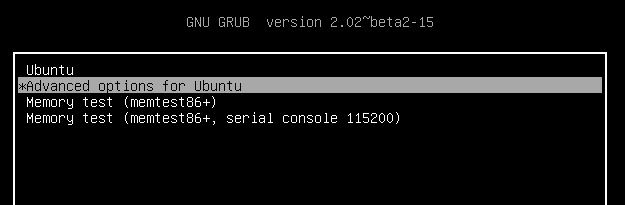
- 4. Now select following (recovery mod) option and press enter.
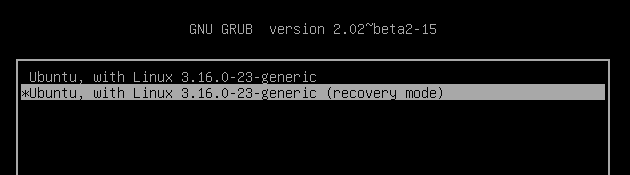
- 5. Here you will see Recovery menu. Select “Drop to root shell prompt”.
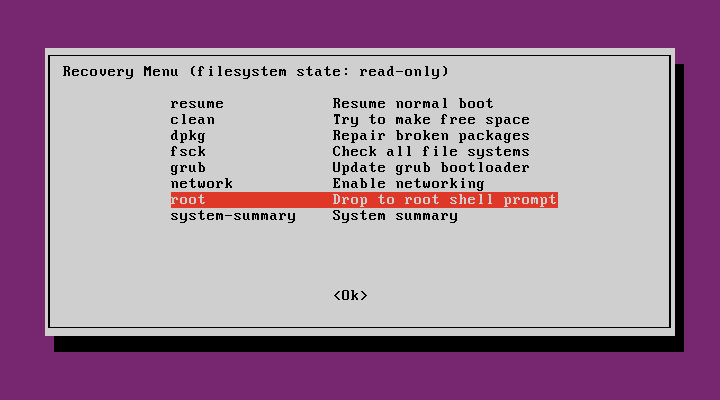
- 6. Change password of your administrative user. For this example, I am changing password of user “root”
root@ubuntu:~# passwd root
- 7. In case you get error like below.
passwd: Authentication token manipulation error passwd: password unchanged
remount your file system in read/write mode using following command and try reset password again.
root@ubuntu:~# mount -o remount,rw /

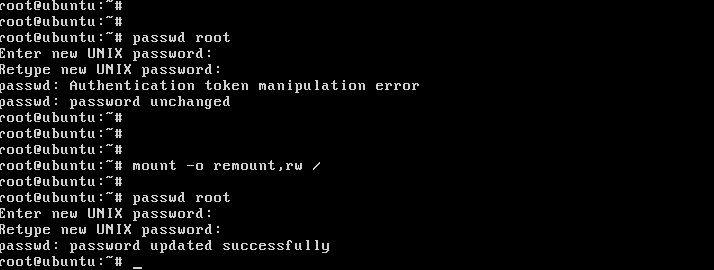

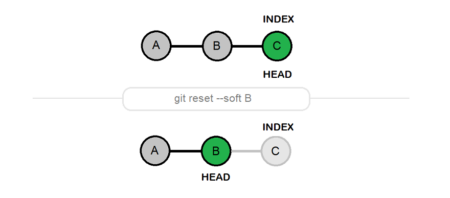

6 Comments
how to set a lost password to add or remove programs on ubuntu
When i type in passwd user (user is the admin acc),
it says user not found, but “user” definitely is a user!
Please help me get past this stupid error message
Thanks
thanks it helped alot
I get through all of this but my keyboard will not type when it tells me to enter new password.
????? Next
Some ubuntu os’s terminals don’t show the password as you type. Just type it in like you would any other time. You won’t see it and it will seem like the keyboard isn’t working but if the keyboard worked before you got there it works now.
Many thanks, this worked for me. I’m new to VirtualBox this saved me a lot of time.