Debian 8.0 “Jessie” has been released on April 25th, 2015. After a long wait of 2 years finally Debian Team has announced his new release 8 code name “Jessie“.
If you are a user of Debian 7, this article will help your for upgrading your system to Debian 8 with simple steps. In this command all commands are running with root account. So before starting work login to your system as root account or use sudo with all commands.
1. Backup Your Data
The first and very important thing is data. So we strongly recommend you to take backup any data which is important for you’re in existing system.
- Application codebases
- Databases
- Configuration files (eg: DNS, Apache, MySQL, PHP, Postgres etc)
- Emails and email accounts.
- User accounts details.
For more details read Chapter 4. Upgrades from Debian 7 (wheezy) recommendation by Debian before upgrading to Debian 8.0.
2. Upgrade All Packages of Debian 7
Before upgrading to Debian 8.0 first update all packages of current installed Debian system using following command.
root@debian:~:#apt-get update && apt-get upgrade
3. Update sources.list Repository File
Now edit Debian apt repository file /etc/apt/sources.list and replace all “
root@debian:~#cp /etc/apt/sources.list /etc/apt/sources.list.orig root@debian:~#sed -i 's/wheezy/jessie/g' /etc/apt/sources.list
Old /etc/apt/sources.list File:
deb http://mirror.cc.columbia.edu/debian/ wheezy main deb-src http://mirror.cc.columbia.edu/debian/ wheezy main deb http://security.debian.org/ wheezy/updates main deb-src http://security.debian.org/ wheezy/updates main # wheezy-updates, previously known as 'volatile' deb http://mirror.cc.columbia.edu/debian/ wheezy-updates main deb-src http://mirror.cc.columbia.edu/debian/ wheezy-updates main
After changes new /etc/apt/sources.list File:
deb http://mirror.cc.columbia.edu/debian/ jessie main deb-src http://mirror.cc.columbia.edu/debian/ jessie main deb http://security.debian.org/ jessie/updates main deb-src http://security.debian.org/ jessie/updates main # jessie-updates, previously known as 'volatile' deb http://mirror.cc.columbia.edu/debian/ jessie-updates main deb-src http://mirror.cc.columbia.edu/debian/ jessie-updates main
4. Update all Packages Again
After replaces all references of repository source file, first update all packages before upgrading distribution.
root@debian:~:#apt-get update && apt-get upgrade
5. Upgrade to Debian 8 Jessie
Finally upgrade your current Debian 7 distribution to Debian 8 Jessie using following command.
root@debian:~:#apt-get dist-upgrade
6. Verify Upgrade
At this point your system will have upgraded successfully to Debian 8. Lets reboot the instance first and check the version of upgraded system.
root@debian:~:#reboot
Verify current version of Debian.
root@debian:~:#lsb_release -a Distributor ID: Debian Description: Debian GNU/Linux 8.0 (jessie) Release: 8.0 Codename: jessie
Congratulation’s You have successfully upgraded to Debian 8 “Jessie”. Have fun!

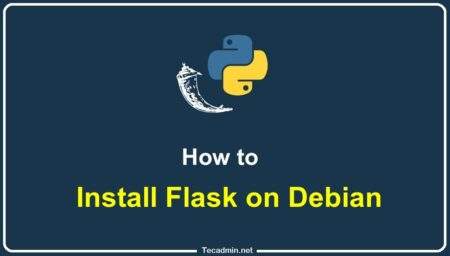

3 Comments
Thank you! Very helpful :). After step 4 it started upgrading automatically though.
thx. very useful.
Can somebody please help me with this problem: