The latest major release of PHP version 7.2 has been released with the number of speed optimizations and security. So you should try this version for your development. This tutorial will help you to install Nginx, PHP 7.2 & MySQL 5.7 on Ubuntu 17.10, 16.04, and 14.04 LTS release.

Step 1 – Nginx Installation
First of all, we will install Latest Nginx web server on our system. Use the following commands to add PPA for installing latest Nginx version on your Ubuntu 14.04 (Trusty).
echo "deb http://nginx.org/packages/mainline/ubuntu/ `lsb_release -cs` nginx" >> /etc/apt/sources.list echo "deb-src http://nginx.org/packages/mainline/ubuntu/ `lsb_release -cs` nginx" >> /etc/apt/sources.list
and use the following commands to install Nginx web server.
curl http://nginx.org/keys/nginx_signing.key | sudo apt-key add - sudo apt-get update sudo apt-get install nginx
Step 2 – PHP & PHP-FPM Installation
Install python-software-properties package on your system which provides add-apt-repository command then use the following set of commands to add PPA for PHP with PHP-FPM packages on your Ubuntu system and install it.
sudo apt-get install python-software-properties sudo add-apt-repository ppa:ondrej/php sudo apt-get update sudo apt-get install -y php7.2 php7.2-fpm
Also install the required php modules for you application.
sudo apt-get install php7.2-mysql php7.2-curl php7.2-json
Step 3 – MySQL Installation
Download the MySQL apt configuration Debian package officially provided by MySQL team and install it on your system. For Ubuntu 16.04 and later version’s MySQL 5.7 is available under default apt repositories, so you don’t need to enable additional repository that.
wget http://repo.mysql.com/mysql-apt-config_0.8.9-1_all.deb sudo dpkg -i mysql-apt-config_0.8.9-1_all.deb
Use the following commands to install MySQL server on your Ubuntu 16.04 and 14.04 systems. Currently, this is the most popular version used by the among users.
sudo apt-get update sudo apt-get install mysql-server-5.7
You can find more MySQL installation instructions here.
Step 4 – PHP-FPM Configuration
PHP-FPM (FastCGI Process Manager) is an alternative PHP FastCGI implementation with some additional features.
sudo nano /etc/php/7.2/fpm/php.ini
un-comment cgi.fix_pathinfo=1 line and set value to 0.
cgi.fix_pathinfo=0
Now set the listen parameter in /etc/php/7.2/fpm/pool.d/www.conf configuration file. Here you can use php7.2-fpm socket to work or start php7.2-fpm service on specific port. We are going to use it as service .
sudo nano /etc/php/7.2/fpm/pool.d/www.conf
Now make changes in the configuration file as below. Commend listen to socket file and enable it as service
#listen = /run/php/php7.2-fpm.sock listen = 127.0.0.1:9000
Step 5 – Nginx VirtualHost Configuration
Finally do the configuration of Nginx virtualhost. For this example we are editing default configuration file.
sudo nano /etc/nginx/conf.d/default.conf
and make changes as below.
server {
listen 80;
root /var/www;
index index.php index.html index.htm;
server_name example.com www.example.com;
location / {
try_files $uri $uri/ /index.html;
}
error_page 404 /404.html;
error_page 500 502 503 504 /50x.html;
location = /50x.html {
root /usr/share/nginx/www;
}
location ~ .php$ {
try_files $uri =404;
fastcgi_pass 127.0.0.1:9000;
fastcgi_index index.php;
fastcgi_param SCRIPT_FILENAME $document_root$fastcgi_script_name;
include fastcgi_params;
}
}
You have to do the same changes in all VirtualHosts configured.
Step 6 – Restart All Services
After installing and configuring all the services on your system, restart all required services to reload any changes made.
sudo service nginx restart sudo service php7.2-fpm restart
Step 7 – Allow Firewall Access
If you are using iptables, Use following commands to open port 80 for public access of web server.
Iptables Users:
sudo iptables -A INPUT -m state --state NEW -p tcp --dport 80 -j ACCEPT
UFW Users:
$ sudo ufw allow 80/tcp
Step 8 – Test Setup
Finally, test the installation of PHP 7 with NGINX. Let’s create a file info.php on website document root using following content.
1 2 3 | <?php phpinfo(); ?> |
Now browse this file in web browser. It will so all the details about versions and installation.

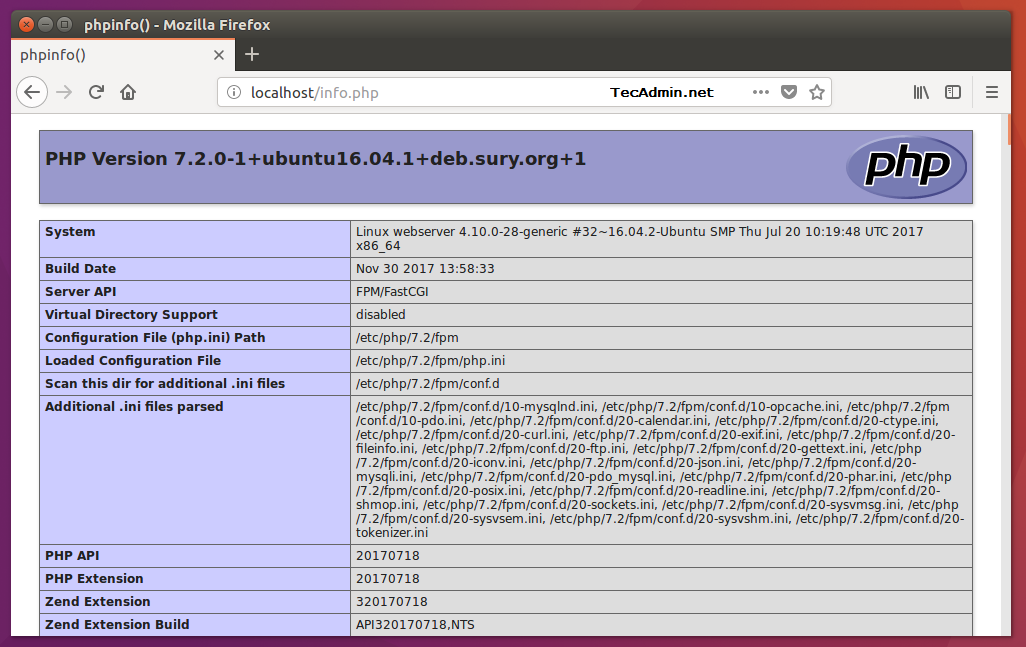
8 Comments
Hi!
I installed PHP 7.2 +Nginx on Centos 7.x, everything seems to be fine:
http://47.89.247.154/tst.php
but, when I try to stop or start or restart php-fpm (root# service php-fpm restart), I always get the following error message:
“Failed to restart php-fpm.service: Unit not found.”
Can you please tell me how I can fix this?
Thanks a lot!
Andrew
Try below command
systemctl restart php7.2-fpm.service
Where 7.2 is the active php version…
502 error
bad gateway
I did exactly
and my public folder is /usr/share/nginx/html
install mysql error
(Reading database … 52863 files and directories currently installed.)
Removing mysql-server (5.6.27-2+deb.sury.org~trusty+1) …
Setting up mysql-server-5.6 (5.6.28-0ubuntu0.14.04.1) …
start: Job failed to start
invoke-rc.d: initscript mysql, action “start” failed.
dpkg: error processing package mysql-server-5.6 (–configure):
subprocess installed post-installation script returned error exit status 1
Errors were encountered while processing:
mysql-server-5.6
E: Sub-process /usr/bin/dpkg returned an error code (1)
Ditto. Had to use mysql-server 5.5
Thanks
Hi,
Thanks for the tuto.
@Step 7 : I cannot restart nginx
‘Failed to start nginx.service: Unit nginx.service is masked.’
To fix it I had to
‘cd /etc/systemd/system’
and
‘rm nginx.service’
and reboot the system.
Gil,
your comment saved me after hours and hours of searching with no luck. Many thanks for that!