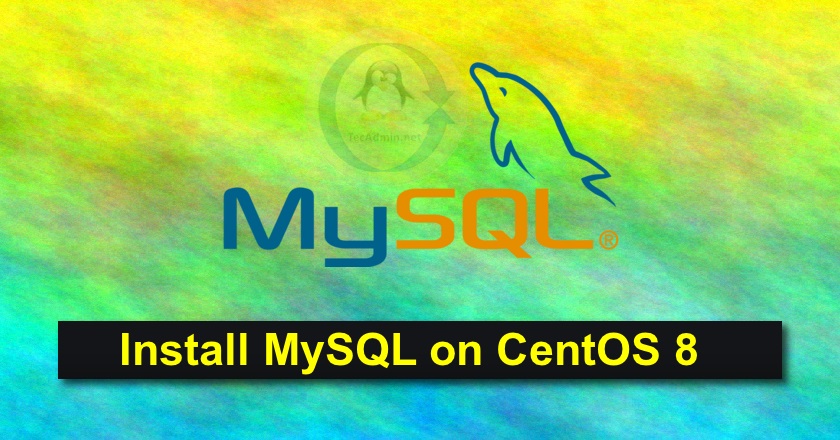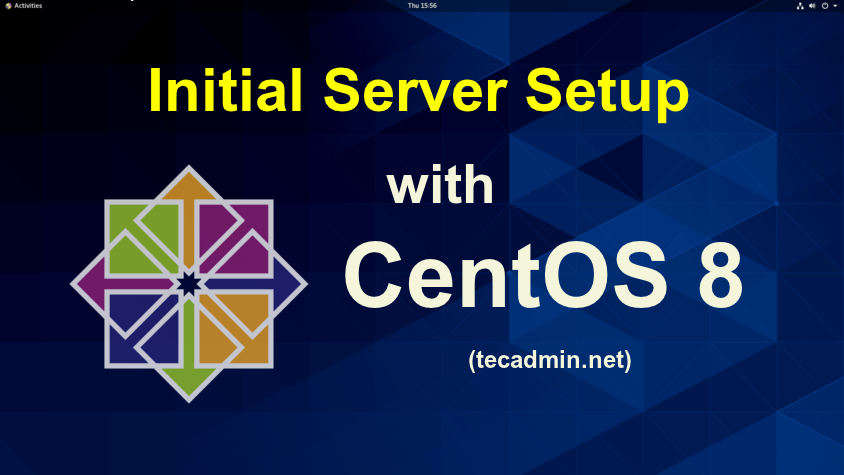MySQL is an open-source, relational database management system. At present, it is being developed under the Oracle Corporation. The MySQL 8 is the latest version available for the installation and use of the production application. MySQL 8.0 has many improvements and 2x processing speed over the previous version. In this version, MySQL team includes document store for developing both SQL and NoSQL document applications using a single database. This tutorial will help you to install MySQL 8 on CentOS 8 and RHEL 8 systems. Prerequisites You must have shell access with sudo privileged account on CentOS 8 system. Step 1…
Author: Rahul
How to Install Ruby on CentOS 8. Ruby is an object-oriented programming language focused on simplicity and productivity. RVM (Ruby Version Manager) is a tool for installing and managing multiple Ruby versions on single operating systems. This tutorial will help you to install RVM on your system. After that install the latest Ruby on CentOS 8. This tutorial will also work with RHEL 8 and Scientific Linux 7. Step 1 – Prerequsities First of all, install all the required packages for the Ruby installation on your CentOS 8 system. Use the following command to install the required packages: sudo dnf…
Zabbix Agent is a process that runs on remote machines, which need to monitor through the Zabbix server. The agent collects the data on the remote server and send back to Zabbix server when requested. Zabbix agent must be installed on all the remote systems that need to be monitor through the Zabbix server. Basically, there are two types of checks: Passive Check – Zabbix Agent sent data to server on their request. Active Check – Zabbix Agent sends data periodically to server. After installing zabbix server on your system. Now we are moving to install agent on remote system’s.…
Welcome to the guide on installing Wine 9.0 on Fedora! Wine is a compatibility layer that enables you to run Windows applications on Linux and other Unix-like operating systems. With the latest version of Wine, you can enjoy improved compatibility and performance when running your favorite Windows software on your Fedora system. This step-by-step tutorial will walk you through the installation process, ensuring that you can seamlessly integrate Wine into your Fedora environment and start using your preferred Windows applications without hassle. Let’s get started! Prerequisite You must have a sudo privileged account for the Wine installation on Fedora. Wine…
Dovecot is an open-source service for IMAP and POP3 on Unix-like operating systems. It focused on lightweight and secure mail server available for most of the Linux operating system. This tutorial will help you to install and configure POS3/IMAP using Dovecot on CentOS 7 Linux system. Step 1 – Installing Dovecot Dovecot package is available under the default yum repositories. Simply run the below command from terminal to install Dovecot packages on your CentOS 7 system. sudo yum install dovecot -y Step 2 – Configure Dovecot Once the installation finished, configure Dovecot server as per your requirements. Here is the…
Mattermost Desktop is the client application for the Desktop systems to user their mattermost account. You must have Mattermost server installed in your self-managed instance or signup for the Mattermost cloud. For this tutorial, I have created an account on Mattermost cloud free version. You can go with professional or enterprise edition as per your requirements. This tutorial describe you to how to install Mattermost desktop client on Ubuntu 18.04 LTS Linux system. Prerequisites You must have Desktop install on your Ubuntu system. Login as sudo privileged account on your Ubuntu 18.04 system. Open terminal and update current system packages…
A swap file is an essential component of a Linux operating system that helps improve performance by providing additional virtual memory. It is a disk space that is reserved for use as a virtual memory when the system’s physical memory (RAM) is filled up. Creating a swap file in Linux can help prevent system crashes and instability. In this article, we will discuss how to create a swap file in Linux step by step. We will explain the necessary commands and procedures that you need to follow to create a swap file. Create Swap File (Quick Instructions) Here is the…
Gradle is an open-source build tool for the automation of applications. The Gradle helps developers team to build, automate and deliver software easier and faster. This tutorial will help you to install Gradle on CentOS/RHEL 7 operating system. You may like: How to Install Apache Maven on CentOS 8 Prerequisites The Gradle requires Java 8 or higher version installed on system. Generally Fedora system have default installed Java version on it. to run Java 8 or higher version. Make sure you have java installed on your CentOS/RHEL system. If not, use following command to install it. sudo yum install java-1.8.0-openjdk…
The cp command is used to copy files from one directory to another directory. Some times you are required to copy a file with its parent directory structure. You can use -r option to copy files recursively. But if we need to copy a single file with the full directory structure. Use cp command with –parents option to use full source file name under the directory and create a similar directory structure on the destination. cp –parents ./dir1/dir2/myfile.txt /opt/ Now list the file on the destination directory. You can see that the same directory structure is created in the destination…
Use this tutorial to configure your CentOS 8 Linux machine for the first time. For example, you have launched a new VPS or dedicated host with CentOS 8, Follow the below steps to complete the initial server setup with CentOS 8. Step 1 – Login to CentOS 8 Login to your CentOS 8 Linux machine. The desktop users can use the GUI interface to log in. Remote users connect to there server using SSH access. ssh root@remote_server_ip Step 2 – Update Current Pacakges After login, first, update all the current packages on your system. dnf clean all dnf update Step…